If you have installed Microsoft Office and have Outlook on your computer, you may at times face various issues. One such error message you may see is:
Outlook cannot log on. Verify you are connected to the network and are using the proper server and mailbox name. The Microsoft Exchange information service in your profile is missing required information. Modify your profile to ensure that you are using the correct Microsoft Exchange information service.
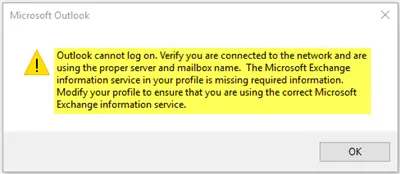
It is a prevalent issue among those who have recently installed an update for Microsoft Office. Whenever you add the very first email account in Outlook, it creates a profile to store all the details. If in any way, that profile gets corrupted, you would see the error message mentioned above.
To solve this problem, you have two things to do. First, you can try removing the account included in Outlook and add it again. Second, you can delete the current profile and add the account back. Most of the time, the second workaround works better than the first one. So follow these steps to see how to remove the current Outlook profile and add a new one.
Outlook cannot log on, verify you are connected to the network
To fix Outlook cannot log on, verify you are connected to the network error, follow these steps:
- Search for the control panel in Taskbar search box.
- Click on the individual search result.
- Click on Mail (Microsoft Outlook)
- Click the Show Profiles button.
- Select your profile and click the Remove button.
- Click the Add button.
- Enter a name for your profile, email address, and password.
- Open Outlook on your PC.
To learn more about these steps, continue reading.
Before you begin, ensure that you are indeed connected to the internet.
If you are, then open the Control Panel and change the view. Set it to either Large icons or Small icons. You will see an applet named Mail (Microsoft Outlook 2016). The version will be different if you are using other versions of Microsoft Outlook.
After clicking on it you will see a Mail Setup window opens. Click on the Show Profiles button.
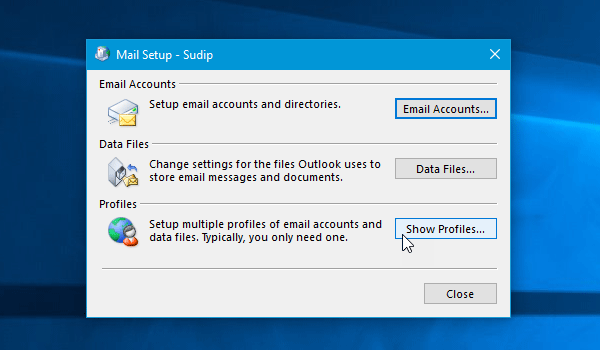
On the next screen, you should find the profile you have made earlier. Select it and hit the Remove button.
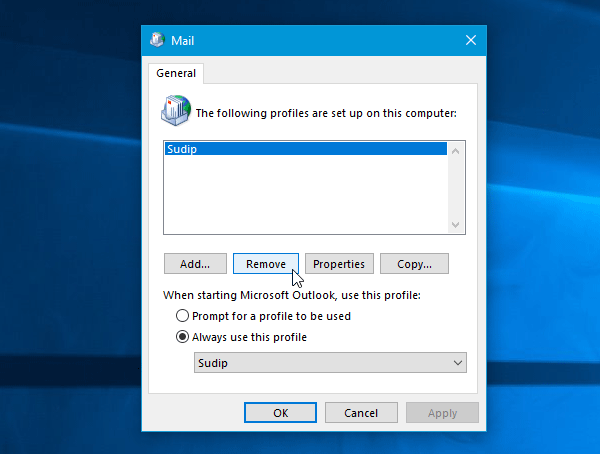
You might need to select the affirmative option in the next popup window. After removing the current account, you will have to create a new one.
For doing that, click on the Add button and enter the name and other details like your email address, password, etc. to add that account to Outlook.
After completing this process, you should not get any issues.
How do you fix Outlook Cannot log on verify you are connected?
To fix the Outlook cannot log on, verify you are connected to the network error; you need to delete the existing profile and create a new one. At times, Outlook might show this error due to an internal conflict. However, you can fix the issue by removing the existing profile and creating a new one.
Why is my Outlook not connecting to the network?
There could be two reasons why Outlook is showing this error on your computer. First, you might not be connected to the internet. Even if you are, your internet connection is not working. In that case, you need to fix the internet connection issue. Second, the existing profile in Outlook has some corruption. To fix that, you must delete the old profile and create a new one.
Let us know if this works for you.
Related read: Reported error (0x80042108): Outlook is unable to connect to your incoming (POP3) email server.
I’ve had this before, i created a new Profile but didn’t delete the current. Opened up the new Profile and allowed it to sync/autodiscovery etc and closed Outlook. Opened Outlook with the original Profile and all was fine, removed new Profile.
This can happen with O365 password changes and i’ve seen it with Host changes (DNS etc)