When sending a meeting request using Outlook, if you receive an error – Microsoft Outlook Cannot send this meeting request, The property does not exist, The field you want to modify is not valid for this type of item, then this post will help you fix the problem.
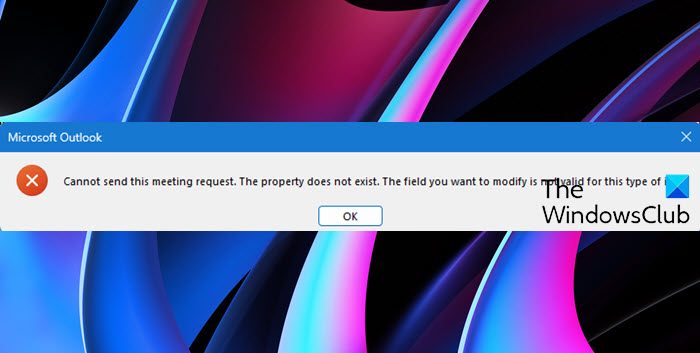
What does this error mean?
The error occurs when the user tries to modify a recurring meeting and send the update. The problem occurs because the change also tries to change the title of the meeting along with the time.
Outlook Cannot send this meeting request
If you see Microsoft Outlook Cannot send this meeting request, The property does not exist, The field you want to modify is not valid for this type of item follow these suggestions to fix the problem
- Restart PC and try once
- Restart Outlook in Safe Mode and try
- Create a new Outlook profile
- Repair/Reset/Reinstall Outlook
Make sure to try each, and check if the issue is resolved.
1] Restart PC and try once
Restart your Windows computer and try and see if the problem has gone away. maybe it was a temporary glitch.
2] Restart Outlook in Safe Mode and try
Restart Outlook in Safe Mode with all add-ins disabled and see if that works.
To start Word, Excel, PowerPoint, Outlook or any Microsoft Office program, you can follow one of these ways:
- Press the CTRL key
- Then click on the Office file to open.
- You will be asked – Do you want to start Word in safe mode?
- Click Yes.
The Office file will open in safe mode.
Alternatively, you can use the /safe parameter in the Run to open the file in safe mode.
So type outlook /safe, and click OK.
This is User-Initiated Safe Mode.
3] Create a new profile in the old machine to test it.
Microsoft Outlook allows creating multiple profiles if you want to separate out email accounts. At times a profile gets corrupt, and it results in unexpected issues. To verify if it’s a profile problem, you can create a new one, add the same account, and then use it to modify the meetings.
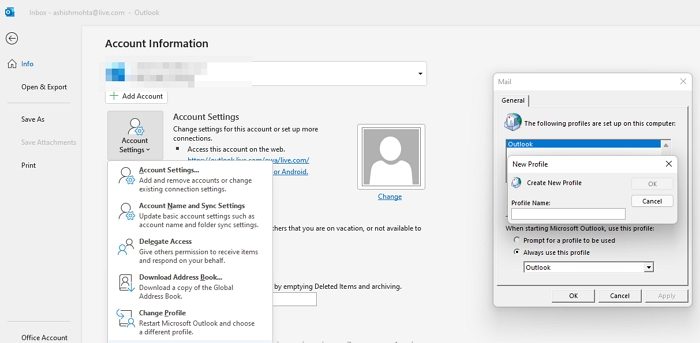
- In Outlook, select File > Account Settings > Manage Profiles
- Choose Show Profiles > Add.
- In the Profile Name box, type a name for the profile, and then choose OK.
- Add the email account, validate, and try to repeat the steps.
4] Repair/Reset/Reinstall Outlook
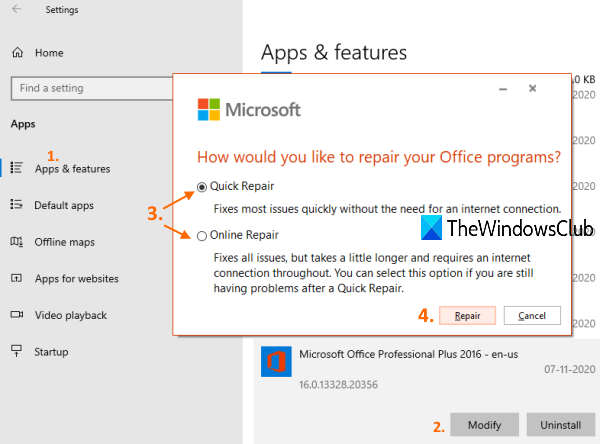
At this point, if none of the solutions above has worked for you in resolving the issue in focus, you can Repair/Reset/Reinstall the Outlook client in that order and see if that helps.
You can repair Office Outlook via the Settings app on Windows 11/10. To perform this task, do the following:
- Open Windows Settings for Windows using Win + I
- Select Apps and Features and scroll to find your Microsoft Office installation.
- Click on the entry and click on Modify.
- On the popup dialog, choose Quick Repair or Online Repair.
- Click on the Repair button.
You can reset Outlook and see if the issue at hand is resolved if the repair operation wasn’t helpful. And in the event the reset didn’t work either, you can uninstall Office and then reinstall Office suite on your system.
I hope the post was easy to follow, and you were able to fix the problem where the modification of an existing meeting resulted in Microsoft Outlook Cannot send this meeting request error in Outlook.
Similar: Outlook Cannot send this item
How to Prevent the forwarding of a meeting
Depending on which platform you use, look for Response Options and uncheck the option that allows forwarding the meeting. The option is available on Mac, Office 365, Exchange, Outlook Web, and Outlook Windows. The only exceptions are iOS and Android.
What is the difference between an appointment and a meeting in Outlook?
The main difference between appointments and meetings is that appointments affect only your calendar while meetings allow you to invite others. It is not possible to invite others to appointments, and you are automatically included in them
Leave a Reply