When opening Outlook users may receive an error message stating, “Outlook could not create the work file, Check the temp environment variable,” and the error will not go away even when they try to restart the email client. In this tutorial, we will explain the cause of this error and the solutions to fix it.
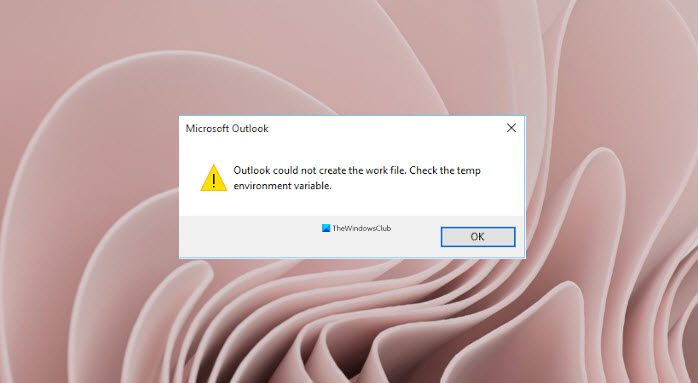
What causes the error Outlook could not create the work file?
This issue occurs in Microsoft Outlook when you try to launch it when the cache string value in the registry doesn’t point to a valid directory. You need to check the temp environment variable.
Outlook could not create the work file, Check the temp environment variable
If Outlook could not create the work file error when you start Outlook then these troubleshooting suggestions are sure to help you fix the issue.
- Edit the Registry settings
- Update Office
- Repair Office
1] Edit the Registry settings
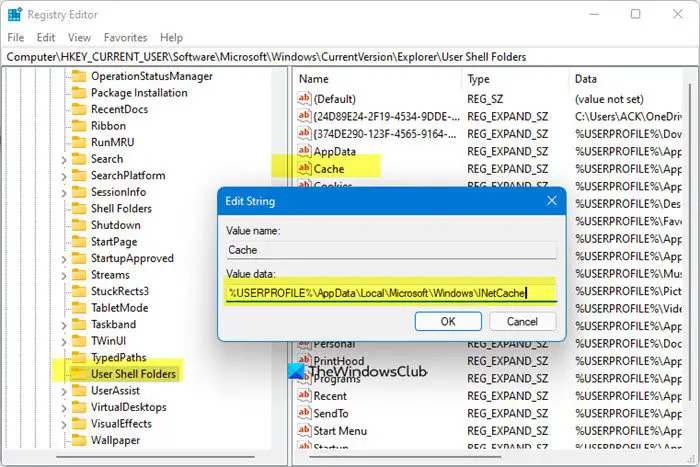
To use the edit the registry settings to resolve this issue, follow the steps below.
Close Outlook.
Press the Win + R key combination to open the Run dialog box.
In the dialog box, type regedit.exe and then press OK.
Locate and select the subkey:
HKEY_CURRENT_USER\Software\Microsoft\Windows\CurrentVersion\Explorer\User Shell Folders
Then right-click the Cache key and select Modify.
Enter the following values:
- DWORD: Cache
- TYPE: REG_EXPAND_SZ
- Data:
%USERPROFILE%\AppData\Local\Microsoft\Windows\NetCache
Close the Registry Editor and restart your computer.
Now, launch Outlook and check if you are still receiving the error.
2] Update Office
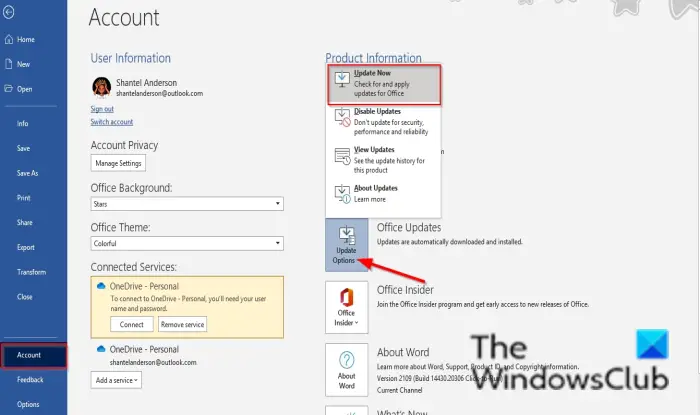
Follow the steps below to update Office.
- Launch any Microsoft Office programs.
- Then click the File tab.
- On the backstage view, click Account.
- On the right, under Product information, click the Update Options button and select Update Now from the menu.
If the issue persists, follow the other solution below.
3] Repair Office
Follow the steps below to repair your Office suite.
Click the Search bar and type Settings.
Click Settings when it pops up.
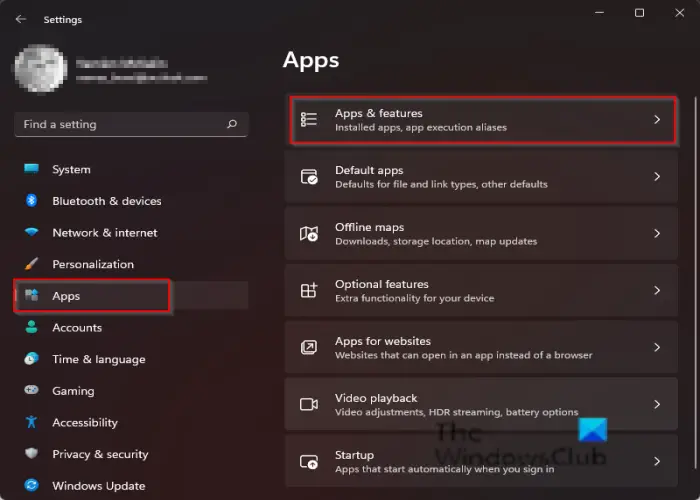
On the Settings interface, click Apps on the left pane.
Click Apps and features on the right.
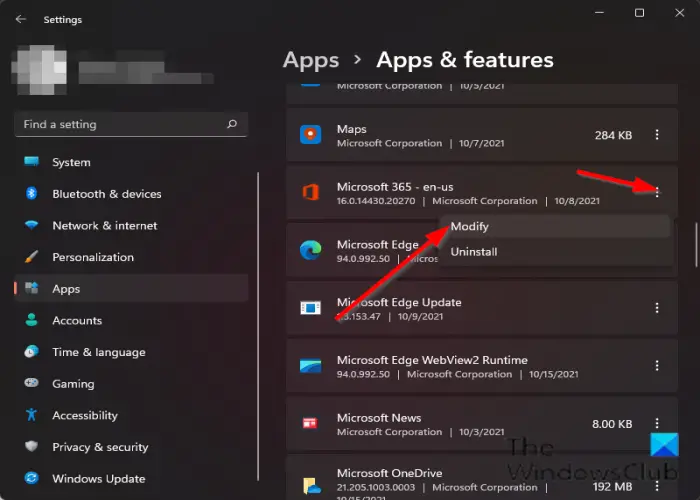
Click the dots beside the Microsoft Office installation package and select Modify.
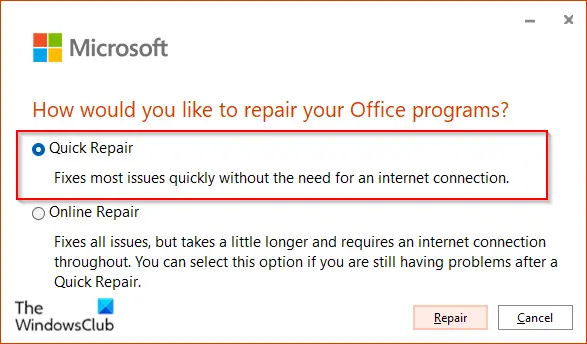
A Microsoft Office dialog box will open with two options Quick Repair and Online Repair.
Select the Quick Repair.
If the issue persists, select Online Repair.
Restart your computer to check the results.
How to fix Word could not create the work file, check the temp environment variable error?
To fix Word could not create the work file, check the temp environment variable error, follow these steps:
- Run an SFC scan and check for disk errors.
- Add an Environment Variable.
- Disable Preview pane.
- Create a Temporary Internet Files folder.
- Change the Temporary Internet Files location from Internet Properties.
- Reregister Word files.
- Use the Registry fix.
if you have questions about the tutorial, let us know in the comments.
Leave a Reply