If Outlook crashes when opening Calendar Event, Invite or Appointments then this post will be able to help you. Outlook is a part of Microsoft Office Suite and offers features like sending and receiving emails, and scheduling and communicating about appointments and meetings. But recently, some users have been complaining about Outlook crashes while performing specific tasks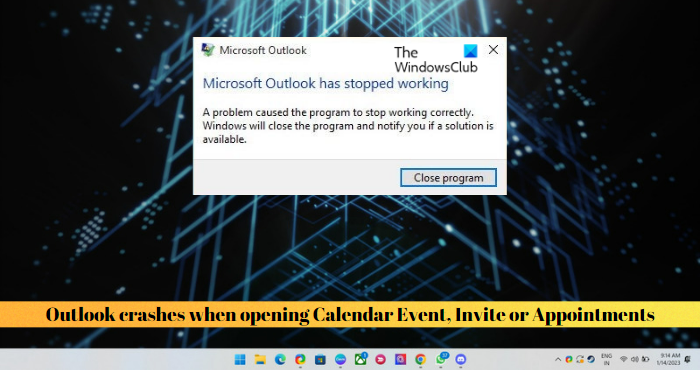
Why does my Outlook crash as soon as I open it?
If Outlook keeps crashing on your device, it could be due to corrupted or damaged files. A problematic Add-in, corrupted Outlook Profile, outdated Outlook Version, or an Exceeded Mailbox Limit can also cause these issues.
Fix Outlook crashes when opening Calendar Event, Invite or Appointments
If Outlook crashes when opening Calendar Event, Invite or Appointments firstly, restart Outlook and your PC and see if it helps; else follow these suggestions:
- Run Microsoft Support and Recovery Assistant
- Open Outlook in Safe Mode
- Disable Outlook Add-ins
- Clear Outlook Cache
- Remove and re-add your account
- Create New Outlook Profile
- Repair Outlook
Now let us see these in detail.
1] Run Microsoft Support and Recovery Assistant
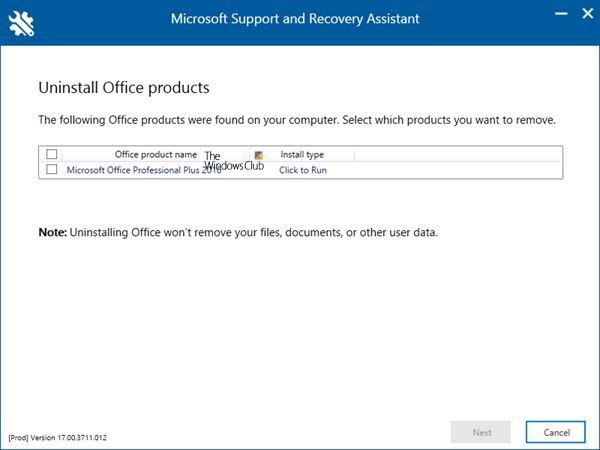
Microsoft Support and Recovery Assistant can help resolve Office 365, Outlook, OneDrive, & other Office related problems. The tool can help you resolve problems with windows Activation, Updates, Upgrade, Office Installation, Activation, Uninstallation, Outlook email, folders, etc. Run it and see if it helps.
2] Open Outlook in Safe Mode
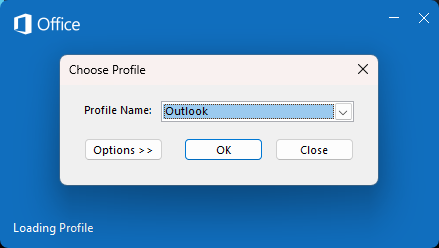
Sometimes default settings and basic device drivers on your Windows device can make Outlook crash. If that’s the case, run Outlook in safe mode and check if the error is fixed. Here is how you can do it:
- Press CTRL and double-click on the Outlook.exe app icon.
- A prompt asking, “Do you want to start Outlook in Safe mode?” will appear; click on Yes.
- In the next screen, select the Profile Name and click on OK.
- Outlook will now open in Safe Mode.
- If Outlook runs fine in safe mode, one of the Add-ins may be causing the error.
3] Disable Outlook Add-ins
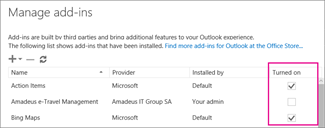
Add-ins in Outlook are programs that help in automating tasks while a user views or create messages. These Add-ins then sometimes cause issues and make Outlook malfunction or even crash. Disable these and check if the issue gets fixed. Here’s how:
- Open Outlook web and navigate to File > Manage Add-ins.
- Under Manage Add-ins, uncheck the box beside the add-in you want to disable.
4] Clear Outlook Cache
If the Outlook Cache data gets corrupted, it can cause Outlook to crash while opening calendar events, invites or appointments. Clear the Outlook cache data and see if the error gets fixed. Here’s how:
- Press the Windows key + I to open the Run dialogue box.
- Type the following and hit Enter.
%localappdata%\Microsoft\Outlook
- Now press the Windows key + A to select all files and then press Shift + Delete to delete all files permanently.
5] Remove and re-add your account
If the error isn’t fixed, try removing and re-adding your Outlook account. Doing so can fix temporary bugs and issues you might be facing. Here is how to remove your account:
- Open Outlook and click on File.
- Click on Account Settings, select the account you want to remove, and click on Remove.
- Now, add that account and check if the issue persists.
6] Create New Outlook Profile
Sometimes the Outlook user profile can get corrupted and cause several errors. Create a new Outlook profile and see if it fixes the error. Here’s how:
- Open Control Panel and search for Mail.
- Click on Mail(Microsoft Outlook) and select Show Profiles.
- Click on Add and follow the instructions on-screen to create a new user profile.
7] Repair Outlook
If none of these steps could help you, consider repairing Outlook. It has been known to help most users get over this error. Here’s how to do it:
- Press Windows Key + I to open Settings.
- Click on Apps > Apps & Features.
- Now scroll down, click on the office product you want to repair, and select Modify.
- Click Online Repair and follow the instructions on-screen.
Why does my Outlook Calendar freeze?
Your Outlook Calendar usually freezes if the data file somehow gets corrupted or damaged. However, this error can also occur if you have previously installed an add-in that is creating problems or a corrupted Outlook Profile.
Leave a Reply