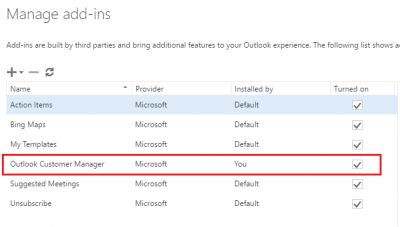Outlook Customer Manager is a free add-in designed for Office 365 Business Premium subscribers. It helps the subscribers track and grow relationships with customers by adding a functionality to Outlook that lets the subscribers track deal activities and remind them about important tasks from one place. There’s no need to install because the add-in is built right into Outlook.
If you are a business subscriber, your administrator will install the add-in automatically. You can verify this by looking for its options in the Outlook ribbon. If you don’t see Outlook Customer Manager installed, contact your administrator.
At times, you may receive the following error message:
We encountered an error. Something unexpected happened and we can’t continue right now. Please close this pane and try again later.
If you do, then this post may interest you.
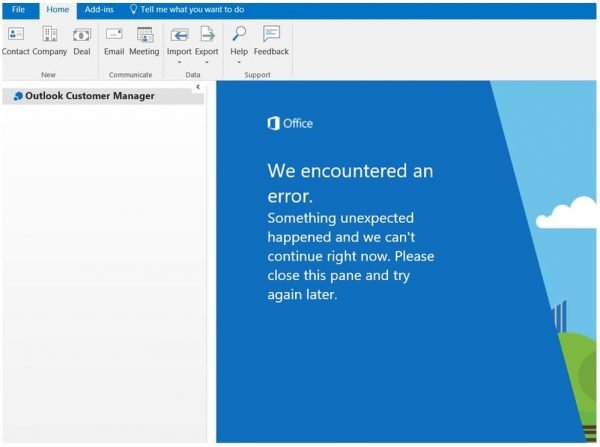
Outlook Customer Manager – We encountered an error
Outlook Customer Manager is normally automatically installed for O365 Business Premium users. If you accidentally delete the add-in, it will be reinstalled within 24 hours. That said, there’s another workaround to fix the problem.
First, check if Outlook Customer Manager is available to you. For this, Log into Office Subscriptions and check if you have been assigned the OCM license.
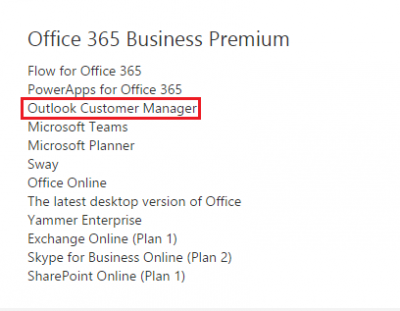
If not, Log into Microsoft Online Account, and go to General and choose ‘Manage add-ins’.
Thereafter, scroll down to locate the Outlook Customer Add-in and check whether the Outlook Customer Manager is turned on. If not, check the box shown against the option.
Also, check if you have installed the correct Outlook version build since it requires a minimum Outlook version of 1611. To check your Outlook version, navigate to Outlook > File > Office Account. So make sure you have the latest version installed.
If the problem is temporary, another method can fix it. To try it, go to the ‘Settings’ section and choose the ‘General’ tab. Then, under the ‘Browsing history’ section find ‘Caches and databases’ and delete cache files for the website “outlookapps.com“.
Finally, restart Outlook and see if it has helped.