Microsoft Outlook has an option using which users can store email files and folders as offline files. These files are called Outlook Data Files and carry the extension .pst. These files can be easily exchanged across platforms. However, .pst files have a size limit and if you try to exceed the limit, you will encounter the error Outlook data file has reached the maximum size. To resolve this problem, please read through this article.
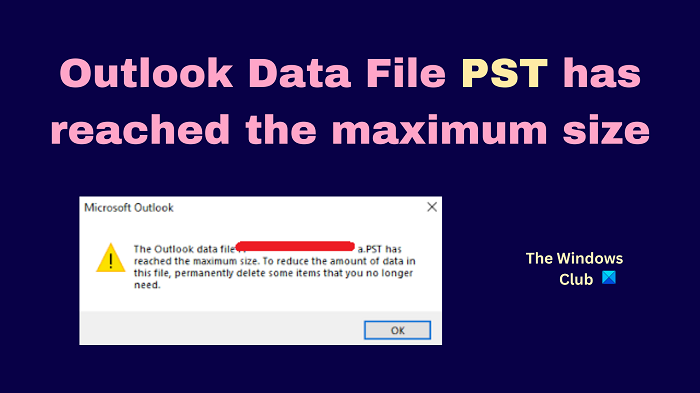
What is the maximum size of a .pst file?
The maximum size of a .pst file can be up to 50GB. Also, the maximum size of a Microsoft Outlook mailbox could be up to 100GB. If you exceed either of these limits, the .pst file may still get added to your Microsoft Outlook mailbox, however, you will not be able to open it.
Outlook Data File has reached the maximum size
If you see Outlook Data File has reached the maximum size message, then you can try the following resolutions:
- Reduce the size of .pst file
- Increase the size limit for .pst files through the Registry Editor
1] Reduce the size of .pst file
You can reduce the size of a .pst file by removing white spaces from it. This can be done using the Compact Now option. This option won’t impact the .pst file significantly and will save space. The procedure to reduce the space of the .pst file is as follows.
- Open Microsoft Outlook.
- Click on File to open its menu.
- Click on Account Settings and Account Settings once again.
- Select Data files. Now, you will have to select the .pst file for which you wish to reduce the size.
- Click on Settings.
- Go to the Advanced tab.
- Click on Outlook Data File Settings.
- Click on Compact Now. It would need a few minutes to reduce the size of the .pst file.
- Select OK.
2] Increase the size limit for .pst files through the Registry Editor
Users can unlock many new features in Windows computers by making edits in the Registry Editor. You can also increase the size limit for .pst files from 50GB to 100GB using the Registry Editor. However, increasing the size limit beyond 100 GB is not possible since the size of the mailbox has its own limit of 100 GB. The procedure is as follows.
Press Win+R to open the Run window.
In the Run window, type the command REGEDIT and hit Enter to open the Registry Editor window.
In the Registry Editor window, go to the following path:
Computer\HKEY_CURRENT_USER\Software\Microsoft\Office\16.0\Outlook\PST
Now, in the right pane, right-click anywhere in the open space.
Select New > DWORD(32-bit). A new DWORD(32-bit) entry will be created.
Rename the entry MaxLargeFileSize.
Double-click on this entry to open its properties.
Change the Value Data to 102400 and click on OK to save the settings.
By doing so, you would have set the maximum file size of the .pst file to 100GB.
Now, create another DWORD(32-bit) entry and name it WarnLargeFileSize.
Double-click on this entry to open its properties.
Change the Value Data to 97280 and click on OK to save the settings.
With this setting, you will be warned for the .pst file size when it exceeds 95GB. The previous limit was 47.5GB.
Reboot your system and your problem would be resolved.
In case the size of your PST file is larger than 100 GB, then you can use both solutions i.e. you can increase the maximum size limit for .pst files and then compress the file. If that doesn’t help either, the only option would be to fragment the .pst file further.
Related:
- Outlook Quota Exceeded, The account is above quota limits
- How to reduce the size of large Outlook OST file
What is the location of .pst files?
The location of .pst files is C:\Users\<username>\AppData\Local\Microsoft\Outlook where <username> is the username of your computer and C: is the drive letter of the system drive. When you try adding a .pst file to your Outlook mailbox, the file will be picked automatically. However, if you try to access the file/s from its original location, make sure to check Show hidden files.
Leave a Reply