Sometimes, after installing the latest update for Windows 11/10, Outlook may throw the following error:
Task reported error 0x8004102A Error with Send/Receive. There was an error synchronizing your folder hierarchy. Error 80041004.
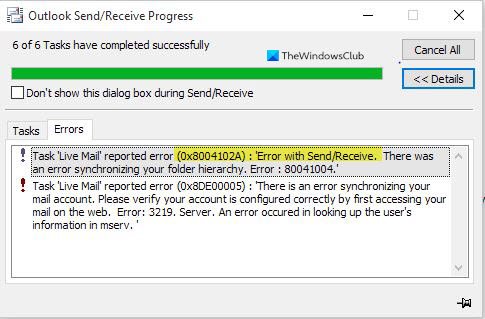
Fix Outlook Send/Receive error 0x8004102A
This error mainly appears when you try to synchronize your Exchange Server mailbox with Outlook, especially your mail server. To resolve this error, we have listed down some steps. Read further and try one of the following solutions to troubleshoot the Task reported error 0x8004102A.
What is Task reported error 0x8004102A
Before we jump to the solutions, let us first understand the error. Users cannot send or receive emails from their Outlook.com to Outlook server. Some users get this error when they try to synchronize the Hotmail mailbox with Outlook. Try one of the following solutions to resolve the issue:
- Check your credentials
- Manually synchronize Outlook with Outlook web app
- Check the Send/Receive settings in Outlook
Let us look at these solutions in more details:
1] Check your credentials
This should always be your first step in troubleshooting the error. Check if your email account settings have changed. If so, enter the right credentials and other details.
2] Manually synchronize Outlook with Outlook web app
Another easy way to troubleshoot the error is to manually try to synchronize Outlook with the Outlook web app.
The following steps can be followed for any of the Microsoft email accounts such as @outlook.com, @live.com, @hotmail.com, or @msn.com. These steps are for the newer versions of Office, including Office 2007-2010.
You can use Outlook’s automatic setup option to add your Outlook.com account to Outlook for PC.
1] Open Outlook and select File.
2] Then Add Account.
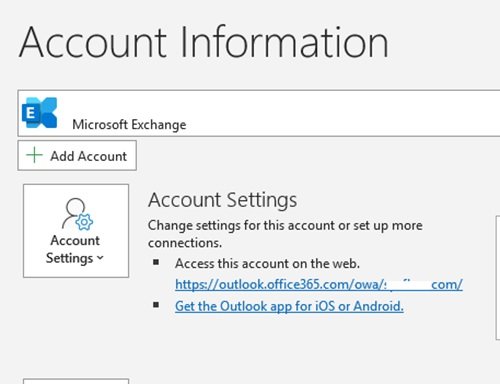
3] Now enter the email ID and click on Connect.
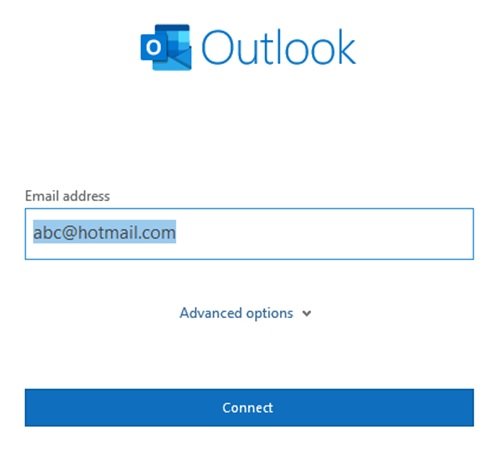
For more information about adding Outlook with Outlook web app on older Office versions, read the steps on the Microsoft Support site.
3] Check the Send/Receive settings in Outlook
If the above solutions don’t work, try to check the Send and Receive settings in Outlook. For this,
1] Open Outlook Options
2] Click Advanced and go to Send/Receive settings tab.
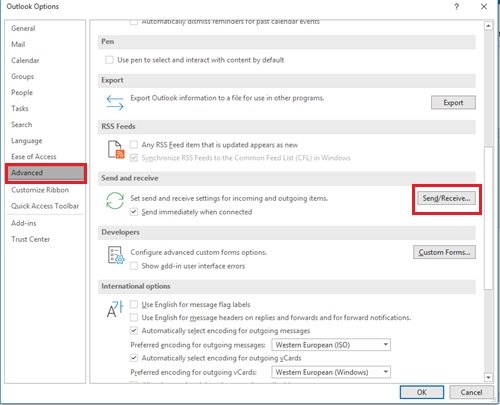
3] Then click This Folder (Microsoft Exchange Server) to synchronize one offline folder, or click Send/Receive All to synchronize all offline folders.
In Outlook click Send/Receive, and then click Send/Receive All to synchronize all offline folders.
When the synchronization procedure starts, you can see a synchronization status message in the lower-right part of the screen. If you have many items in the mailbox and you have not synchronized the offline folders for a while, the synchronization procedure may take more than 30 minutes.
Make the necessary changes to the settings and it should resolve the Outlook Send/Receive error 0x8004102A.
Related: Outlook Send/Receive errors 0x80042109, 0x800CCC13, 0x8004060c.
Leave a Reply