If your Outlook freezes when inserting a hyperlink, then this post will help you to fix this issue. This issue occurs due to unstable internet connection, outdated version of Outlook, antivirus interference, conflicting Add-ins, etc.
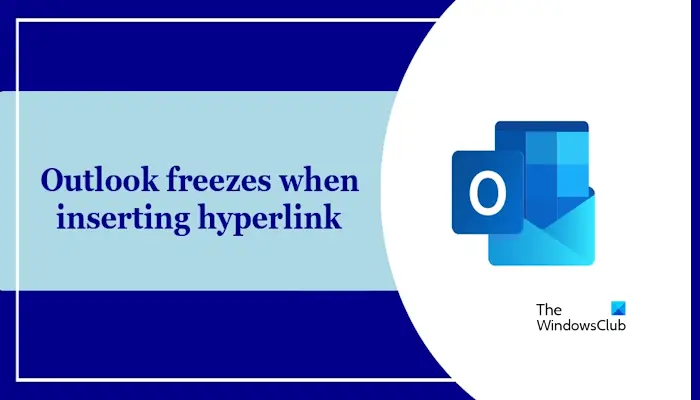
Fix Outlook freezes when inserting hyperlink
Use these fixes to resolve Outlook freezes when inserting a hyperlink:
- Check the installed Add-ins
- Update Outlook
- Disable your Antivirus software temporarily and try
- Create a new user profile
- Repair Office application
- Uninstall and reinstall Office
Let’s start.
1] Check the installed Add-ins
In all likelihood, it could be some installed Add-in in Outlook that is causing the problem. You can check this by launching Outlook in Safe Mode. When you launch Office on the Safe Mode, it will run with the Add-ins disabled. After launching the Office in Safe Mode, check if the issue persists. If Outlook does not freeze this time while inserting hyperlinks, the culprit is one or more Add-ins.
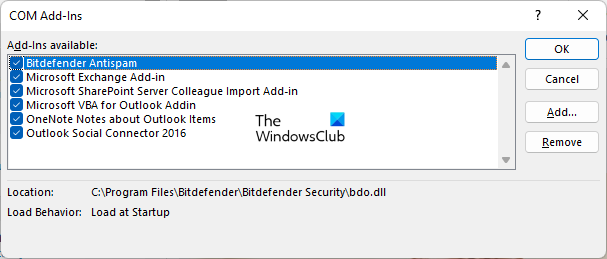
You can use the following instructions to launch Microsoft Office in Safe Mode:
- Press the CTRL key
- Then click on the Office file to open.
- You will be asked – Do you want to start Outlook in safe mode?
- Click Yes.
Now, to check the problematic add-in(s), enable the disabled add-ins one by one and insert a hyperlink every time you enable an add-in. When the problem reappears, that particular add-in is the culprit. You may want to disable or remove the problematic add-in.
2] Update Outlook
First of all, make sure that you are using the latest version of Microsoft Outlook. An outdated version can contain bugs that cause issues. We suggest you check for updates in Microsoft Outlook and install the same (if available).
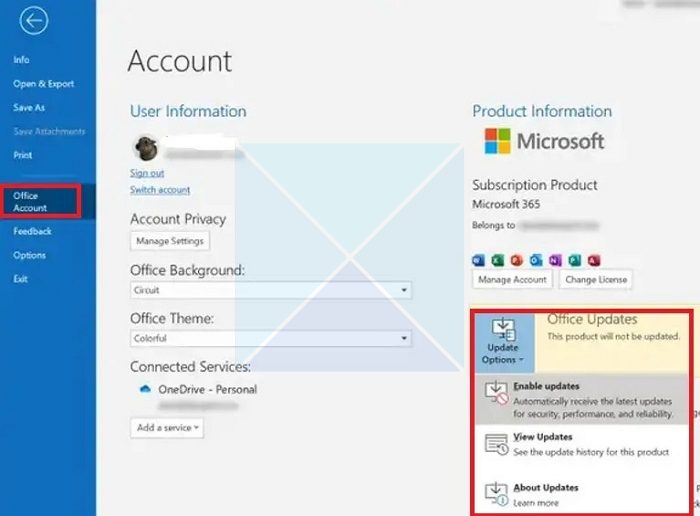
Use the following instructions:
- Open the Outlook app.
- Click the File tab in the top left corner.
- Select Office Account.
- Under Product Information, click Update Options.
- Choose Update Now. Outlook will check for and install any available updates automatically.
3] Temporarily disable your third-party Antivirus software temporarily and try
The antivirus software installed on your Windows device can also cause this issue in Outlook. Temporarily disable your antivirus software temporarily and see if you can insert the hyperlink.
4] Create a new user profile
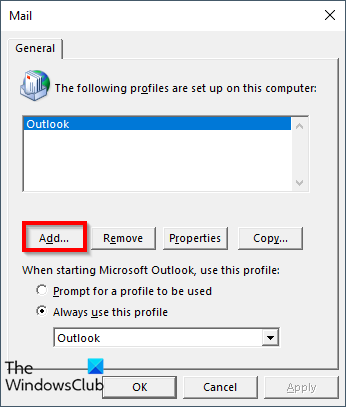
Sometimes this issue can occur due to a corrupted profile. To check this, create a new user profile in Outlook. A new profile starts with default settings, eliminating potential conflicts caused by corrupted settings in your current profile. If Outlook works correctly in the new profile, it indicates that the problem is specific to your original profile.
5] Repair Office application
Repairing Microsoft Office can also fix the problems. You can repair Microsoft Office from the Control Panel:
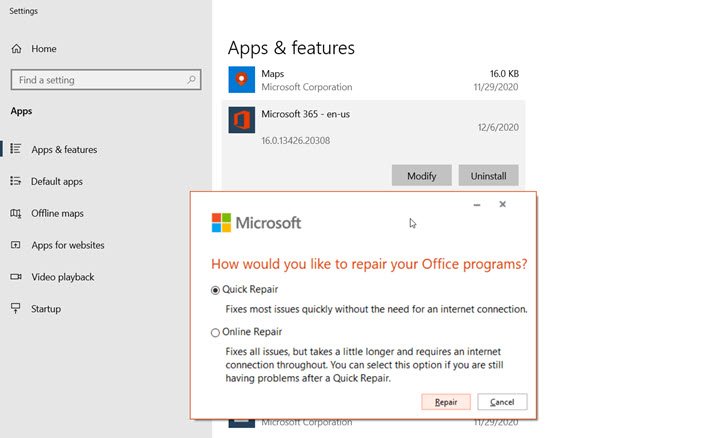
- Open the Control Panel and then click on the Uninstall a Program option.
- Select your Microsoft Office application.
- Right-click on Office and select Change.
- Select Repair and click Next. After that, select Online Repair. Follow the on-screen instructions.
6] Uninstall and reinstall Office
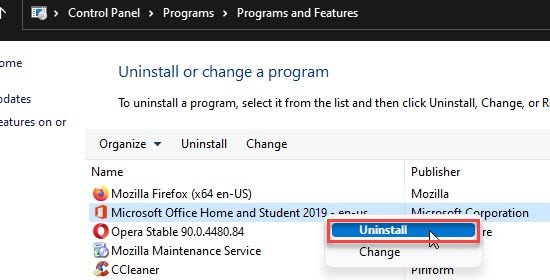
You can uninstall and reinstall Office if none of the above solutions worked. You can use the Microsoft Support and Recovery Assistant tool to completely remove Office from your system. Before removing the Office, make sure that you have the license key as it will be required at the time of reinstallation. After uninstalling Office, reinstall it.
I hope this helps to fix your Outlook issue.
Read: Cannot open Hyperlinks in Outlook email
How do I fix Outlook freezing?
There can be a few reasons why your Outlook is freezing. Some of the most common reasons are corrupted data files, large mailboxes, etc. To fix this issue, run Microsoft Outlook in Safe Mode, check your Outlook data folder, repair Microsoft Office, use the SaRA tool, etc.
How can I reboot Outlook?
To reboot Outlook, simply close Outlook completely and then launch it again. You may open Task Manager, locate outlook.exe, right-click on it and select Terminate. Then click on the Outlook icon to start it. Relaunching Outlook can fix issues sometimes.
Read next: Email in Outlook not syncing in Windows; Repair Outlook account.