Outlook seamlessly integrates with Skype. This works extremely well if these tools are majorly used for communication in your organization or business. However, we are seeing reports from users that a warning stays on the lower-left corner of the desktop application which reads “Outlook integration error“. The fun part is that for some there is no issue at all, and everything seems to be in sync. It is possible that the issue did occur but rectified itself.
Outlook Integration Error
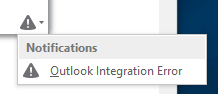
If the trouble is real for you, it is possible that the mailboxes hosted in Exchange Server with Skype for Business client April 2017 update. This particular update deprecates the “Skype for Business Contacts” folder in Outlook. The root cause for this problem is that the client tries to create the “Skype for Business Contacts” folder in the user exchange mailbox and fails. There are two solutions to this.
1] Clear the Skype for Business cache
Sometimes the cache causes the problem, and its best to clear it, so everything is free, and updated. Follow the steps below:
- Press Win + R, and then type in the %localappdata%\Microsoft\Office\16.0\Lync\ folder. Press Enter.
- Delete the sip profile folder in it.
- Go into the Tracing folder, and delete all files, but not the folders.
2] Repair Microsoft Office and Apps
Office comes with an inbuilt troubleshooter which can repair Office. This will make sure if there are files that are either missing or corrupt will be replaced with a working copy.
3] Migrate to higher Exchange Server
If it’s actually an exchange server problem, you can migrate the mailboxes to a higher Exchange server.
4] Disable the creation of the “Skype for Business Contacts” folder
Technet suggests that you try to add the below-mentioned policy to test, and see if it works. Assign it to a single user, and see if it resolves the issue. Once the policy is applied, the user needs to wait for a few minutes, sign out from the client and Outlook, and try again.
New-CsClientPolicy -Identity ContactsDeprecation -EnableExchangeContactSync $false
$x = New-CsClientPolicyEntry -Name “EnableExchangeContactsFolder” -Value “$false”
Set-CsClientPolicy -Identity ContactsDeprecation -PolicyEntry @{Add=$x}
Grant-CsClientPolicy -Identity sip:[email protected] -PolicyName ContactsDeprecation
Invoke-CsManagementStoreReplication
5] Check if EWS and MAPI Status are ok
You need to open the Configuration Information and check if the MAPI and EWS with OK status. If not, either the configuration for both of them have changed, or the configuration made on your client is incorrect. You will need to ask your admin for the correct configuration.
6] Reinstall Skype for Business (SFB) Client:
If the Office repair didn’t network for you, you could try reinstalling SFB client and Outlook client.
I hope this helps.