Some Outlook users have reported experiencing the Out of memory or system resources error on Windows 11/10. Outlook crashes and closes as this error is triggered. The full error message that is displayed is as follows:
Out of memory or system resources. Close some windows or programs and try again.
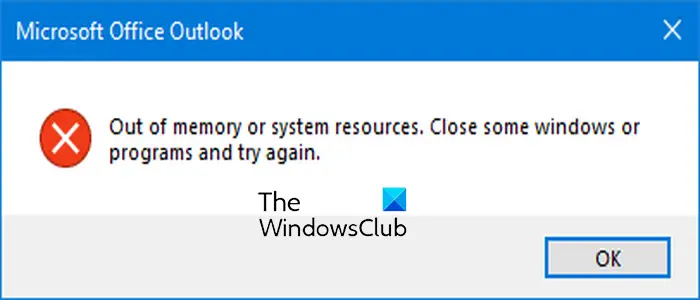
Software like Outlook is resource-demanding and requires much RAM to work correctly. If Outlook is running out of memory, you are likely to run into this error. However, there can be other reasons for this error. A corrupted Outlook profile, an outdated Outlook version, and too many unused profiles added to Outlook can cause this error.
Fix Outlook Out of memory or system resources error
To fix the Out of memory or system resources error in Microsoft Outlook, you can use the below solutions:
- Terminate unnecessary background programs.
- Make sure Outlook is up-to-date.
- Repair the PST file.
- Delete additional profiles or PST files.
- Decrease memory cache size for each PST file via Registry.
- Set high priority for Outlook.
- Recreate the OST file.
- Create a new Outlook profile.
1] Terminate unnecessary background programs
If there are too many applications running on your computer that are consuming system resources, you might get the “Out of memory or system resources” error in Microsoft Outlook. Hence, if the scenario is applicable, a quick workaround to fix the error is to close all the non-essential background programs.
To do so, you can use Windows Task Manager. Right-click on your taskbar and choose the Task Manager option. Now, select a program from the Processes tab and click on the End task button to close the app. Repeat this step for all other unnecessary applications running on your PC. Finally, open Outlook and check if the error is resolved.
Read: How to set up Auto Archive in Outlook
2] Make sure Outlook is up-to-date
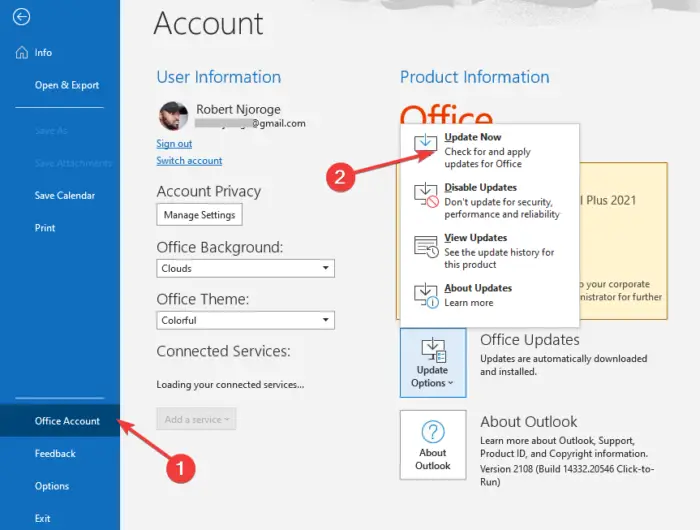
In some instances, this error could result from using an outdated version of Microsoft Outlook. So, if the scenario applies, update Outlook to fix the error. Here’s how you can do that:
First, open the Outlook app. If you cannot open and use the Outlook app at all, launch any other Office app like Word or Excel.
After that, go to the File menu and click on the Office Account option. Now, tap on the Update Options down arrow button. Next, select the Update Now option and let Office download and install updates for Outlook and other Office apps.
Once done, relaunch Outlook and check if the Out of memory or system resources error.
Related read: Fix NEED PASSWORD error message in Outlook.
3] Repair the PST file
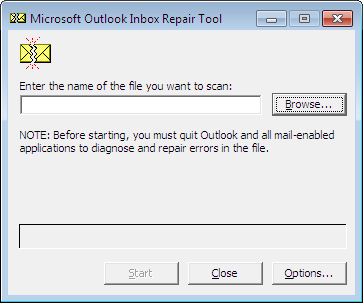
A corrupted Outlook profile file might be the cause of this error. So, if the scenario applies, you can repair the PST file using Outlook Inbox Repair Tool (ScanPST.exe) to eliminate the error. Here’s how:
First, press Win+E to open the File Explorer using Win+E and then locate the ScanPST.exe file. You will find it in one of the below folders, depending on your Office version:
- C:\Program Files\Microsoft Office\OfficeXX\
- C:\Program Files\Microsoft Office\root\Office16
Now, double-click on the ScanPST.exe file to run it.
Next, choose the input PST file and click on the Start button. After that, tick the Make backup of scanned file before repairing checkbox and hit the Repair button.
Finally, you reopen Outlook and see if the error is fixed.
Alternatively, you can also use OLFix to repair Outlook profiles.
4] Delete additional profiles or PST files
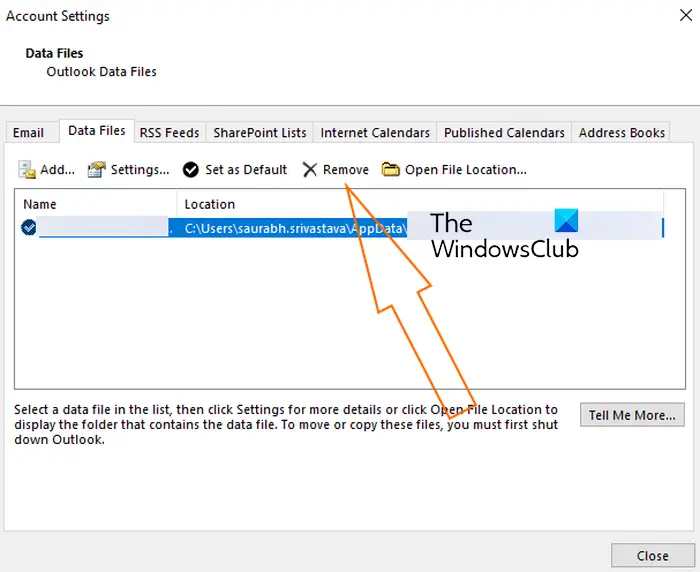
If there are too many profiles or PST files associated with your Outlook app, it might be increasing the RAM usage and causing the Out of memory or system resources error. Hence, in that case, you can remove the additional profiles from Outlook that you don’t use currently.
Here’s how to do that:
First, open the Outlook app and click on the File menu. Now, go to the Info tab and choose the Account Settings option.
In the window that appears, move to the Data Files tab. Next, choose the unused profiles or PST files and press the Remove button.
When done, check if the error is resolved.
See: Outlook cannot connect to Gmail; keeps asking for password.
5] Decrease memory cache size for each PST file via Registry
Another method to fix this error is to reduce unnecessary cache for individual PST files using Registry Editor. This will help you fix the error if you run out of system resources.
Note: Before tweaking your Registry, it is highly recommended to create a Registry backup to be on the safer side.
First, press Win+R to open Run and enter regedit in it to quickly open the Registry Editor app.
Now, move to the following address:
HKEY_CURRENT_USER\Software\Microsoft\Office\16.0\Outlook\PST
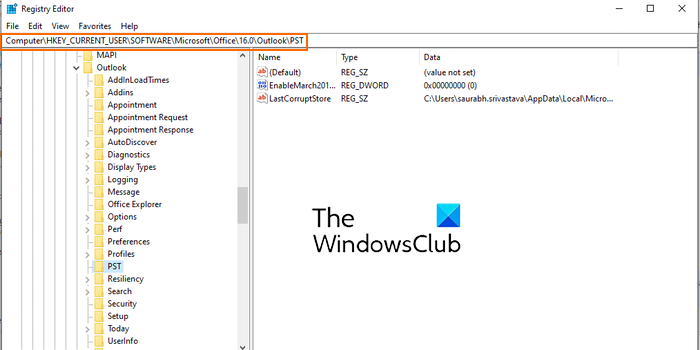
In the above location, 16.0 is the version of Office installed on your PC. So, you can change it accordingly.
Now, right-click on the blank area on the right side and choose the New > DWORD (32-Bit) option.
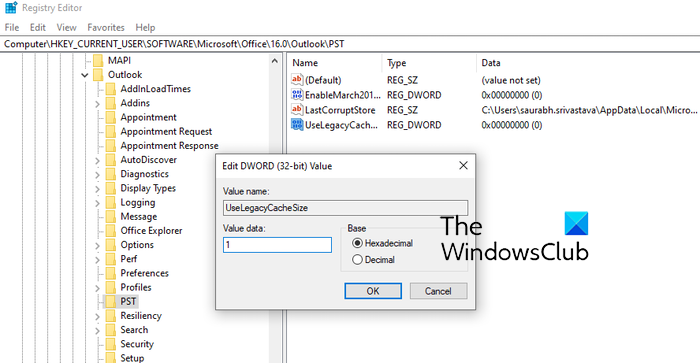
Next, name the newly created DWORD as UseLegacyCacheSize. Then, enter 1 in its Value data field and press the OK button.
Finally, save the changes and restart your PC to let the changes take effect. Upon the system restart, you open the Outlook app and check if the error is fixed.
Read: Fix Outlook high Memory and CPU usage.
6] Set High priority for Outlook
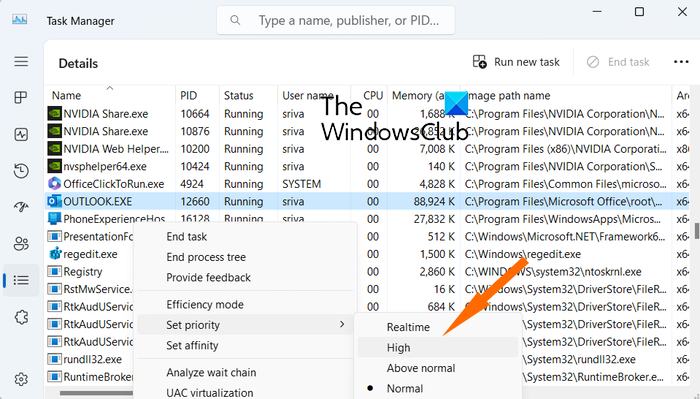
You can also try setting a high priority for Outlook in your Task Manager to fix this error. Here’s how:
- First, make sure Outlook is running in the background.
- Now, open Task Manager using CTRL+SHIFT+ESC.
- Next, right-click on Outlook from the Processes tab and select the Go to details option.
- After that, right-click on the OUTLOOK.EXE process and choose the Set priority > High option.
Open Outlook and check if the error is stopped now.
7] Recreate the OST file
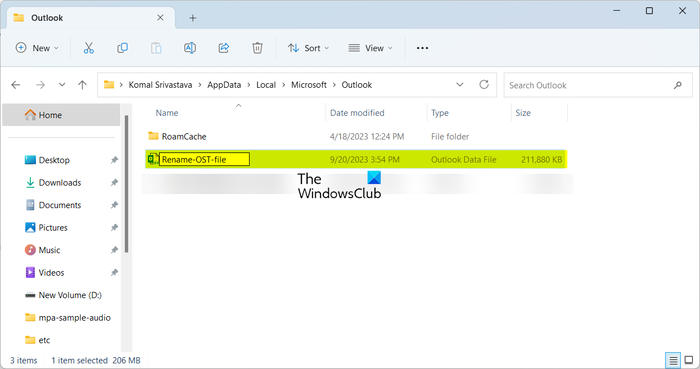
The next thing you can do to fix this error is to rename the Outlook OST file. Here’s how you can do that:
First, make sure no instance of Outlook is running in the background.
Next, open the Run command box using Win+R and enter %LocalAppData% in it.
Now, move to the Microsoft > Outlook folder and rename the OST files present in this folder.
After that, reopen Outlook and it will rebuild the OST file. Check if you have stopped receiving the Out of memory or system resources error is gone now.
Read: How to keep deleted Emails for longer than 30 days in Outlook using Exchange Online
8] Create a new Outlook profile
If none of the above fixes help, you can create a new Outlook profile and check if the error is resolved.
I hope this helps!
What to do if Outlook storage is full?
If you are running out of mailbox space on Outlook, you can clean up your mailbox using the built-in Mailbox Cleanup tool. To use it, go to the File menu and move to the Info tab. After that, press the Tools drop-down menu button and select the Mailbox Cleanup tool. You can now view the total mailbox size and also find items that are older than the specified number of days. It also provides an AutoArchive option to move old items to archive files on your computer.
How to fix Something is wrong with one of your data files and Outlook needs to close?
If you get the Something is wrong with one of your data files and Outlook needs to close error on Outlook, open Registry Editor and delete the LastCorruptStore
PromptRepair keys in the following location: HKEY_CURRENT_USER\SOFTWARE\Microsoft\Office\16.0\Outlook\PST.
Now read: Drafts not saving in Outlook; Recover Draft Emails in Outlook.
Leave a Reply