If when you start your Microsoft Outlook or your email client, and you see the following message, this post is sure to help you:
Your IMAP server wants to alert you to the following: Please log in via your web browser: https://support.google.com/mail/answer/78754 (Failure)
Please log in via your web browser Outlook Gmail error
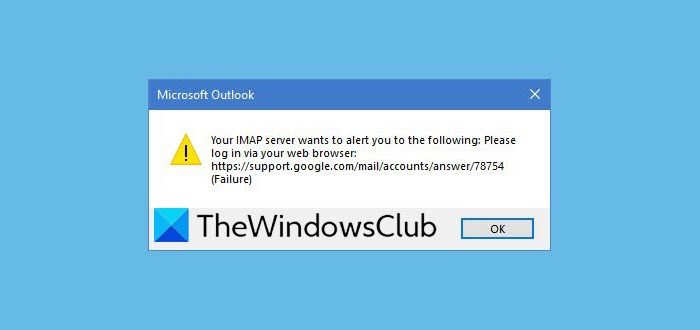
I have configured my Outlook on Windows for Hotmail as well as Gmail accounts, and all was fine until one day when I saw the following message box pop up.
Clicking on OK, close the dialog box and open the Outlook login box with the email credentials pre-filled. Clicking the Connect button did not connect my Outlook to Gmail, and I was unable to download Gmail email.
This had probably happened because I had used a VPN software and started Microsoft Outlook. Quite possibly Gmail blocked access, seeing a new IP.
I checked up the given Google Support URL, and it suggests the following:
- Check your password
- Update your email client to the latest version.
- Make sure you’re using the right password.
- If you changed your Gmail password, you might need to re-enter your Gmail account setup information
- If you use 2-Step Verification, try signing in with an App Password.
- If you don’t use 2-Step Verification, you might need to allow less secure apps to access your account.
None of this applied to me. What helped me was logging into my Gmail account using the browser and then visiting the Google DisplayUnlockCaptcha and following the steps on that page.
Having done the needful, I restarted Microsoft Outlook and found that it was able to connect to Gmail.
If this does not work for you visit https://google.com/blocked and unblock your account, if you find that it has been blocked for security reasons.
I hope this small tip helps you.
Read: How do you automatically save Gmail attachments to Google Drive.
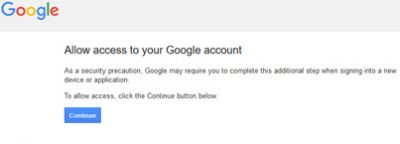
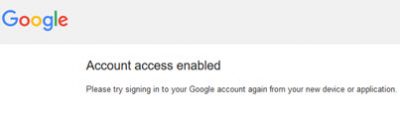
Leave a Reply