Some Windows users have reported experiencing error code 0x800706ba while setting up iCloud with Outlook. Let’s examine this error code and learn how to resolve it.
What is 0x800706ba Outlook setup for iCloud?
The error code 0x800706ba occurs when trying to sync iCloud data like calendars, contacts, and tasks with Microsoft Outlook on Windows. When triggered, the following error message is displayed with this error code:
Your setup couldn’t be started because of an unexpected error. (0x800706ba)
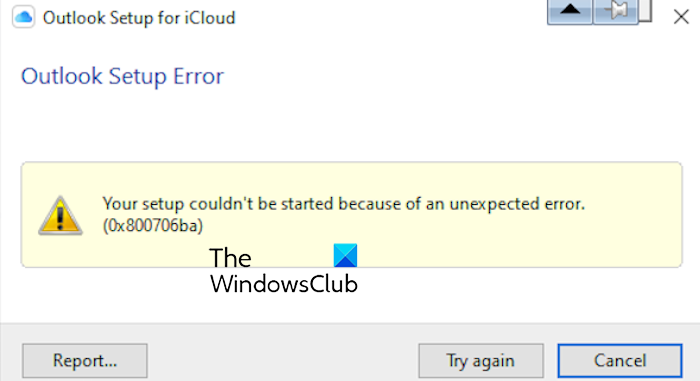
This error can be caused by various factors. It can occur when the apps are outdated or there is firewall or antivirus interference. Some users have also reported that the error seems to occur because their Outlook only has IMAP profiles.
Fix Outlook Setup for iCloud Error 0x800706ba
If you receive error code 0x800706ba while setting up and synchronizing iCloud, calendars, and other items with Outlook on Windows, use these fixes:
- Initial checklist.
- Uncheck the Calendar, Contacts, and Tasks checkboxes during the setup.
- Update Outlook and iCloud.
- Create a new PST file and set up iCloud again.
- Allow iCloud and Outlook through your firewall.
- Reinstall iCloud.
1] Initial checklist
You can start with some generic tips and tricks that might help you fix the error. Here are those tips:
- Restart the apps or PC to check if the error is gone.
- You can try running Outlook with admin privileges in case the error is caused due to missing admin rights.
- Repair or reset the iCloud app using the Windows Settings app to check if the error is gone.
- It could also be a server issue that is causing the synchronization error. So, check the Apple System Status page and ensure that iCloud services are not down.
2] Uncheck the Calendar, Contacts, and Tasks checkboxes during the setup
While configuring iCloud with Outlook, you make some changes during the setup and see if it works for you. This kind of workaround helped some users fix the error, so you can try doing the same. Here’s what to do:

While syncing iCloud with Outlook, you can select the Some calendars, contacts, and tasks option during the initial setup.
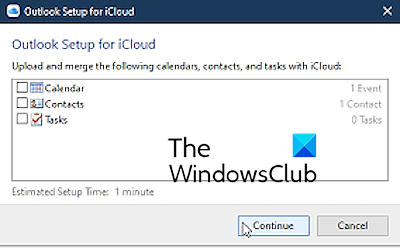
After that, untick the Calendar, Contacts, and Tasks checkboxes so that the respective folders on your computer don’t sync with iCloud. Once the setup is completed, you can transfer the files to the iCloud folder if you want them to be.
Finally, press the Continue button and see if the error is now resolved.
Read: Your iCloud account settings are out of date error in Windows.
3] Update Outlook and iCloud
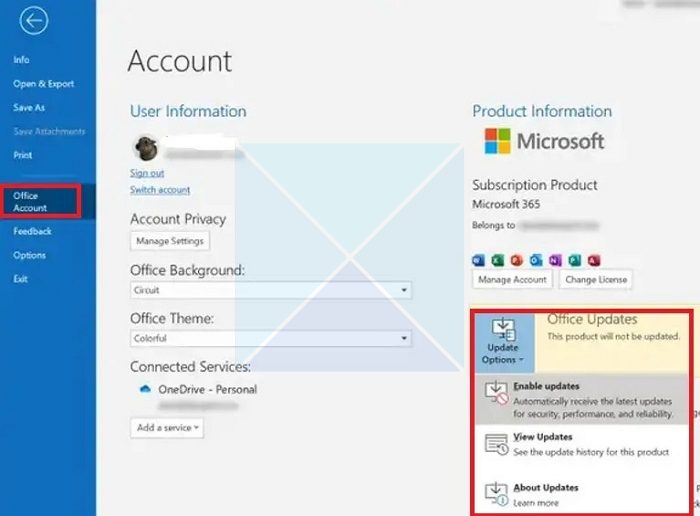
As we have repeatedly mentioned, outdated applications cause compatibility and other issues. So, if your Outlook or iCloud app is outdated, you might run into errors like 0x800706ba. Hence, make sure you are using the up-to-date versions of both Outlook and iCloud on your PC.
If you have installed iCloud using its installer from the Apple website, you can download its latest version and install it on your PC. Other than that, if you have iCloud’s UWP app from the Microsoft Store, open the Store, go to Libary, and click on the Get updates button to install the latest app updates.
Outlook can be updated by clicking on the File > Office Account > Update Options > Update Now button.
See: Outlook not receiving emails from Gmail.
4] Create a new PST file and set up iCloud again
Some users have reported facing this error in a few instances because of the IMAP-based profile (Gmail OST file) selected as default in their Outlook. So, creating a new PST file and setting it as default helped them fix the error. You can also try doing the same and then set up iCloud again to see if the problem is resolved. Here’s how:
First, open Outlook and click on the File menu.
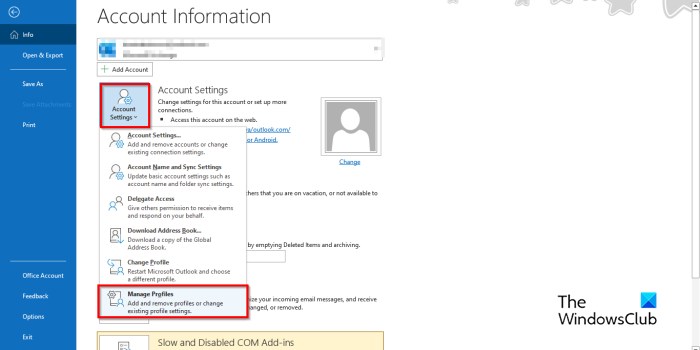
Now, from the Info tab, tap on the Account Settings drop-down menu button, and from the available options, click on the Manage Profiles option.
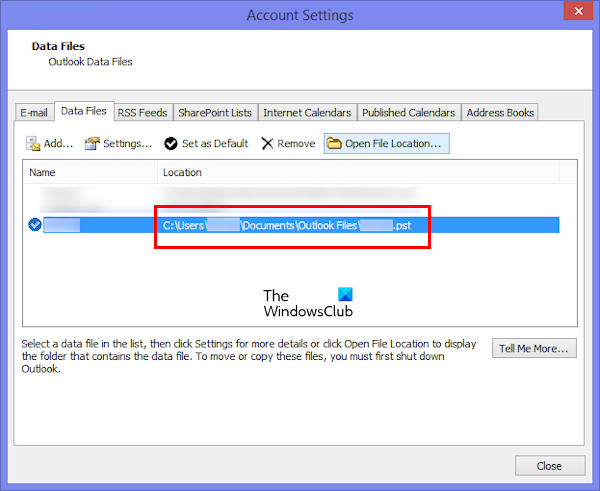
In the opened window, go to the Data Files tab and press the Add button.
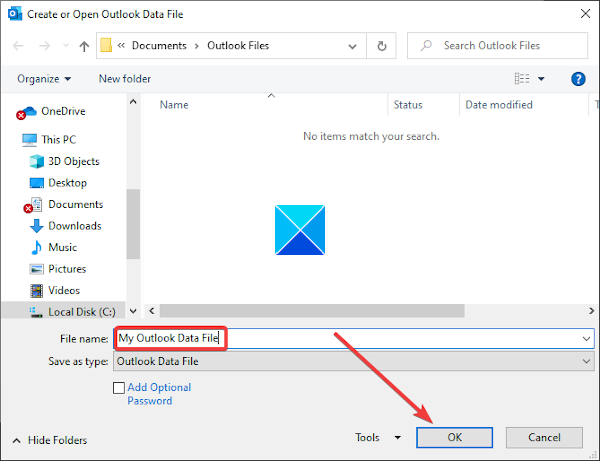
Then, enter the name of the new PST file and click on the OK button to save it.
Once created, select the new PST file, press the Set as Default button, and exit the window.
You can now restart Outlook and iCloud and see if the error code 0x800706ba is resolved.
When you have successfully synced iCloud items with Outlook, you can select your original data file and make it the default data file.
Read: Upgrade to iCloud for Windows failed error.
5] Allow iCloud and Outlook through your firewall
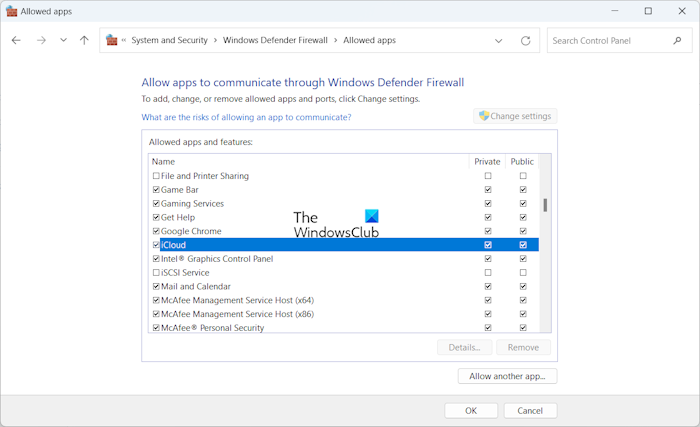
It could be your firewall interfering with iCloud servers and the client. Thus, error code 0x800706ba keeps occurring when synchronizing iCloud items with Outlook. You can temporarily disable your firewall to check for interference caused by your security program. If the issue is resolved, you can allow iCloud and Outlook through your firewall to fix the error.
Here’s how:
- First, open Run using Win+R and then enter the following in the Open box:
firewall.cpl
- Now, from the left-side pane, tap on Allow an app or features through the Windows Defender Firewall option.
- After that, click on the Change settings button, find the iCloud app, and tick the checkbox associated with it.
- Now, tick both the Private and Public checkboxes and press the OK button to save changes.
Read: iCloud has encountered an error while trying to connect to server.
5] Reinstall iCloud
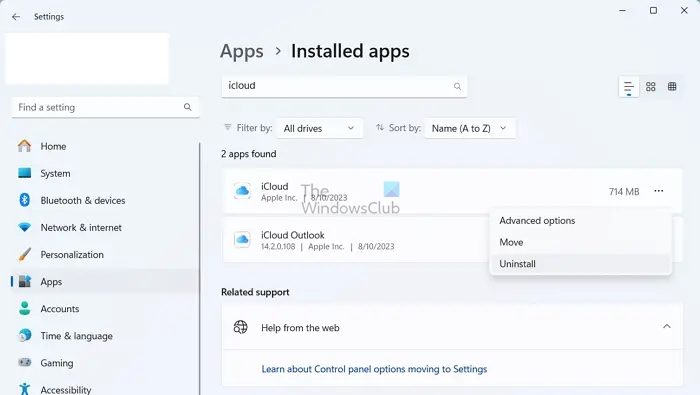
The last resort to fix the error is to reinstall iCloud. You can uninstall iCloud using the Settings app. Launch Settings using Win+I, go to Apps, click on Installed apps, locate iCloud, select the three-dot menu button present next to it, choose Uninstall, and proceed with the onscreen instructions to remove it.
Once done, restart your PC, install iCloud from the Microsoft Store, launch the app, sign into your Apple ID, sync it with Outlook, and check if the error is resolved.
How do I fix error code 0x800706ba?
To fix the Windows Update error code 0x800706ba, make sure the Background Intelligent Transfer Service is enabled on your PC. Other than that, delete the Windows Update cache files or manually download the update from the Microsoft Update Catalog.
Read next: iCloud Setup error: Outlook isn’t configured to have a default profile.