Although Outlook is one of the best email clients, it is not error-free. While using the Yahoo Mail account, if it is unable to set things up, or if Outlook shows the password prompt for Yahoo Mail continuously, then these solutions will help you fix that issue. Outlook requires a specific option to be enabled in the Yahoo Mail account. If it doesn’t detect the setting, you won’t be able to use the Yahoo Mail account in Outlook.
Why Outlook keeps asking for the password of Yahoo Mail
- If you have enabled two-factor authentication in your Yahoo Mail account, Outlook may not be able to go through that setting.
- You have to set up Yahoo Mail using IMAP. If there is incorrect information, Outlook keeps showing the password prompt.
- You have to use the app password facility to create a password for Outlook. The regular password won’t work with Outlook.
Fix Outlook unable to connect to Yahoo Mail
To fix Outlook unable to connect Yahoo Mail issue, follow these steps-
- Verify IMAP settings
- Create an app password
To learn more about these steps, keep reading.
1] Verify IMAP settings
It is probably the most important setting you should check. Unlike Gmail or Hotmail accounts, Outlook doesn’t let users connect to Yahoo Mail account. You have to choose IMAP while setting up a Yahoo Mail account in Outlook. The steps will look like these-
First, go through the regular options to enter your @yahoo.com mail account in the Outlook app. After a few moments, it shows some options where you have to choose the IMAP.
Following that, enter the values and setting like this-
Incoming mail:
- Server: imap.mail.yahoo.com
- Port: 993
- Encryption method: SSL/TLS
Outgoing mail
- Server: smtp.mail.yahoo.com
- Port: 465
- Encryption method: SSL/TLS
Don’t forget to make a tick in the Require logon using Secure Password Authentication (SPA) checkboxes.
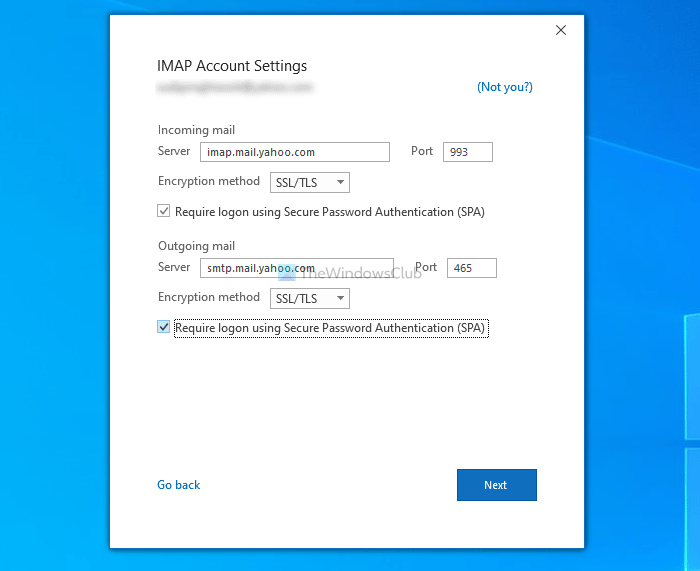
Once done, click the Next button and enter your password.
2] Create an app password
The first tutorial ends with entering a password in Outlook. However, if you use the regular account password, Outlook won’t allow you to access your mail account. You have to create an app password. For that, log into your Yahoo Mail account > hover your mouse over your profile picture > select the Account info option.
Switch to the Account security tab and verify yourself by entering the password. Following that, click on the Generate app password button.
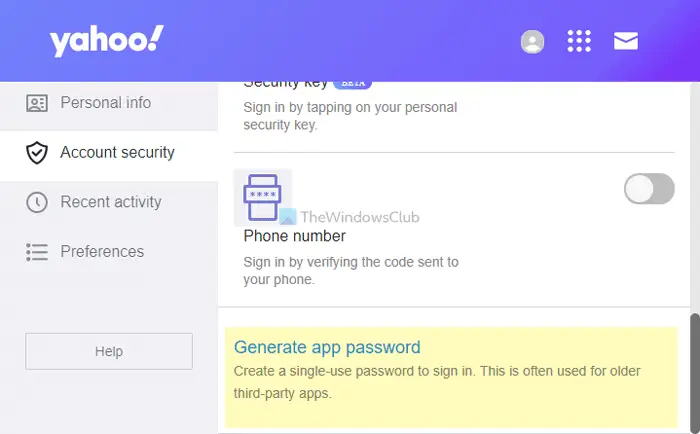
Next, select the Outlook desktop option from the drop-down list, and click the Generate button.
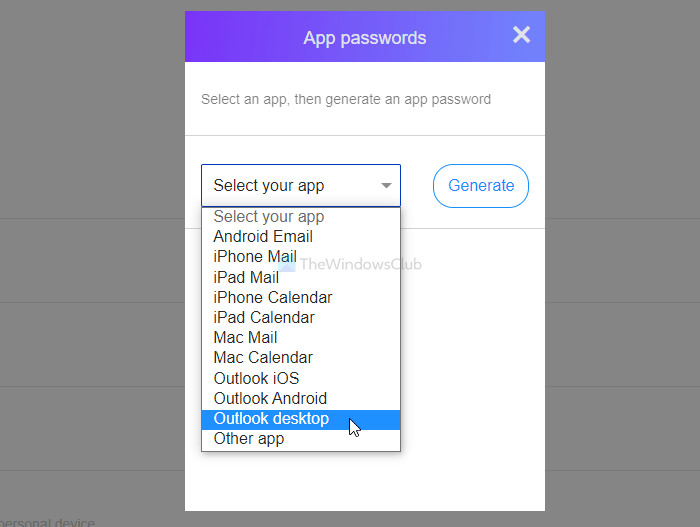
Copy the password from the website, and paste it into the Outlook app.
If you go next, you can find your Yahoo Mail account added in the Outlook app. Apart from that, if you have enabled two-factor authentication, it is recommended to disable it temporarily, set up your account, and re-enable it.
Read next: Outlook cannot connect to Gmail, keeps asking for password.
Leave a Reply