Overclocking is the process of increasing the system’s clock rate at a speed higher than the factory-certified configurations. In simple words, the clock rate is an indicator for the processor’s speed which refers to the frequency at which the processor is running, and overclocking is the action of increasing the clock rate beyond the speed it is designed to run. This reconfiguration of factory settings is mostly applied to GPU, RAM, and CPU in order to experience faster speed than the default settings.
PC Overclocking has several benefits, like, it boosts the system’s performance, increases the smoothness of a computer while running heavy software, and many more. However, it is important to note that overclocking is a complex process that can lead to overheating which may potentially damage system processors and graphics cards. Hence, it is advisable to keep a close watch on temperature and use the right overclocking software for your system to avoid some serious damage.
In this article, we round up some of the best free overclocking software that would allow users to tweak core values for the ultimate performance of RAM, CPU, and GPU.
Overclocking software for Windows 11/10
We will take a look at the following free overclocking software for Windows 11/10 PC:
- EVGA Precision X
- CPU-Z and GPU-Z
- MSI Afterburner
- NVIDIA Inspector
- AMD Overdrive
- Intel Extreme Tuning Utility & Desktop Control Center
- AMD Ryzen Master.
1] EVGA Precision X

EVGA Precision X is the most popular overclocking software among the gamers community. It is used to potentially overclock your graphics cards for maximum hardware performance. It offers an easy user interface for smooth and hassle-free navigation to make use of a variety of options and tool utilities to conveniently overclock the GPU. EVGA Precision X is compatible only with NVIDIA graphic cards like GeForce GTX TITAN, 600,900 and 700. However, it does not support AMD graphic cards. The overclocking tools allow the user to tweak the GPU memory clock offset and GPU clock offset aligns with granting users the power to overclock refresh rate. Users can achieve up to 10 individual overclocking setups without any hassle. Get it here.
2] CPU-Z and GPU-Z
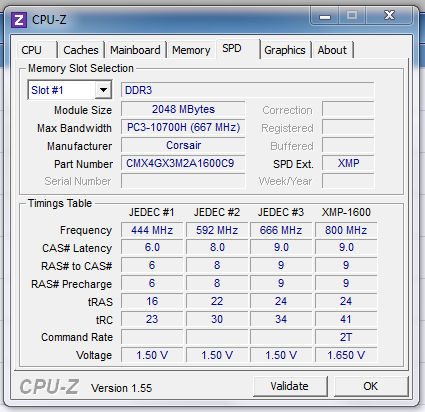
CPU-Z and GPU-Z are the must-have applications that offer important insights into your system hardware. The tools help gain enough information about how well your system is performing and aid for hardware improvements. CPU-Z is a free tool that provides insights into system processor details and processor-related information like cache levels, packages, voltage, multiplier, etc. It also provides a detailed report about the performance of memory, motherboard and even GPU for a better understanding of module specifications, timings, memory frequency, core frequency and memory types. GPU-Z is a free tool that provides useful insights about your graphics card like the default memory clocks, GPU clocks, GPU temperature, memory size and much more information that is necessary to overclock. Both these tools are compatible with AMD, ATI, Intel GPU and NVIDIA.
3] MSI Afterburner
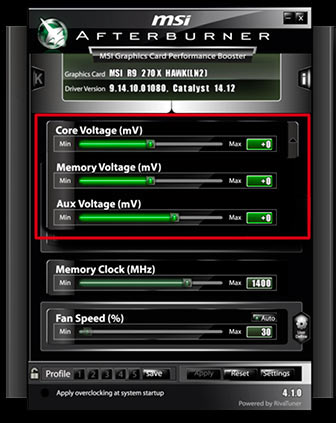
MSI Afterburner is the most popular overclocking software among the gamers community that is used to potentially overclock your graphics cards for maximum hardware performance. The software is similar to EVGA Precision X 16. It offers an easy user interface for smooth and hassle-free navigation in order to make use of a variety of options as well as tool utilities to conveniently overclock the GPU. Unlike EVGA Precision X, which is compatible only with NVIDIA graphic cards like GeForce GTX TITAN, 600,900 and 700; MSI Afterburner is compatible with both NVIDIA and AMD graphic cards. The overclocking tools allow the user to tweak the GPU memory clock offset, GPU clock frequency, fan speed, voltage and GPU clock offset align with granting users the power to overclock refresh rate. With the in-game FPS counter, users can measure the performance hassle-free. The EVGA Precision X allows the user to set profiles of ten different configurations for overclocking settings. Available here.
TIP: This post will show you how to test Hard Drive speed on a Windows computer.
4] NVIDIA Inspector
NVIDIA Inspector is a software tool used for overclocking GPU and analyzing the graphics cards. The tool provides useful information about your graphics cards like the GPU clocks, GPU temperature, memory size, memory clocks, BIOS, voltage, BIOS, clock speed and many more useful insights that are necessary for overclocking GPU to gain the maximum performance. Download it here.
Read: What does PC Benchmark mean?
5] AMD Overdrive
AMD OverDrive Utility is a simple overclocking software tool compatible with AMD graphic cards that are used to analyze AMD chipsets and accordingly adjust the clock speeds of RAM. The user can also make adjustments with clock frequency, voltage, memory clocks, GPU temperature. The status monitor in the tool provides an easy visual interface to have real-time insight into the processor. The users can also perform stability tests after changing the settings and make sure that the system can manage the overclock changes.
Read: Free tools to benchmark CPU and GPU
6] Intel Extreme Tuning Utility & Desktop Control Center
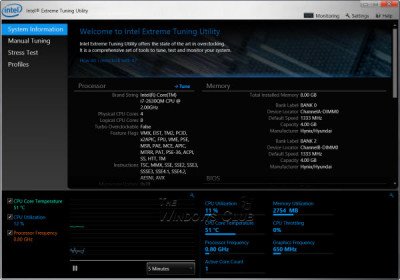
Intel Extreme Tuning Utility for Windows lets you overclock CPU, Memory & Bus speeds. There is also Intel Desktop Control Center is a simple overclocking software tool compatible with Intel. This tool from Intel is used to control processor clock speed and make adjustments with other parameters like clock frequency, voltage, memory clocks, and processor temperature. It also gives processor-related information like packages, voltages, cache levels, multipliers, etc. It also provides a detailed report about the performance of memory clocks and the motherboard.
7] AMD Ryzen Master

AMD Ryzen Master gives users advanced, real-time control of system performance. It also allows a user to overclock & change factory settings to make the processor operate outside of AMD’s published operating specifications. This free overclocking software allows a user to control multiple processor clock and voltage settings in real-time. In addition to this, it features certain adjustable parameters and various performance tuning knobs, based on the AMD Zen processor core.
TIP: Linpack Xtreme is an aggressive benchmarking & stress testing software.
What is the best overclocking software?
There is no such software as the best overclocking tool. It all depends on the CPU and GPU you have. For example, one overclocking software might work on one CPU, and it may not work as well as earlier on another CPU. However, when it comes to the best tools, you can check out CPU-Z, NVIDIA Inspector, etc.
What software do I use to overclock my GPU?
There are multiple software you can use to overclock your GPU. However, MSI Afterburner is one of the best in the market. Apart from that, you can use EVGA Precision X to get the same thing done. For your information, the aforementioned list contacts all the best overclocking software for Windows 11/10.
Read: How to underclock GPU?
Can Windows 11/10 be overclocked?
Yes, you can overclock Windows 11/10 using some special tools mentioned above. Although it is legal to overclock your own CPU and GPU, you cannot sell it without informing the buyer. Apart from that, there is no other issue when it comes to CPU or GPU overclocking.
Let us know if you have used any of these at any time!
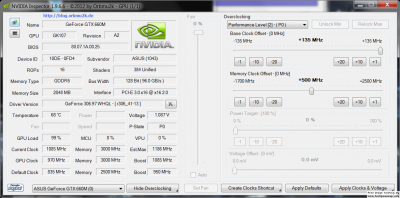
How could you have forgetted AMD Ryzen Master, the equivalent of XTU for AMD processors ?
You should categorizes the softs, as MSI Afterburner, EVGA Precision X, Asus OC Utily and AMD Overdrive are tools to OC GPU; CPUZ GPUZ and NVIDIA Inspector are tools to gather informations (but you could have mentionned HWinfo, wonderful tool to monito temps and voltages).
Finally you forgetted stress tests which are ABSOLUTELY NECESSARY (my preferates are OCCT and Prime95 for CPU, Furmark stress test and Superposition for GPU). And to conclude they is too some tools to test performances gains as Cinebench (for CPU), Superposition (for GPU) and 3DMark for both.
Thanks. Added.
I don’t know if they get paid for pushing the crap W10 up but most software is compatible with XP and others even though it’s not mentioned on the title.