Netflix is the most used streaming platform today, and despite growing competition from the likes of Amazon, Disney, and others, the service will likely hold on to its crown for many years to come. Now, despite being the best of the bunch, certain aspects of the platform tend to grieve us.
For example, Netflix is known for delivering bad recommendations. We’re not sure what algorithm the platform is using, but it’s not good enough for folks who consume a lot of content. If you fall into that boat, keep reading to learn some neat tips and tricks.
Tips to overcome annoying Netflix problems
Netflix features can be annoying. We discuss some of them to give you some peace of mind and show you how to get around them.
- How to reset Netflix account to default
- How to delete “Continue Watching”
- Watch Netflix in higher resolution
- How to get better suggestions
- How to skip content intros
1] How to reset Netflix account to default
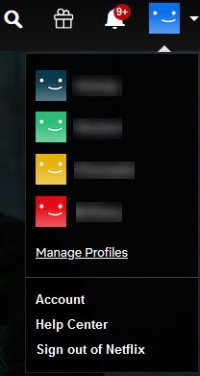
There might come a time when you feel the need to reset your account back to its default state. Doing this will erase the history of all the shows you’ve watched, so how do we get it done, then? The task is pretty simple, really.
OK, so the first step is to visit the Manage Profiles Page before anything else. If you are using the desktop app, just navigate to Profile icon > Manage Profiles.
From there, click on the profile you want to reset, and then select Delete Profile to delete it.
Doing this, as stated above, will remove all history associated with that profile.
Move forward by creating a new one and begin from scratch again.
2] How to delete “Continue Watching”
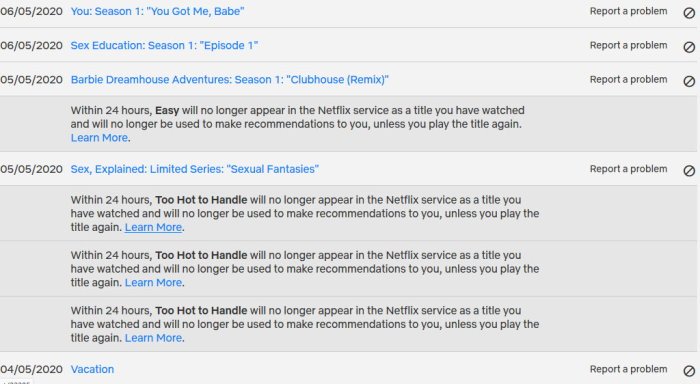
The ” Continue Watching ” section is one of the most annoying things we’ve encountered with Netflix over the years is the “Continue Watching” section. Each time folks watch a show but don’t get the chance to continue it, Netflix tends to bring it up again in the Continue Watching section.
Most of the time, users have no intention of continuing to watch these shows and would prefer not to be reminded of them regularly.
The first step to getting rid of it all is to visit the Viewing Activity page.
If you’re using the app, go to Account > Expand profile > Viewing activity. This section will show everything you’ve ever watched on Netflix, and they are listed from newest to oldest.
You should see a No Symbol beside each show. Click on it to remove it from your history.
Do this for all and in no time the Continue Watching history will be cleared up until next time.
3] Watch Netflix in higher resolution
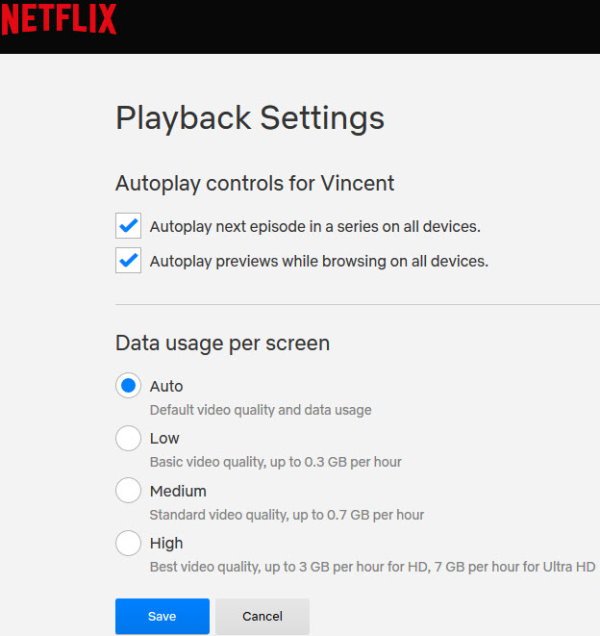
It should be common knowledge that Netflix allows folks to watch shows at higher resolution, but it all depends on your chosen price plan. If you’ve selected the higher tier, then the option is to watch Netflix in 4K UHD and HD if a 4K TV is not in your possession.
If you want to change the playback quality, go to Playback Settings via a supported web browser or manually go to Account > Expand profile > Playback settings from the app.
You should now see a section that says Data usage per screen. Click on it and select High or a lower point if you so wish.
For those who want to ensure the best quality and performance, please download the Netflix app from the Microsoft Store instead of streaming through a web browser.
4] How to get better Netflix suggestions
By now we all should know never to trust Netflix’s algorithm because it doesn’t work well enough to warrant praise. Sadly, there is no way to take control of the recommendations, but there are ways to try and make the algorithm work for you.
The best way to influence the recommendations is to use the rating feature. Just hover over a show you like, then click on the upvote icon that pops up after a short while. Do this for all your favorite shows, and Netflix will attempt to recommend content similar to the ones you upvoted.
5] How to skip content intros
Netflix has incorporated a feature that allows users to skip the intro of an episode in a series with just the click of a button. However, this is not available for everything, so if you fall in a position where you can’t skip the easy way, just count the length of the intro, then use the fast-forward button to move forward.
That’s it for the five tips. If you take advantage of them, you will have an easier time using Netflix in the future.
Leave a Reply