This post features solutions to fix Overwatch 2 Toggle Crouch and Controls not working. Overwatch 2 is a team-based action game set in the optimistic future. However, like any other online game, it is also prone to bugs and errors. Users have recently complained that toggle crouch and controls are not working. Fortunately, you can follow these simple suggestions to fix it.
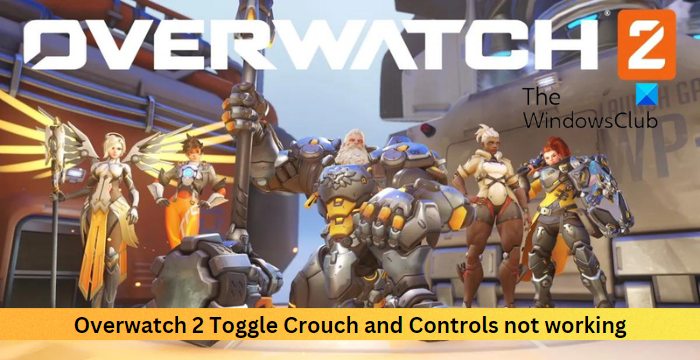
Fix Overwatch 2 Toggle Crouch and Controls not working
To fix Overwatch 2 toggle crouch and controls not working, re-enable the toggle crouch and reset keybinding. If that doesn’t help, follow these suggestions.
- Verify Game Files
- Re-enable Toggle Crouch
- Reset Keybinding
- Use a Different Keyboard
- Reinstall the Game
Now let’s see these in detail.
1] Verify Game Files
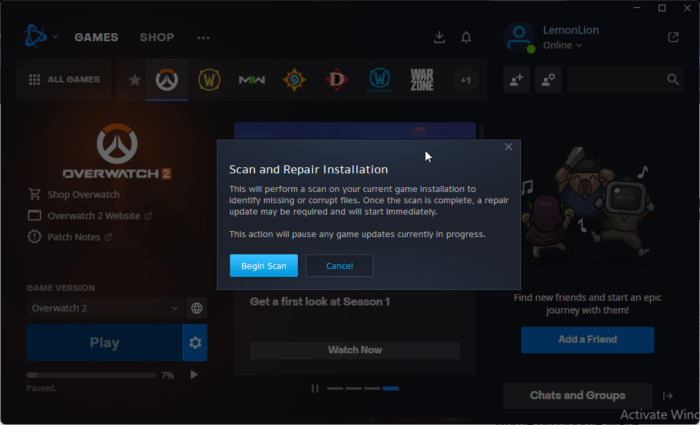
Sometimes game files can get corrupted due to a bug or a recent update. This could also be why toggle crouch and controls may not work in Overwatch 2. Scan and repair the game files and check if the issue is fixed. Here is how it’s done:
- Launch the Battle.net client and click on Overwatch 2.
- Click on the Gear icon and select Scan and Repair.
- Now click on Begin Scan and wait for the process to complete.
- Close the Battle.net launcher, and restart your PC once done.
2] Check if Toggle Crouch is enabled
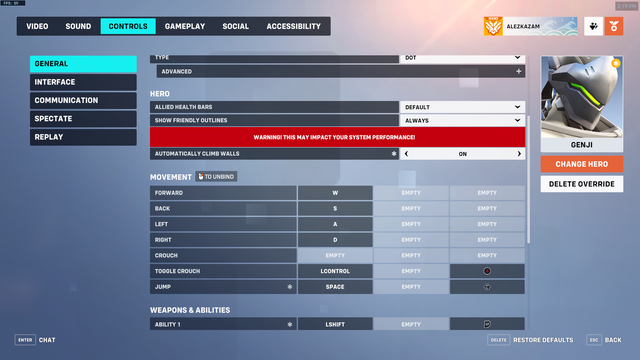
This step requires you to check if the toggle crouch is enabled. It can sometimes get disabled due to a bug or glitch and cause errors. Here’s how:
- Open Overwatch 2 and click on the Options menu of the game.
- Navigate to the Control option and select a hero.
- Here, scroll down and check whether the Toggle Crouch is enabled.
- If it’s enabled, disable it and then enable it again. Now check if the error gets fixed.
3] Reset Keybinding
Check if the toggle crouch and controls are bound to the correct keys. If the keybindings are incorrect, they can cause the error. Reset keybindings and see if the error gets fixed:
- Launch Overwatch 2 and click on the Options menu of the game.
- Navigate to the Control option, scroll to the bottom, and click Reset to Defaults.
- A confirmation message will now appear; click on Yes to confirm.
4] Use a Different Keyboard
The error may be within your keyboard. Try using a different keyboard and see if the error gets fixed.
5] Reinstall the Game
If none of the above-mentioned workarounds were able to help you, the game’s core files might be corrupted. To fix this, remove all files of Overwatch 2 from your System, and start installing it again.
Read: Your rendering device has been lost; Overwatch error
Let us know if anything here helped you.
How do you crouch in Overwatch 2 switch?
Here are the controls to toggle crouch in Overwatch 2:
Windows: Left Ctrl
PS4/PS5: Circle
Xbox: B
Nintendo Switch: A
Did OverWatch 2 remove Aim assist?
No, Overwatch 2 has not removed aim assist completely. It allows console players to use the feature with PC users if the match isn’t competitive. Previously, the feature was available for even single-player matches. Whereas, now it’s only available on quick play, arcade and private matches.