If the error 0x800f0922, Failed to be changed to the Absent state, troubles you when installing updates in Windows Server, then this post may help. The error message reads:
Package KB failed to be changed to the Absent state. Status: 0x800f0922
Fortunately, you can follow some simple suggestions to fix it.
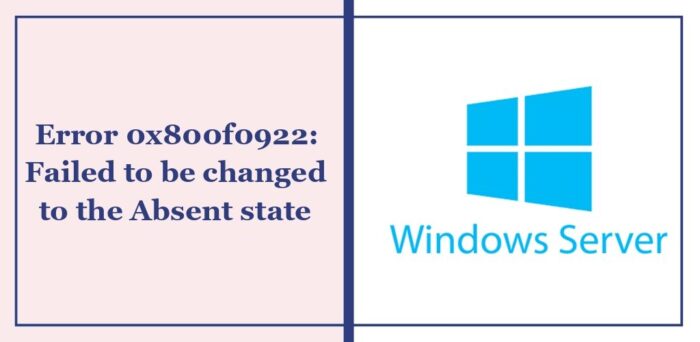
Fix Package failed to be changed to the Absent state error in Windows
Follow these suggestions to fix the error 0x800f0922, Failed to be changed to the absent state in Windows Server:
- Enable the HTTP service via Registry Editor
- Update the .NET Framework
- Reset the Update Components.
Now, let’s see these in detail.
1] Enable the HTTP service via Registry Editor
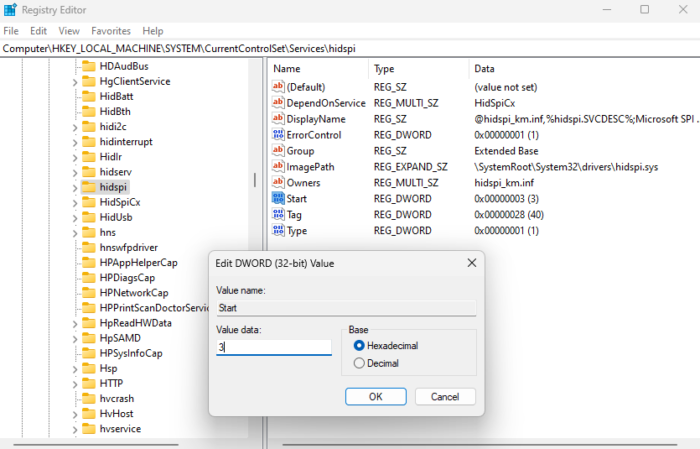
Start by enabling the HTTP service via Registry Editor. This enables the configuration responsible for handling web-related communication. Here’s how:
- Press Windows + R to open Run, type regedit, and hit Enter.
- Once the Registry Editor opens, navigate to the following path:
HKEY_LOCAL_MACHINE\SYSTEM\CurrentControlSet\Services\HTTP - Double-click on Start in the right pane, set the Value Data as 3, and click on OK to save the changes.
- Close the registry editor, try installing the update to the Windows Server, and see if the error 0x800f0922, failed to be changed to the absent state gets fixed.
Related: Fix 0x800F0922 Windows Update Error
2] Update the .NET Framework
The .NET Framework allows building and running applications on Windows. Setup and update issues with the framework can also cause the error 0x800f0922. Update the .NET framework and see if you’re able to install updates in Windows Server.
Read: How to enable Automatic .NET Updates in Windows Server
3] Reset the Update Components
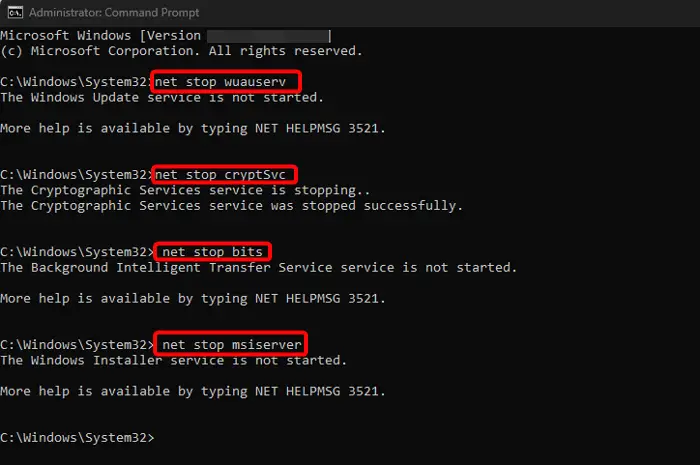
Corrupted Windows Update Components can be why you are having trouble installing updates in the Windows Server. In such a case, resetting the Windows Update Components can fix the error 0x800f0922, failed to be changed to the absent state.
Read: Windows Admin Center: Manage servers, clusters, hyper-converged infrastructure
Fix Package failed to be changed to the Installed state error
If you receive Package failed to be changed to the Installed state with status error codes 0x800f0922, 0x800f0920, 0x800f0831, 0x800f0840, 0x800f0821, etc., clear the contents of the SoftwareDistribution folder, reset Windows Update components and run Windows Update in Clean Boot State. If that does not help, download and install the KB file from the Windows Update Catalog website manually.
How to fix Windows Update Error 0x800f0983?
To fix Windows Update Error 0x800f0983, run the Windows Update Troubleshooter, reset Windows Update components to default, and then see if this helps. If it does not, visit the Microsoft Update Catalog website and download and install the Update in Clean Boot State,
How to fix .NET Framework 3.5 installation error 0x800f0922?
To fix the .NET Framework installation error 0x800F0922, enable the .NET Framework via the Control Panel or run DISM commands in the Command Prompt. Other than that, check your internet connection and disk space availability.
What is error 0x800f0983 on Windows 11 install?
The error 0x800f0983 in Windows 11 occurs when the installation signals a missing component directory issue. This preserves files and settings when upgrading the system files to address the error.
Leave a Reply