Paint 3D isn’t just for three-dimensional work. It has some great tools that enable even two-dimensional editing. As such, it is used to add 3D effects to images and edit 2D images. However, sometimes, when you add a caption or text to an image using 2D Text and click outside the picture, the caption/text disappears instantly. This could be happening due to font and text box size conflicts. But there is a workaround for this problem which will help you add the caption to your image.

Paint 3D Text Box does not save the inserted caption
1] Change its size
If either the size of the text or the picture is very large, adjusting its size could fix this issue.
2] Make this adjustment
If this doesn’t solve your problem, do the following. Open the picture with Paint 3D application and select the ‘Canvas’ option. When selected, the option will add the adjusting handle alongside the borders. Now, simply move the handle to leave enough space for the desired text to be inserted.
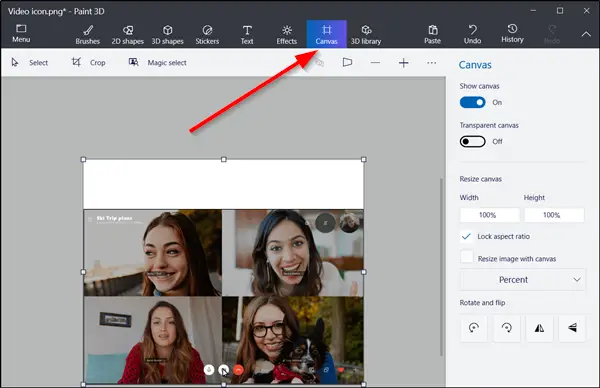
When done, hit the ‘Text’ button and select ‘2D Text’ option from the right pane. Now, enter the text you want to add to the picture. Click outside the Canvas to see if the text stays or disappears.

As you can see from the image below, we managed to insert the text on to the picture.
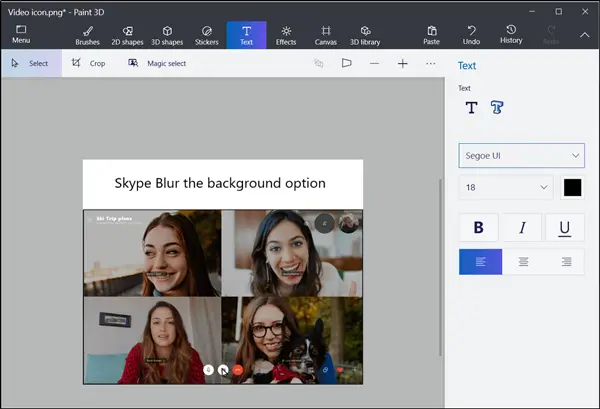
In the end, save the changes you made to the picture and close the Paint 3D app.
3] Disable option to create a 3D workspace
You can prepare your canvas to work in 2D by selecting Menu > Settings > Show perspective and turning perspective off.
The action disables the option to create a 3D workspace that shows depth and relative size, which is recommended for 3D projects.
4] Reset Paint 3D
You could reset the Paint 3D app. To do this, open Settings > Apps > App & features > Paint 3D > Advanced Options > Reset.
5] Reinstall Paint 3D
If the above method fails to work, you can try removing the app via PowerShell and reinstalling it. For this, right-click the Start button, then from the context menu, choose ‘Windows PowerShell’ (Run as administrator).
Now, enter the following command and hit Enter:
Get-AppxPackage Microsoft.MSPaint | Remove-AppxPackage
Once removed, pause for a minute and then go to the Microsoft Store to reinstall the Pain 3D app.
I hope the suggested workarounds help you.