Microsoft devices intends to make our life and work a lot easier. Microsoft Surface Pro, one of the most productive devices comes with a new Surface Pen. The Surface Pro Pen offers many advantages. It lets you write, draw, or mark documents digitally. The company claims it has 1,024 levels of pressure sensitivity and reduced latency. At the top of it you can find a digital eraser to erase writings not required. Pressing the top button quickly confirms the action and instantly opens OneNote app.
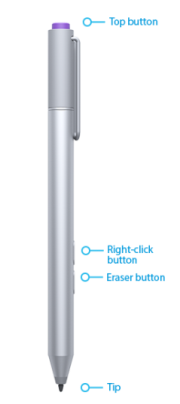
Thus, the new Surface Pen is rightly a great tool. Let’s see how to pair your Surface Pro with Surface Pen manually.
Pair Surface Pro with Surface Pen
Go to Start Windows logo, and select Settings.
Then choose Devices and select Bluetooth. Before proceeding any further, make sure Bluetooth is On.
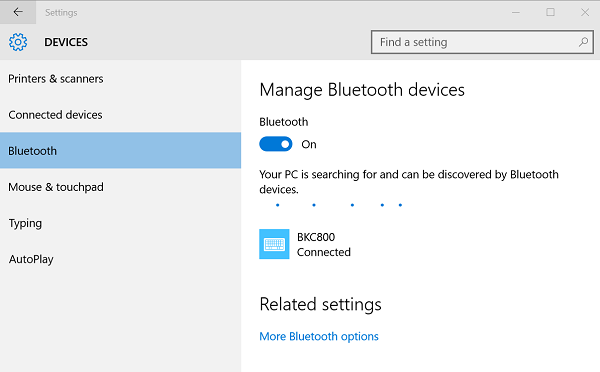
If Surface Pen appears in the list of discovered devices, select it and select Remove device.
Now, hold down the top button of the pen for about seven seconds, until the light in the middle of the pen clip starts to flash.

If the above method fails to work, make sure that you have installed the Surface Touch Controller firmware correctly.
Go to Start menu of Windows 10 and select Settings > Devices > Device Manager.
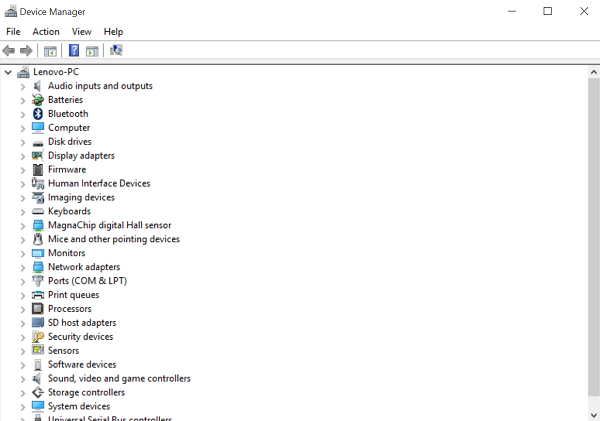
Next, select the arrow next to Firmware and look for the touch controller firmware for your Surface.
Here, if you find the firmware listed and do not see a ‘caution sign Yellow triangle icon’, be assured the firmware is installed correctly. If the firmware name is in the list but has a caution sign Yellow triangle icon adjacent to it, go to Start Windows logo, and select Power > Restart.
Remember, choose Restart, not Shut down.
Follow the above 2 steps again to ensure the touch controller firmware is installed correctly.
How do I get my Surface to recognize my Pen?
In order to get your Surface to recognize the Pen, you need to turn on the Bluetooth on your device first. Then, go to Windows Settings > Bluetooth & devices. From here, you can activate Bluetooth and search for the Pen. Once you get it, you need to pair both devices. Following that, you would be able to use the Pen on your Surface device.
Why won’t my Surface Pen go into pairing mode?
If your Surface device fails to recognize your Pen or Surface Pen is going into the pairing mode, it is recommended to check the Bluetooth connection. In order to fix such issues, you can run the Bluetooth Troubleshooter. For that, open Windows Settings and go to System > Troubleshoot > Other troubleshooters. Find the Bluetooth Troubleshooter and click the Run button. Then, follow the screen instructions to fix the issue.
Hope it helped!
Leave a Reply