In this article, we will show you how to fix the “Pardon the Interruption” error on Ticketmaster. According to the reports, this error prevents users from visiting the Ticketmaster website. Hence, they cannot buy tickets. If you see this error message on your web browser while visiting the Ticketmaster website, you can use the suggestions provided in this article to fix the issue.
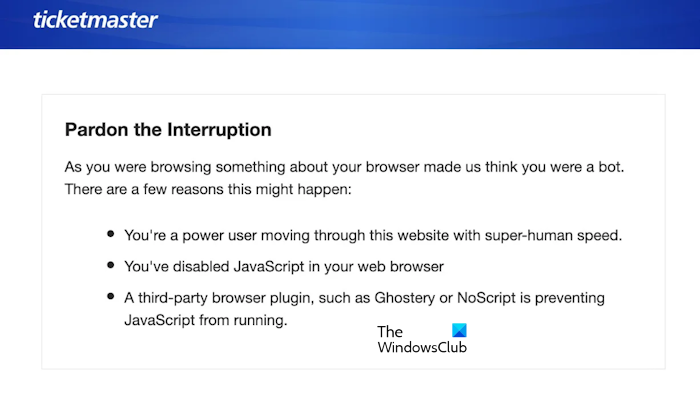
The complete error message is:
Pardon the Interruption
As you were browsing something about your browser made us think you were a bot. There are a few reasons this might happen:
- You’re a power user moving through this website with super-human speed.
- You’ve disabled JavaScript in your web browser
- A third-party browser plugin, such as Ghostery or NoScript is preventing JavaScript from running.
Pardon the Interruption error on Ticketmaster
Use the following suggestions to fix the “Pardon the Interruption” error in Ticketmaster.
- Make sure that the JavaScript is enabled
- Clear your browser cache and cookies
- Disable your extensions
- Check the tracking protection settings in your web browser
- Use another web browser
- Switch to another internet connection
Let’s see all these fixes in detail.
1] Make sure that the JavaScript is enabled
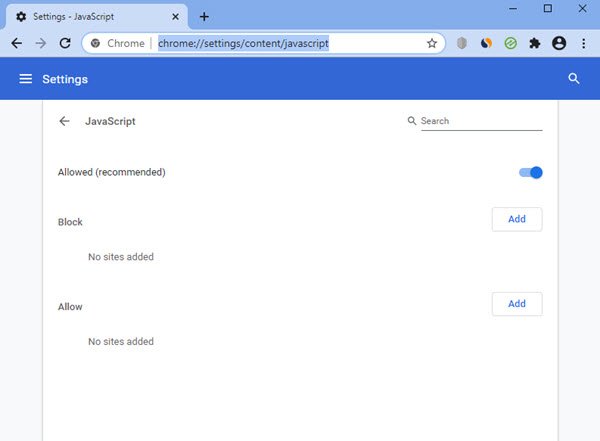
The possible reasons for the error are written in the error message. One of these reasons is JavaScript. According to the error message, you will see the “Pardon the Interruption” error while visiting the Ticketmaster website if JavaScript is disabled on your web browser. Check this and enable the JavaScript (if applicable).
2] Clear your browser cache and cookies
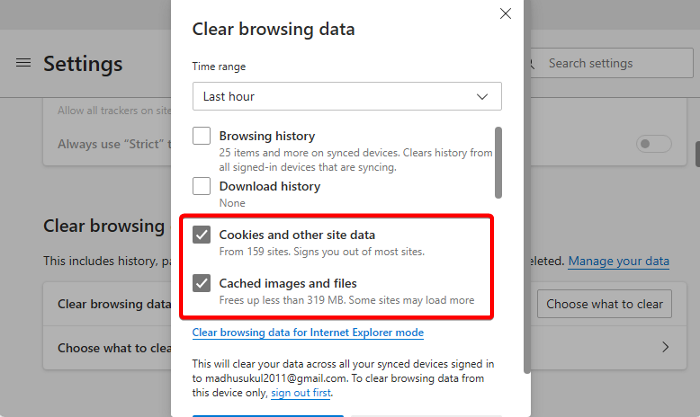
Corrupted browser cache and cookie data can also cause problems with some websites. We suggest you clear your browser’s cache and cookies and see if it helps. To clear your browser cache and cookies, use the Ctrl + Shift + Delete keys. This shortcut opens the clear browsing history window and works in almost all web browsers.
3] Disable your extensions
The extensions installed in your browser might be responsible for this error. We suggest you disable all the extensions and then check if you can visit the Ticketmaster website. If this works, one of the installed extensions is the culprit. Now, to identify that extension, enable your extensions one by one and reload the Ticketmaster website every time you enable an extension. When you find out the problematic extension, uninstall it and look for an alternative.
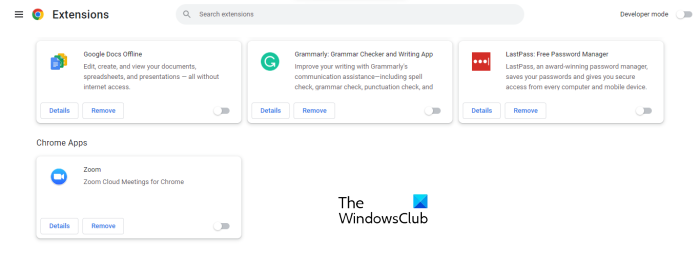
We have explained the method of disabling extensions for popular web browsers:
- Type about:addons in a new tab in Firefox. Press Enter.
- Type chrome://extensions in a new tab in Chrome and press Enter.
- Type edge://extensions in a new tab in Edge and hit Enter.
Now, turn off the switch next to the extensions that you want to disable.
4] Check the tracking protection settings in your web browser
Tracking protection in web browsers is a feature that enhances the security and privacy of the users while surfing the internet. This feature may have a different name in different web browsers. By default, it is set to moderate, but you can change this setting as per your needs. If you set this setting high, it will block third-party cookies that will break websites. Due to this, websites will not load correctly in your browser.
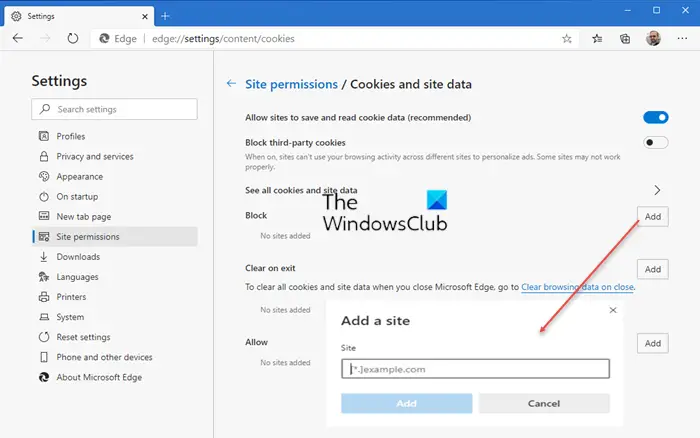
Basically, you have to allow third-party cookies. Open the web browser that you use and enable third-party cookies. After doing that, check if the issue persists.
5] Use another web browser
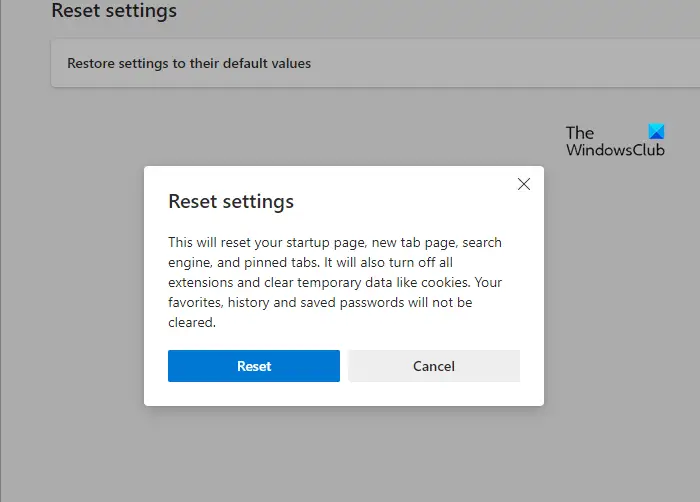
Use another web browser and see if the issue persists. If the website opens in another browser, the problem might be associated with the web browser you were using previously. In this case, you can reset the affected browser. Different browsers may use different names for this. For example, in Firefox, this setting is named Refresh Firefox, in Google Chrome and Microsoft Edge, it is named Reset Settings.
6] Switch to another internet connection
Ticketmaster is detecting high traffic from your IP address. That’s why your IP address might have been temporarily blocked and you are receiving this error while accessing the Ticketmaster website. To fix this, you can use another IP address by switching to another internet connection (if available). Alternatively, you can also use your mobile data. You can connect your system to your mobile data via the Mobile Hotspot.
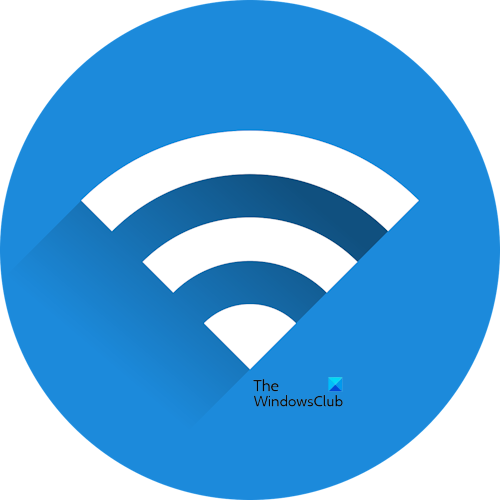
If you are using a VPN connection, disconnect it. Connecting to a VPN may not work for Ticketmaster because if you use a VPN, Ticketmaster may assume that you are using multiple IP addresses at the same time. However, if you want, you can give this method a try.
That’s it. I hope this helps.
How do I clear my Ticketmaster cache?
You can clear the cache for specific websites in Chrome, Edge, and Firefox. Open your web browser settings and then look for the Ticketmaster site data. Once you find it, delete it.
How do I get unblocked from Ticketmaster?
Ticketmaster blocks users if it detects unusual or bot traffic from their IP addresses. To unblock yourself from Ticketmaster, wait for some time and try again. Alternatively, you can clear cache and cookies.
Read next: Netflix streaming quality bad in Chrome on PC.