In our busy schedule, we often forget important things, and that is when you need to use a note-taking app to keep everything in mind. Windows ships with Sticky Notes and also offers has several free third-party Note taking apps. However, when it comes to creating password protected notes, most do not help. To solve this problem, here is a simple note-taking app called ZenR Notes which will let you set different passwords for different Notes, and set a Master password too.
ZenR Notes review
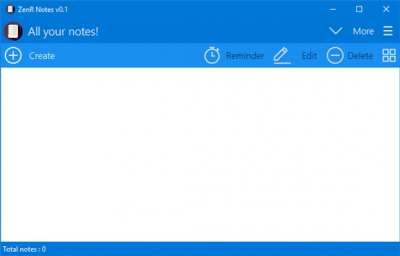
ZenR Notes is a free Windows software to take notes and protect them with passwords. That means, unlike other regular note-taking apps, ZenR Notes has the option to protect, for instance, ten notes with ten different passwords, by using AES 256-Bit encryption to lock down the notes and protect them. The best part is you can recover your password using email if you forget a password.
The user interface is neat and clean. You have options to change the font, font size, create a list, insert a picture, align text, make text bold, underline or italic. It is also possible to backup notes and restore them to another computer.
To get started with ZenR Notes, download it. You do not have to install it since this is a portable app. After you open it, you should first secure the app.
Password protect Notes in Windows
To do this, click on the More and select Security Center. Following that, make a tick in the checkbox that is labeled Enhance security protection, enter a master password, recovery email and select one value from the drop-down box.
Then click on the Set button – and you will come to the main interface. Here you can create a new note by clicking on Create button. Click on that and add whatever you want. You can also add formatting using predefined options. Now, if you want to create a password protected note, just click on Secure Note button.
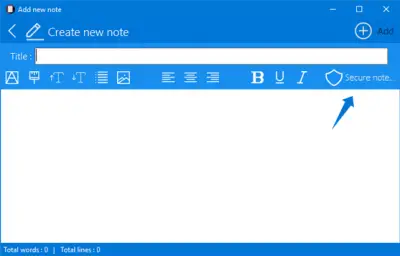
Make a tick in the checkbox and enter a password.
That’s it! Now, your note has been password protected. If you have set a lot of passwords and forgot any one of them, you can recover them using your email ID. The same thing can be done for the master password as well.
If you like, you can download ZenR Notes from here.
Hope this little portable note-taking app for Windows will help you to secure your notes.
Can I password protect Microsoft OneNote?
Yes, you can password-protect Microsoft OneNote on Windows 11/10. For that, you need to open the OneNote app and switch to the Review tab. Then, click on the Password and Set Password buttons, respectively. Next, you can enter the password as per your wish and click the OK button. Following that, you need to enter the password to open the particular section or page.
How do I password protect a Notepad file in Windows 11/10?
As of now, there is no option to password protect a Notepad file in Windows 11/10. However, you can use a third-party software called ZenR Notes, which helps you set a password to your notes. You can create unlimited notes and lock them with a password.
You might want to also take also at some more free Sticky Notes software.
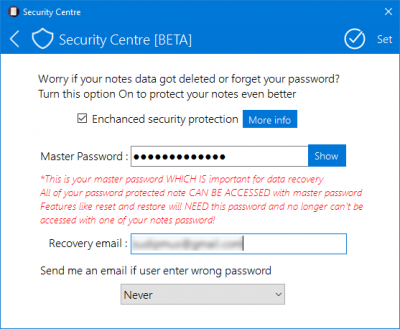
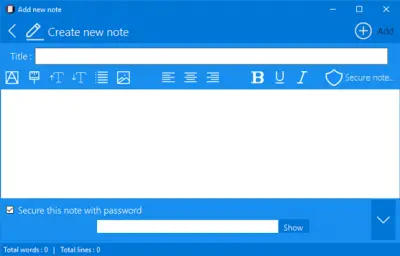
Thanks. This is a great app. Simple but does the deal.