Microsoft Word is probably the best tool for writers. However, some people need different options to do various things. For example, we often paste text from other sources like Google Chrome, Microsoft Edge, etc. By default, when we paste text content with different formatting in a Microsoft Word document, it keeps the source program’s format (including hyperlinks, bold, italic, etc.). But, if you want to always paste text content from another source as Text Only mode in Microsoft Word on Windows 11/10, this post is helpful.
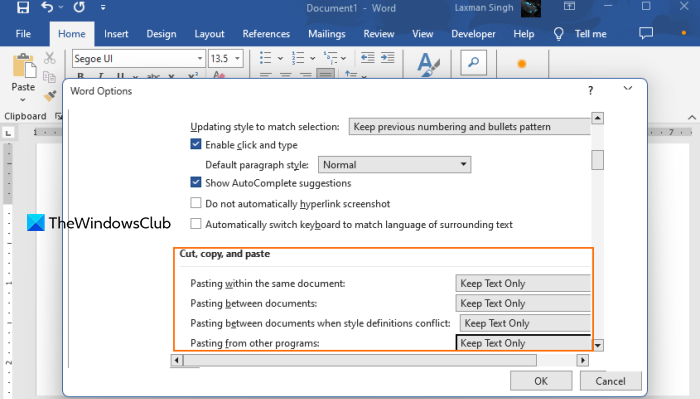
Let’s assume you need to paste some text from Google Chrome to Microsoft Word. The text in Google Chrome has a BOLD and italic format. However, you do not need such formatting in Microsoft Word. You can paste the text into Word and use the Paste Options to remove the format and keep the default text as you have set in Microsoft Word.
It works perfectly when you need to do that once or twice. However, if you often paste text from another program and never want to keep the formatting, you can set Keep Text Only as the default setting.
Paste Plain Text Only without the formatting in Word
To make this the default setting, open Microsoft Word, and open an existing file or create a new file. Now, click on the File menu > More… > Options.
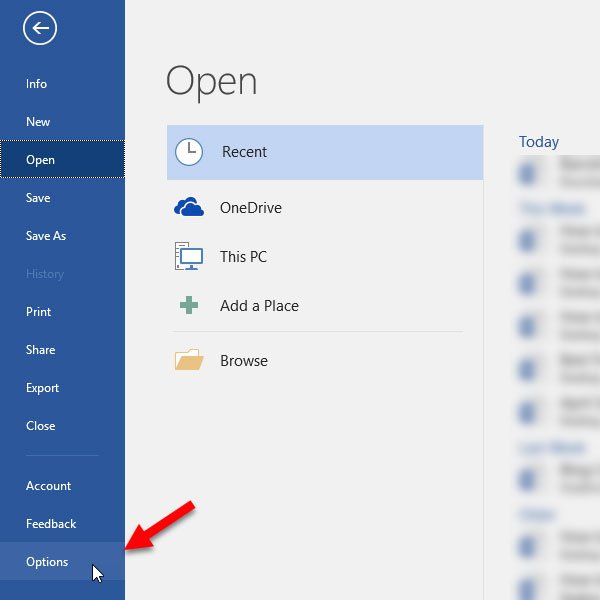
Word Options window will open. Next, switch to the Advanced tab in that window and scroll down a bit until you get the Cut, copy, and paste options section. There are four different options called-
- Pasting within the same document
- Pasting between documents
- Pasting between documents when style definitions conflict
- Pasting from other programs.
All of these have three options, and these are as follows-
- Keep Source Formatting (Default)
- Merge Formatting
- Keep Text Only.
Pasting between documents when style definitions conflict has one more option which is Use Destination Styles (Default).
As you want to remove the formatting by default, you need to set the option, which is Keep Text Only.
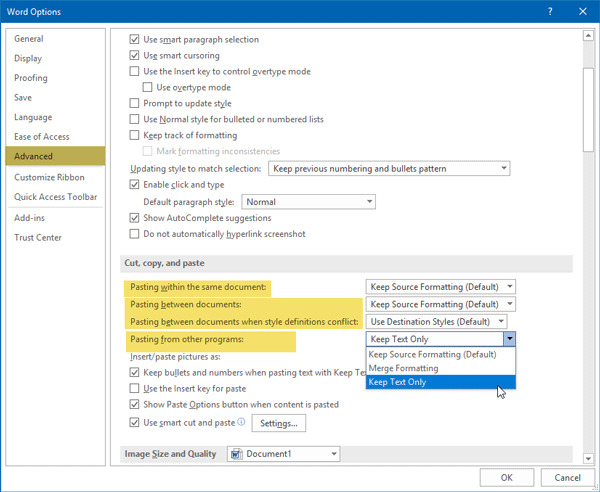
Press OK to save the changes.
That’s all!
I hope this simple change will be helpful for you.
This post shows how to Copy and Paste as plain Text in Chrome, and Firefox browsers.
How to paste text in Word without formatting?
If you want to paste text in Word without formatting temporarily, you can use the Ctrl+Shift+V hotkey. You need to use this hotkey every time you have to paste the text content from another source to Word as plain text. Alternatively, if you want to keep it permanently, then you can turn on the Keep Text Only setting in Word Options.
How do you paste plain text without formatting in Windows?
In Windows 11/10, you can use Notepad to paste text from another app or program without keeping the original formatting. Notepad++ also provides this feature by default. If you are using another app like Word, OneNote, etc., then you can access the related setting and set the text-only mode for pasting the text content in that particular application.
Read next: Make OneNote paste plain text without formatting.
Leave a Reply