Have you ever experienced a frustrating situation when you press the power button On, your Windows computer boots up sometimes and never boots the first time? You try again and again, and it finally starts. This is an issue that many people have faced. In this post, we will share how you can fix this issue.

Why does my Windows computer only boot sometimes?
Here are the causes behind the issue of Windows computers booting randomly sometimes:
- Faulty CMOS Battery: The CMOS battery is the small battery that powers the BIOS and stores crucial BIOS information necessary for your PC to boot. If the battery is depleting or faulty, it can cause issues with your PC, like it only booting every second time.
- RAM: RAM is one of the most critical components of a PC, which stores instructions that a PC needs to run correctly. A slow or faulty RAM can cause issues with your PC’s boot.
- Issues With Fast Startup: Fast Startup is a Windows feature that stores some information that enables Windows to boot faster. However, this information can sometimes get corrupted, causing the Windows PC only to boot every second time.
- Issues with Windows boot files: If the Boot Configuration Data file gets corrupted, the computer may fail to boot – but it could boot randomly, based on my experience.
Fix PC only boots up sometimes
If your Windows computer only boots up sometimes and never boots on first try, here are suggestions to help you fix the issue:
- Disable Fast Boot
- Use the Hardware Reset Button
- Rebuild BCD file
- Replace RAM
- Unplug CMOS Battery
Let’s proceed!
Windows 11 not booting on first try
1] Disable Fast Startup
The Fast startup feature stores data that allows a Windows PC to boot faster after a shutdown; however, this data can sometimes cause boot issues. In such a case, turning off the Fast Startup feature in Windows is recommended.
- Open the Control Panel by searching for it in the Windows search.
- In the Control Panel, change View By to Large Icons.
- After this, open Power options
- Then open Choose What The Power Buttons Do from the left pane.
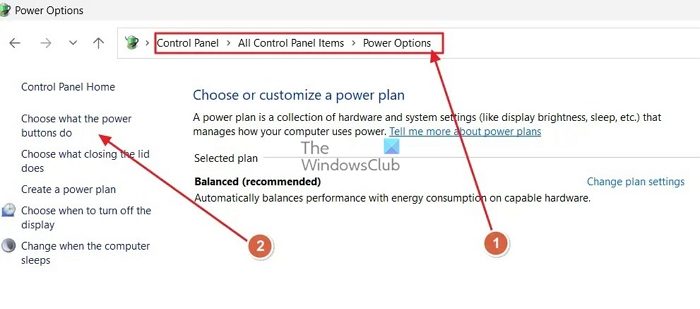
- Now, click on Change Settings that are currently unavailable option.
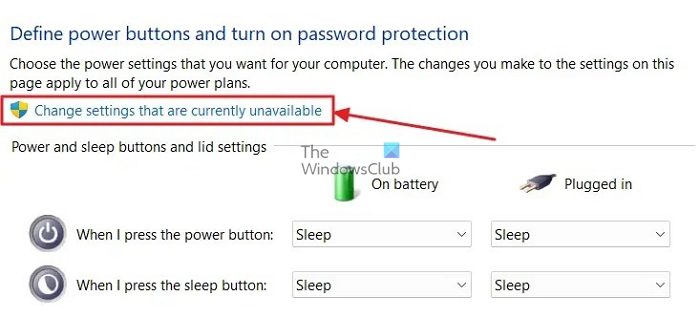
- Finally, uncheck the Fast Startup option and click on Save Changes.
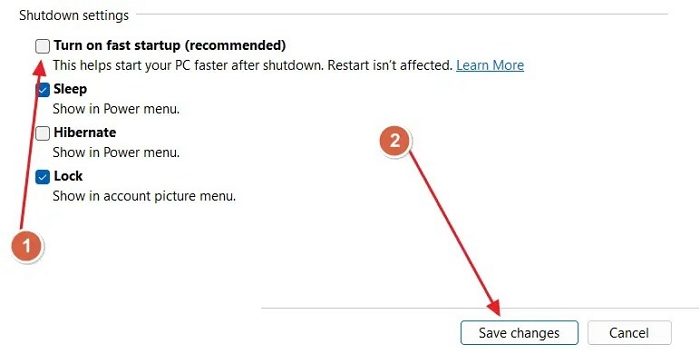
Related: Computer boots after several attempts
2] Use The Hardware Reset Button

Some Lenovo Models and other manufacturer devices have a small pinhole that allows you to recover the PC after a failed boot or access the UEFI firmware settings. The button is usually near the USB ports, the 3.5mm jack, or the Power button.
Refer to your PC user manual for more info on the Hardware Reset Button. The hardware reset button resets hardware settings to default, fixing the issue of your PC only booting every second time.
Read: Windows computer won’t boot with second hard drive plugged in
3] Rebuild BCD file

Rebuild the BCD file and see if that helps.
3] Replace RAM
A slow, old, or faulty RAM can have trouble storing instructions for the normal functioning of your PC. In such a case, upgrading your PC’s RAM to a more modern and faster RAM is recommended.
If you are operating on the minimum RAM requirements for the OS, consider expanding the RAM size. Check if your PC has additional RAM slots for replacing or upgrading RAM. In such a case, you can DIY with the help of instructions from the manufacturer. If your PC comes with soldered RAM, connect with a technician.
4] Unplug CMOS Battery
A depleting or faulty CMOS battery will have issues storing BIOS information and powering the BIOS, possibly causing your PC to boot only occasionally. To replace the CMOS battery, you have to open up your cabinet.
In laptops, this process can be complicated. The CMOS battery is generally located near the Graphics card slot, and there is usually a plus or separate slot for the CMOS battery. Detailed instructions for removing and replacing the CMOS battery on your motherboard can be found on the manufacturer’s website and the user manual.
I hope the post helps to resolve the issue, and you can turn on your PC with a single press.
Related: Windows computer only boots every second time
Why does Windows fail to boot sometimes?
Please check if your main memory (RAM) is properly inserted. If you are certain that your RAM is installed correctly and still facing issues, it could be a hardware problem with one of the modules. In such a situation, you should try removing one of the bars and restarting your computer.
Read: Windows fails to boot; Automatic Startup Repair, Refresh, Reset PC also fails
Why does my PC boot 2 times?
The double-boot function is a BIOS menu feature that may appear after modifying BIOS or system settings configuration. At times, modifying the BIOS parameter may cause your computer to power on and off twice in quick succession before eventually booting up normally. Typically, a fast startup or fast boot feature is the cause of this behavior.
Leave a Reply