A computer’s performance doesn’t depend on its configuration only. It depends a lot on how you maintain it after purchase. Downloading malware, junk files, not cleaning temporary files on time, etc., impact the system’s performance.
PC optimization apps for Windows 11/10
PC optimization apps help monitor the system’s condition and improve upon what is bad in the computer. While Windows provides a built-in Disk Cleanup tool for this purpose, it offers limited options. Thankfully, a lot of third-party software products are available for this purpose.
- Total PC Cleaner
- Speed O Meter
- 360 Total Security
- Duplicate Cleaner Master
- Comet Disk Cleanup
- Smart Disk Cleanup
- Trend Cleaner.
Here is a list of the best PC optimization apps for Windows 10 available on the Microsoft Store:
1] Total PC Cleaner

Total PC Cleaner is the most downloaded free PC cleanup tool on the Microsoft Store. It helps users free up Disk Space, Optimize Memory & the Windows System. You can select types of temporary files and delete them. You can choose which file to delete and which not to. It could also be used to delete larger files. If your default Disk Cleanup application does not function properly, this would be the best alternative. You can download it from the Microsoft Store here.
2] Speed O Meter
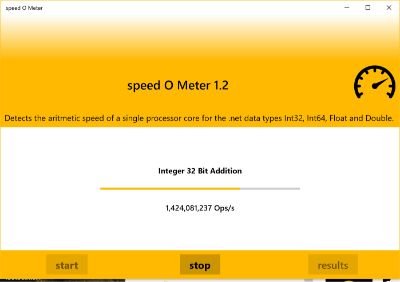
Suppose you are a technical person who understands the more technical functions of a computer, like the speed of a processor, etc. Speed O Meter would be a perfect app to download for you. This freeware calculates the arithmetic performance of your Windows 10 device. Check out more about it on the Microsoft Store.
3] 360 Total Security
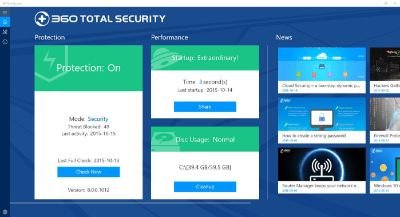
The 360 Total Security app is a security app; however, it also helps optimize your computer. The app speeds up the system and corrects the router’s settings. It checks the browser for unidentified downloads and prevents them from pushing malware into the system. This app also takes care of the Firewall. Read more about it on the Microsoft Store here.
4] Duplicate Cleaner Master
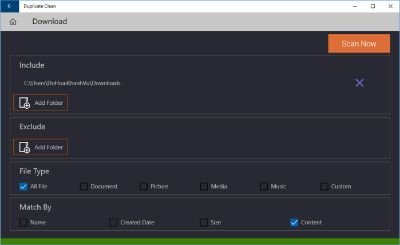
The Duplicate Cleaner Master app works like the general Disk Cleanup application, except it is more versatile. You can add a folder and exclude files or subfolders from selected folders. The files could be arranged using filters. Another feature is that you can delete duplicate files while keeping the original ones. Also, if you are doubtful about any file, you could use the eye button to preview its content. This app can be downloaded from the Microsoft Store here.
5] Comet Disk Cleanup
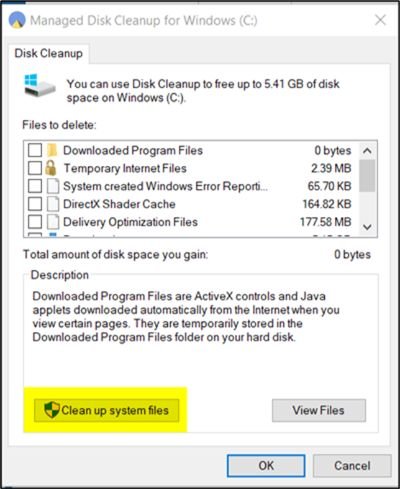
Comet Disk Cleanup is a disk cleanup app similar to the original Windows Disk Cleanup app. It is anticipated that the default Disk Cleanup tool will be replaced in future builds of Windows 11/10. Comet Disk Cleanup would be the app to download if you want to use something like the original tool. It is available on the Microsoft Store here.
6] Smart Disk Cleanup
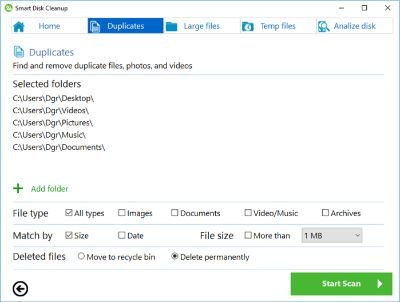
The Smart Disk Cleanup software is an excellent application for managing and clean up unnecessary files on your system. The app arranges the files under tabs. You can select the files you wish to keep and the files you need to delete. Unlike the regular Disk Cleanup application, Smart Disk Cleanup offers many more options to optimize your PC. You can download it from the Microsoft Store here.
7] Trend Cleaner
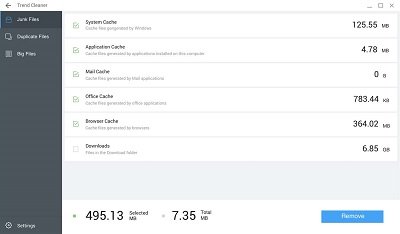
Trend Cleaner is an excellent app for cleaning unnecessary files from your system. You could consider downloading this app from the Microsoft Store if your system runs slow or freezes frequently. Trend Cleaners can clear the system cache, application cache, email cache, office cache, browser cache, download cache, duplicate files, big files, etc.
Do you use any of these?
Why is my PC so slow?
There can be hundreds of reasons why the PC can be slow, but to start, you need to check the availability of RAM, the number of open applications, storage space on the primary driver, and applications that load with the system. On top of this, if you run Windows on hardware that matches the minimum requirement, you will eventually slow down. The hardware requirement is only for Windows and doesn’t include the impact of the applications you will install and use on the PC.
What makes a PC run faster?
Similar to what can make your PC slow, numerous factors can help you speed up your Windows PC. One of the most straightforward ways to improve performance is to increase the amount of RAM, which is handy when running multiple applications. The second factor to consider is moving to a faster SSD or from HDD to SSD. These two are handy when you cannot change the processor right aware. Lastly, if you use graphic-intensive tasks, you can add an entry-level GPU that will deliver better performance over the onboard chip.
Leave a Reply