A Stop Error message like Your PC ran into a problem that it couldn’t handle, and now it needs to restart, you can search for the error online SYSTEM THREAD EXCEPTION NOT HANDLED (pci.sys) usually means that a bad driver caused your Windows computer to crash. In this case, it is pci.sys, but it could be files like atikmpag.sys, dxgmms2.sys, CMUSBDAC.sys, Idiagio.sys, iaisp64 sys, Netwtw04.sys, athwb.sys, nvlddmkm.sys, atikmpag.sys, win32k.sys, aswsp.sys, etc.
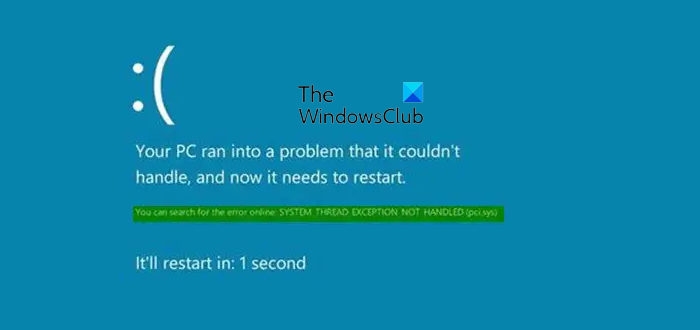
We have already seen what you could do if you receive a SYSTEM_THREAD_EXCEPTION_NOT_HANDLED (nviddmkm.sys or atikmpag.sys) error. Now lets us see what to do in the case of pci.sys driver file. A similar exercise can be taken in the case of any other file.
Fix SYSTEM THREAD EXCEPTION NOT HANDLED Blue Screen on Windows 11/10
1] Replace pci.sys file
Now pci.sys is a driver file that is located in the C:\Windows\System32\drivers folder and it is a Microsoft operating system file related to NT Plug and Play Enumerator.
It is quite possible that this file could have been corrupted as a result of which you are are getting Blue Screens.
Search for instances of the pci.sys driver file in the System32 folder. You will see one in the location mentioned above and another possibly at:
- C:\Windows\System32\DriverStore\FileRepository\ or
- C:\Windows\System32\DLLcache\.
Check its Properties, version number, and size. If it is identical, you could copy this file to the C:\Windows\System32\drivers and replace the original file. Check if this helps.
2] Run System File Checker
The other alternative would be to run System File Checker to identify and replace corrupt operating system files. Once the scan is completed, restart your computer.
3] Update Graphics driver
If this does not work for you, try updating your Graphics driver and see if that helps. Intel users may use Intel Driver Update Utility, whereas AMD users may use AMD Driver AutoDetect.
Read: How to find which Driver is causing the Blue Screen on Windows?
4] Run the Windows Blue Screen Troubleshooter
Run the Windows Blue Screen Troubleshooter from Microsoft.
5] Run Automatic Startup Repair
If the Stop Error prevents Windows from booting, run Automatic Startup Repair – that is one option that you may want to consider.

If that doesn’t help, read on.
Fix: Bluescreen after installing Drivers in Windows
6] Rename the faulty driver in Safe Mode
If the Blue Screen occurs at startup, you may need to boot Windows in Safe Mode and rename or delete the faulty driver. If the driver is used as part of the system startup process in Safe Mode, you must start the computer by using the Recovery Console to access the file. You could perform a Clean Boot and see if that helps you troubleshoot the Blue Screen.
This post will help you if you receive a Your PC ran into a problem and needs to restart error message.
Leave a Reply