This post will help you if you find that your PC is stuck in the Safe Mode and you simply cannot exit Safe Mode in Windows 11/10. We often boot in Safe Mode if we need to diagnose or troubleshoot Windows problems since when you start Windows in Safe Mode, the operating system only loads those minimum sets of Drivers, files, and applications that are required for it to load.
PC unable to boot to Normal Mode
But what if you find that you are unable to get out of Safe Mode and every time you restart your computer, you are back in Safe Mode!? can be pretty stressful! So let us see how to get out of or exit Windows Safe Mode.
Cannot exit Safe Mode in Windows 11/10
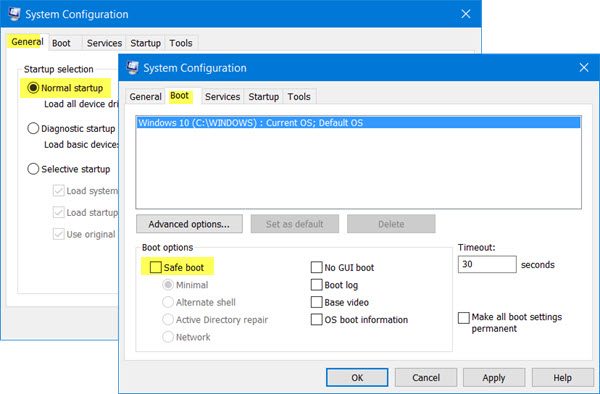
1] When in Safe Mode, press the Win+R key to open the Run box. Type msconfig and hit Enter to open the System Configuration Utility.
Under the General tab, ensure that Normal startup is selected. Next under the Boot tab, make sure that the Safe Boot option, under Boot options, is unchecked.
Click on Apply/OK and restart your computer.
This should help you!
2] If it does not, then do the following.
While in Safe Mode, press the Win+R key to open the Run box. Type cmd and – wait – press Ctrl+Shift and then hit Enter. This will open an elevated Command Prompt.
You will now have to use the BCDEdit /deletevalue command.
The BCDEdit /deletevalue command deletes or removes a boot entry option (and its value) from the Windows boot configuration data store (BCD). You can use the BCDEdit /deletevalue command to remove options that were added using BCDEdit /set command.
So in the elevated command prompt, type the following and hit Enter:
bcdedit /deletevalue {current} safeboot
Now restart your computer and see if you have booted in Normal Mode.
PS: Daniel adds in the comments that this did the trick for him:
bcdedit /deletevalue {default} safeboot
Hope this tutorial helps you get out of Safe Mode.
Related: Windows Safe Mode stuck; Booting hangs or goes in loop
Similar posts that may interest you:
Thank you, thank you Andy!!! I am going to print this article out, since, it has already happened to me. If, I had known what to do, I would have saved myself aggravation, stress & not having to re-install Win 7 Pro & starting from scratch! I am so glad that I have my ISO DVD in case I need to re-install Win 10 Pro. Juan Figueroa helped me with that project. I have always had the original CD or DVD for all of my Windows versions. I had tried to create an ISO disk, but, was unsuccessful. Now, I know how to do it. Bravo. :O)
I simply could not believe that my PC started out in Safe Mode, without me putting it in Safe Mode.
All of this happened within 2 or 3 days of doing the Anniversary Update. Something was very wrong with my settings or drivers. My hard drive is fine, which is usually the culprit, as were my memory modules. I had added a new PE Graphic Card which was doing fine in Windows 10 Pro. This was before the Anniversary Update.
I was suspicious, it might have been the new PE Graphic Card causing all of my problems. However, I couldn’t do a thing, since, those drivers are not available in Safe Mode. So, starting from scratch helped me to install the PE Graphic Card under Win 7 Pro, then when I knew how to retrieve Win 10 Pro and it activated – Hooray! I don’t have the Anniversary Update yet and I am not too sure I want it, with all of the problems it has been giving other Windows users. :O(
I think somebody needs to proofread LOL
“press Ctrl+Shit and then hit Enter”
You just did it! :) Thanks.