If your PC is stuck in a boot loop after a RAM upgrade, this article will help you fix this problem. Outdated BIOS, RAM seating issues, RAM compatibility, etc., can cause this problem. It is important to fix this problem quickly because you cannot use your computer due to the boot loop.

Windows computer stuck in boot loop after RAM upgrade
If your Windows 11/10 PC is stuck in a boot loop after RAM upgrade, then use the following fixes:
- Hard reset your PC
- Check RAM status in BIOS
- Reseat your RAM
- Check RAM compatibility
- Clear CMOS
- Update BIOS
Let’s start.
1] Hard reset your PC
The first step that you should do is perform a hard reset. Sometimes, the problem occurs due to the residual charge. In this case, hard resetting your PC can help to fix this issue. This process will drain out all the residual charge from the capacitors. To do so, use the steps mentioned below:

- Turn off your laptop completely (if it is turned on).
- Disconnect all the peripherals and the charger from your laptop.
- Remove the battery. If your laptop has a non-removable battery, you can skip this step.
- Press and hold the power button for up to 30 seconds.
- Insert the battery and reconnect the charger.
- Turn on your laptop and check if it brings any changes.
2] Check RAM status in BIOS
We also suggest you check the status of your RAM in BIOS. To do so, enter your computer BIOS to see if the installed RAM is showing there. If your computer’s BIOS is showing the installed RAM, then you need to try some other fixes to resolve the issue. You can try changing the RAM slots and see if it works.
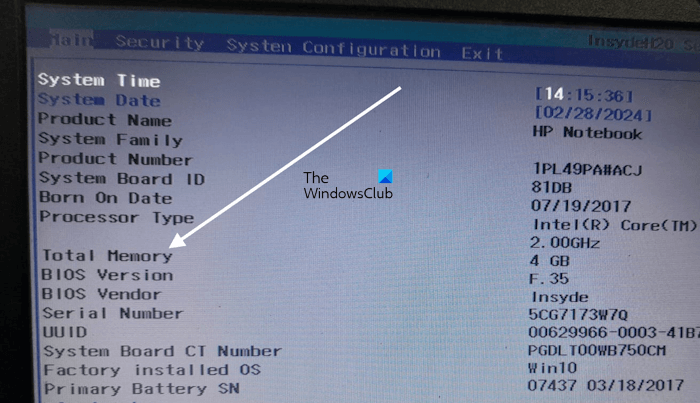
If the BIOS is not detecting the RAM stick(s), the RAM stick(s) may be faulty. However, we recommend trying all other fixes before jumping to the conclusion.
Different brands of computers have different dedicated keys to enter BIOS settings. Visit the official website of your computer manufacturer to know the right key to enter the BIOS settings. Once you are in your computer BIOS, look for the category that displays your product information. For example, the above screenshot is of the HP BIOS. In HP BIOS, the Main category shows the memory information.
3] Reseat your RAM

Sometimes, this issue can occur due to incorrect RAM installation. Make sure that all the RAM sticks are seated properly. In this case, we suggest you remove all the RAM sticks and install them properly. Before installing the RAM sticks, clean your RAM sticks and RAM slots, as sometimes dust and debris inside the RAM slots stop the computer from detecting the RAM sticks due to which boot issues may occur.
4] Check RAM compatibility
Is the RAM you installed compatible with your computer motherboard? You can check RAM compatibility in the motherboard manual or on the manufacturer’s website. If your RAM is not compatible with your motherboard, replace it.
5] Clear CMOS
Clearing the CMOS can help to fix the issue. This process will also reset BIOS to default settings. If the PC is stuck in a boot loop due to a misconfigured BIOS setting, resetting BIOS to its default values will fix the issue.

To clear the CMOS battery, you have to open your computer case. Turn off your computer and disconnect the power cord to avoid electric shock.
Locate the CMOS battery on the motherboard, remove it, wait for a few minutes, and then reinsert it. This will reset the BIOS to its default settings. Reinsert the battery and try booting again. Before removing the CMOS battery, note the orientation of the + and – on the battery.
6] Update BIOS
Your computer is stuck in a boot loop after installing a new RAM. In this case, we suggest you update the BIOS to the latest version. You have to insert the old RAM stick(s) to perform this action. Insert the old RAM sticks and then download the latest version of the BIOS from the official website of your computer manufacturer. If an update is available, download it and install it.
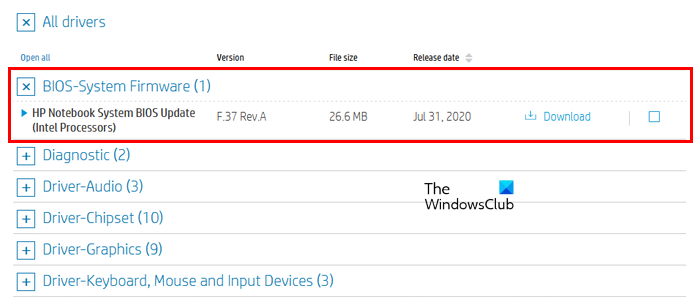
Now, insert the new RAM stick(s) and then see if the issue is fixed. can also try to flash your BIOS without the RAM sticks. Flashing BIOS can be helpful if you have installed a new CPU or RAM and a problem has occurred after installing these hardware.
That’s it, and I hope this helps.
Why is my computer not booting up after changing RAM?
There can be a few reasons why your computer is not booting up after changing the RAM. The most common reasons are RAM compatibility issues, improper installation of RAM, and CMOS settings, etc. Also, make sure your all-wired connection is connected properly.
Can faulty RAM cause boot loop?
Yes, faulty RAM can cause a boot loop. It is one of the symptoms of RAM failure. Therefore, if your computer gets stuck in a boot loop, try to boot it with single RAM sticks (if your system has multiple RAM sticks). This will let you know whether the problem is with RAM.
Read next: Windows shuts down unexpectedly and restarts automatically without warning.
Leave a Reply