There are various Virtualization software for trying out Windows 11/10 on a machine without affecting your machine setup as it can be run from within the present setup. We have already seen this in the article on how to install Windows on VirtualBox.
Many of these Virtualization software require Hardware-Assisted Virtualization or HAV. This is available in processors that include a virtualization option specific processors with Intel Virtualization Technology (Intel VT) or AMD Virtualization (AMD-V) technology.
How to know if my Windows PC supports Virtualization?
1] How to check If Virtualization is Enabled in Windows 11 without BIOS?
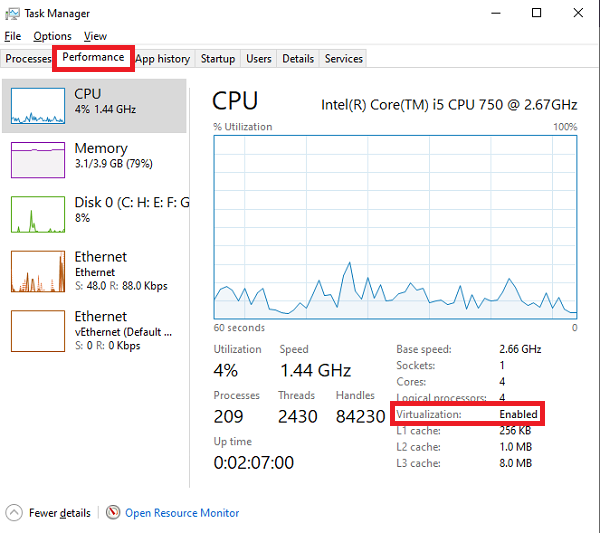
You can see the Task Manager CPU details to find out if your PC supports Virtualization.
- Use Ctrl + Shift + Esc to launch Task Manager
- Switch to Performance Tab, and select CPU
- On the bottom right of the section, check if you have Virtualization as enabled
2] Use Securable software
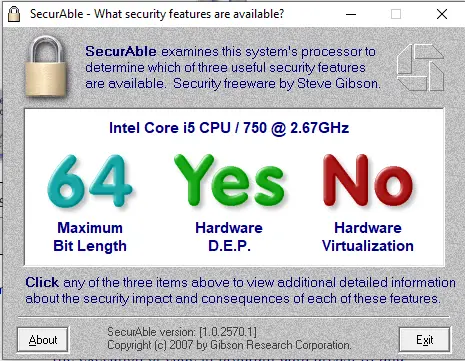
Securable is a free tool that can query the system processor and find out three major things. ^4-bit support, hardware support to prevent malicious code and virtualization. It is a standalone executable file. All you need to do is run it.
3] Use Hardware-Assisted Virtualization Detection Tool
Microsoft has provided a tool called Hardware-Assisted Virtualization Detection Tool (HAV) which checks if the computer processor supports HAV and if this setting is enabled.
When you run this tool and if your system supports virtualization and the setting is enabled in BIOS then you will see this: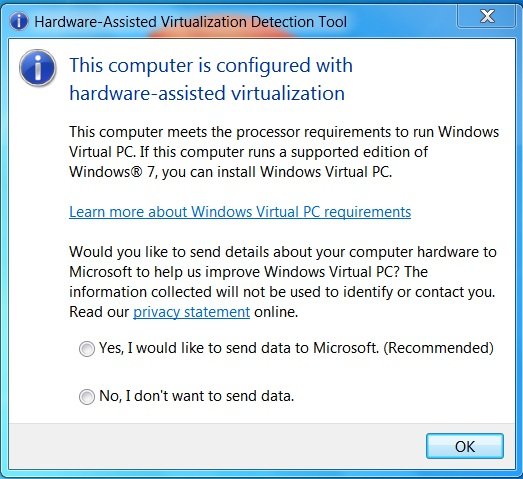
And if your PC supports it, but it has not been enabled in BIOS, you will get this:
Then you have to enable HAV from BIOS.
This screenshot shows the BIOS option. This may be different on your system depending on the BIOS.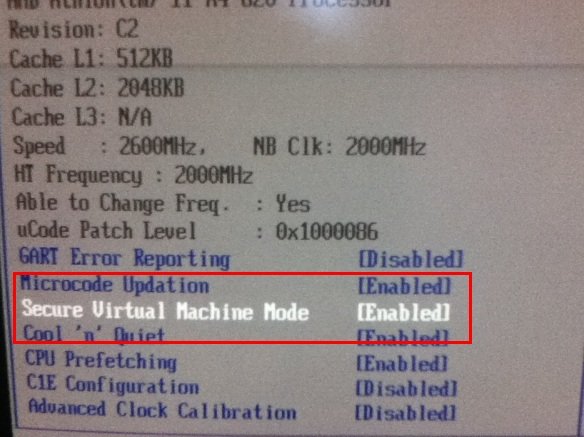
And if your PC doesn’t support virtualization, then you will get to see this: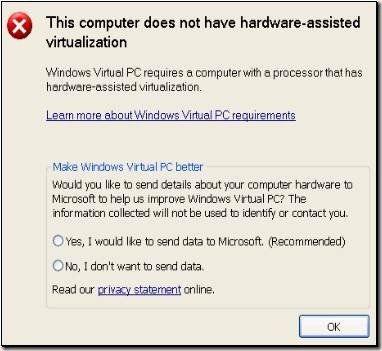
So if you want to try Windows 111/10 on your PC using Virtual machine, or simply check if your Windows computer supports virtualization, download and run this tool. Of course, one can always clean install or do a dual install, if your PC doesn’t support virtualization and if it meets the minimum requirements for that OS to run.
Download Microsoft Hardware-Assisted Virtualization Detection Tool from CNET. Microsoft appears to have taken down this tool.
How do I know if my BIOS supports virtualization?
To check if your BIOS supports virtualization or not, you need to open BIOS first. For that, you can follow the official method of your motherboard manufacturer. Following that, you can open the Advanced settings panel and check the status of the Virtualization setting. If there is a setting named after that, you can use virtualization on your computer.
Related reads:
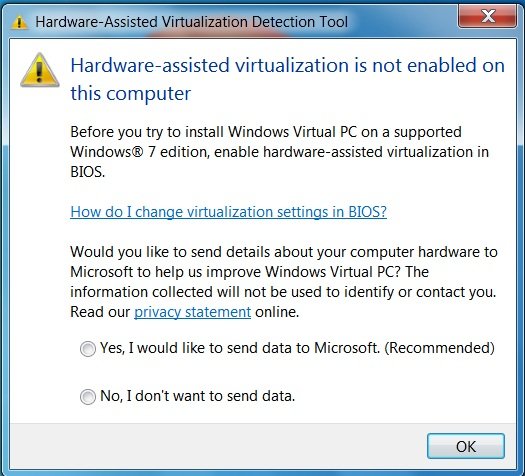
Hardware Assisted Virtualization Detection Tool is sadly not available for windows 8 :(
You can use Coreinfo, a command-line utility that shows you the mapping between logical processors and the physical processor, NUMA node, and socket on which they reside, as well as the cache’s assigned to each logical processor. http://technet.microsoft.com/en-us/sysinternals/cc835722.aspx
Run this tool before enabling the Hyper-V feature from an elevated command prompt.
Command: coreinfo.exe -accepteula -v
The output provided by the tool will tell you if the CPU supports hardware assisted virtualization and if the CPU supports SLAT (SLAT is required for RemoteFX vGPU with Hyper-V). There will be listed a * before the options that are supported, says Microsoft.
Else use SecurAble, mentioned in the post.