PC Tasks Optimizer from Smart PC Utilities is an effortless and efficient way to manage your core Windows Scheduled Tasks. Unlike other programs, Smart PC Utilities is devoid of all the jargon and instead uses plain terminology. It displays a set of instructions that can either be toggled on or off.
PC Task Optimizer
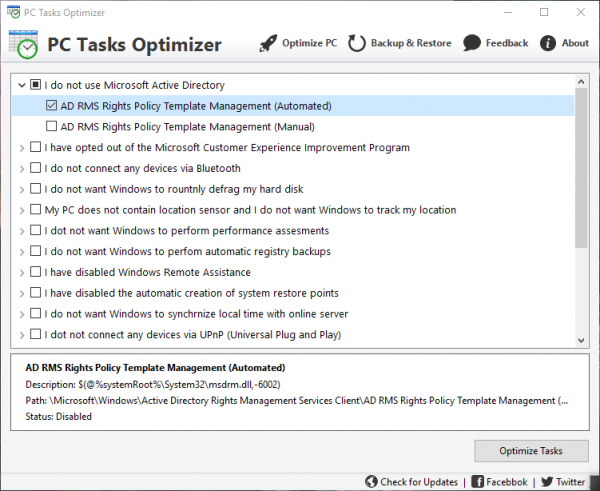
The instructions are also phrased conveniently and include statements like “I have opted out of the Microsoft Customer Experience Improvement Program”, “I do not connect any devices via Bluetooth,” and “I do not want Windows to defrag my hard disk routinely.” This makes it very easy for the regular PC user to understand.
Manage Windows Scheduled Tasks
In order to configure your system, the user needs to tick or untick the checkbox next to the statements. Once the choices are entered, the user needs to press on the “Optimize Tasks” button, and it is now that the PC Tasks Optimizer will automatically either enable or disable the scheduled tasks.
While the aforementioned options suffice for a normal user, advanced users would desire increased control of the application. PC Tasks Optimizer lets such advanced users access the added information by expanding the statement by clicking on the small arrow. The tool also displays the details of changes the program is supposed to make after the optimization. In case you find something undesirable, it can be disabled by unchecking the box.
The tool also displays the details of changes the program is supposed to make after the optimization in the bottom panel. In case you find something undesirable, it can be disabled by unchecking the box.
Using the Backup & Restore button, you can back up your existing settings and restore them if you feel the need to do so. I tried backing up the settings, and it worked fine for me. The settings are backed up using the XML file format. Unfortunately, I wasn’t able to do so.
For folks who don’t want to use the rather complicated native Windows Task Scheduler, PC Tasks Optimizer is a great way to adjust your core system scheduled tasks.
Go get it from here.
Is there something better than Task Scheduler?
There are plenty of Task Scheduler alternatives you can download for your Windows 11/10 computer. For example, Task Till Dawn, RoboIntern, etc. are some of the best tools you can use instead of Task Scheduler on Windows 11/10 PC. They are free, easy to use, and uncluttered in terms of user interface.
How do I monitor Windows Task Scheduler?
PC Tasks Optimizer helps you monitor Windows Task Scheduler in a better way. Instead of taking a look at the tasks manually, you can use PC Tasks Optimizer to get the job done. When it comes to managing all the existing tasks you created in the Task Scheduler, you can head to this tool. It is a free software, and you can download it on Windows 11/10.