If your Windows PC turns on and off repeatedly but shows no display, the solutions provided in this article will help you. Such types of issues usually occur due to hardware faults. The fault may also be with the power supply.
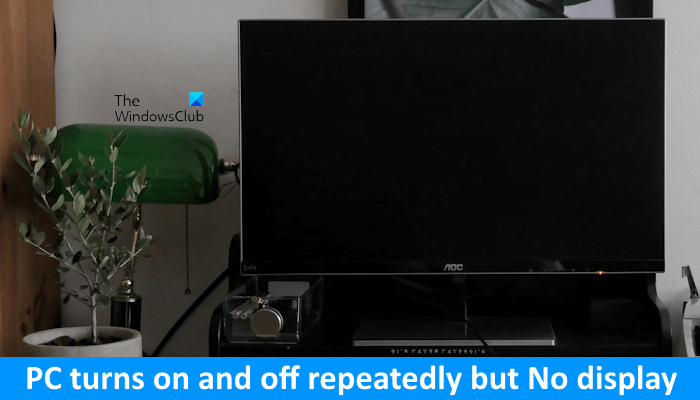
What does it mean when my PC turns on and off repeatedly?
When your PC is turning on and off repeatedly, it means that there is a hardware fault. In addition to this, power issues can also cause such type of problems. CPU and RAM are the most common hardware that can cause this type of problem.
PC turns on and off repeatedly but No display
The following suggestions will help you if your PC turns on and off but shows no display.
- Disconnect and reconnect the power cord
- Connect your computer to another wall socket
- Start your laptop without a battery
- Reset CMOS
- Reseat RAM
- Reseat the CPU
- Faulty PSU or motherboard
Boot issues can also be fixed by flashing BIOS. But you cannot try this because your PC keeps turning on and off repeatedly and flashing BIOS requires a continuous power supply. If the power supply is interrupted during the BIOS flash process, it may break the motherboard.
Let’s see all these fixes in detail.
1] Disconnect and reconnect the power cord
The first step that you should do is disconnect the power cord from your computer case and then reconnect it. Before doing it, turn off the switch to disconnect the power supply coming from the wall socket. Sometimes, a loose power cord connection can cause this type of problem.
Read: Computer boots after several attempts
2] Connect your computer to another wall socket

The issue might be with your wall socket. If the wall socket is faulty, it can cause issues with all the electronic devices connected to it. Therefore, we suggest you connect your computer to another wall socket and then turn it on. Now, see if the issue persists.
If this fixes the problem, call a technician and fix the faulty wall socket because it can damage any device you connect to it.
3] Start your laptop without a battery

If you are a laptop user and experiencing this issue on your system, we suggest you start your laptop without a battery. This will let you know whether the issue is with your laptop battery.
4] Reset CMOS
Resetting CMOS also resets the BIOS settings to default. There are two ways to reset CMOS; one is by using the jumper method and another is by removing the CMOS battery.

Completely turn off your system and open your computer case. Now, move the jumper from the default position to another position (refer to the user manual or the official website of your computer manufacturer). Wait for a few minutes and then put the jumper back to its default position.
If the jumper method is difficult for you, you can use another method. Open your computer case after completely turning it off. Now, remove the CMOS battery. It is a small silver coin-shaped battery. After removing the battery, wait for a few minutes and put the battery back in its place.
After resetting the CMOS, turn on your computer and see if the problem persists.
One possible cause of this issue is the dying CMOS battery. We suggest you install a new CMOS battery and then see if it helps. If a digital multimeter is available to you, you can use it to check the voltage of the CMOS battery.
5] Reseat RAM
Frequent restart is one of the symptoms of a faulty RAM. If you have more than one RAM stick, one of them might be faulty. Windows 11/10 computers have a built-in tool to test the health of RAM, called Memory Diagnostic Tool. In your case, the computer keeps turning on and off. Hence, you cannot use this tool.

To check if the issue is with your RAM, insert your RAM in all available RAM slots and turn on your computer each time. This will also let you know whether the RAM or RAM slot is faulty. If your system has more than one RAM stick, test each RAM stick one by one.
6] Reseat the CPU

Have you cleaned your computer the last time? If yes, you might have made a mistake while removing and reinstalling the CPU. Completely turn off your computer and remove the CPU carefully. Now, examine its pins. Make sure that the pins are not damaged. If the pins are damaged, you need to purchase a new CPU.
7] Faulty PSU or motherboard
Your computer keeps turning on and off repeatedly. This can also occur due to the power supply issues. The Power Supply Unit converts AC voltage into DC voltage and then transfers it to the motherboard. If the PSU is faulty, you may experience such types of issues. Your PSU may be faulty.

If the PSU is working fine, the problem may be with your motherboard. PC Motherboard contains several hardware components. If any of these components malfunctions, you will start experiencing issues with your computer system. We suggest you take your computer to a professional computer repair technician to troubleshoot the cause of the issue and fix this problem.
That’s it. I hope this helps.
Read: Computer crashes while connecting to the Internet
Can faulty RAM cause no display?
Yes, a faulty RAM can cause no display. In addition to this, you will see some other symptoms if your RAM is faulty. Some of these symptoms include decreased computer performance, frequent BSOD errors, etc.
Read next: No post, No beep, Fans spin on computer.
Leave a Reply