For those who regularly work with PDF files and find it difficult to perform operations like splitting, merging, and reordering PDF file pages, PDFSam might be the software you are looking for. PDFSam is a free PDF editing freeware. The name itself is sufficient to express the functionality of the software. The full form of PDFSam is “PDF Split and Merge”. It is a great tool for quick editing of PDF.
PDF editing software for PC
This PDF editing software makes operations like merging multiple PDF documents into a single document, reordering the file pages, and splitting a PDF into multiple pages very easy. Creating a PDF document from multiple PDF files is also possible with PDFSam.
Merge multiple PDF files
Following are the steps for merging multiple PDF files:
- Open PDFSam main window.
- Click on the ‘Merge/Extract’ plug-in in the sidebar.
- On the Merge/Extract pane, click on Add button displayed on the left-hand side of the window.
- Now add PDFs that need to be merged, in the same order that you want in the new PDF.
- We can even reorder the files that are present on the Merge/Extract pane.
- Click on Browse button to specify the location of the new PDF.
- Once done with everything, click on Run. The new PDF is created in the specified location.
Merge or extract multiple PDF pages
In order to add specific pages from multiple PDF files, the following steps should be followed:
- Open PDFSam main window.
- Click on the Merge/Extract plug-in in the sidebar.
- On the Merge/Extract pane click on Add button displayed on the left-hand side of the window.
- Now add the PDFs whose specific pages need to be merged.
- Use Page Selection box to specify the range of the pages from every individual PDF.
- Click on Browse button to specify the location of the new PDF.
- Click on Run. The new PDF is created in the specified location.
Split PDF file
To split a PDF file, follow the steps mentioned below:
- Open PDFSam main window.
- Click on the Split plug-in in the sidebar
- On the Split pane, click on Add button displayed on the left-hand side of the window to add the PDF file on which the split operation needs to be performed.
- Once the file is added, a number of operations can be performed to split the file.
- Select one option depending upon your requirement.
- Click on Browse button to specify the location of the new PDF.
- Click on Run. The new PDF is created in the specified location.
Apart from merging and splitting the PDF, the other functions which can be performed are:
Reordering the PDF: This is used to rearrange the pages in case if they are scanned in the wrong order. There is a tab “Visual Reorder” which is used for reordering purposes. Using buttons like Delete, Rotate, Reverse, etc., reordering can be done.
Visual Document Composer: It works exactly like Visual Reorder, but in Visual Document Composer we can open multiple PDF files and perform the function of reordering.
Rotate: This plug-in is used to rotate the pages of the PDF.
Alternate Mix: This plug-in is used to combine the pages of two PDF files so that each page appears in an alternate form.
PDFSam download
PDFSam is free PDF editing software easily available on the Internet. Click here to download the application. No special requirements are specified for this application, and it supports operating systems such as Windows 11/10.
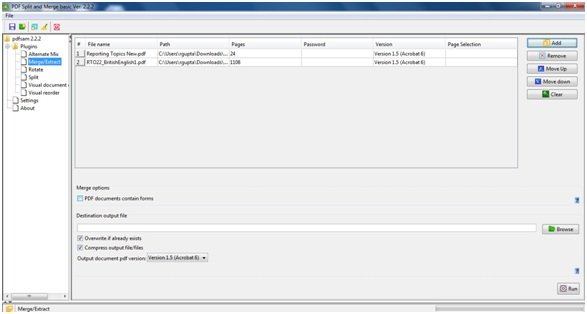
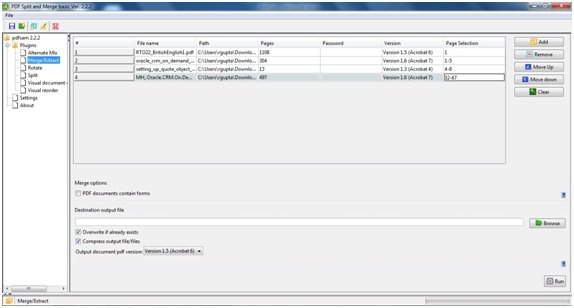
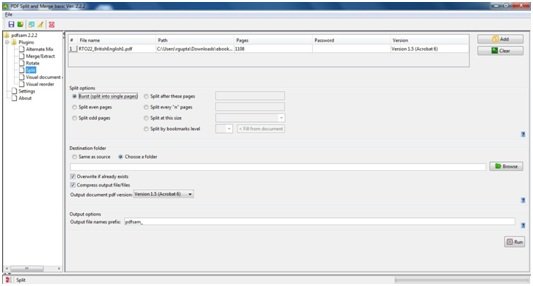
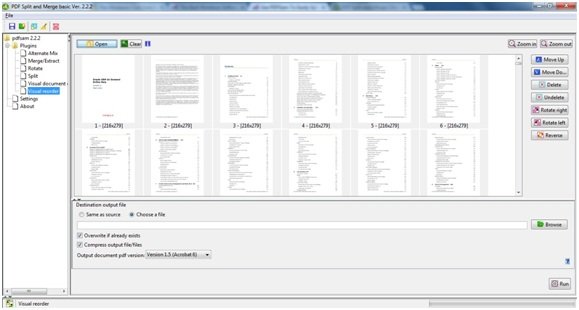
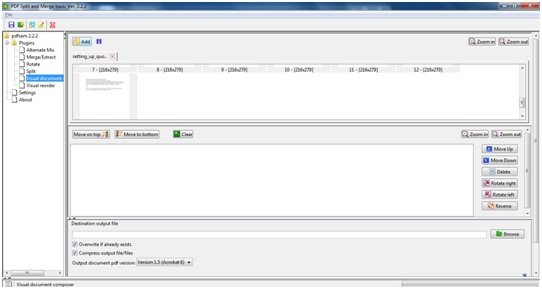
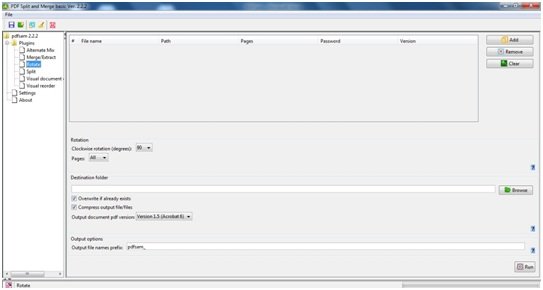
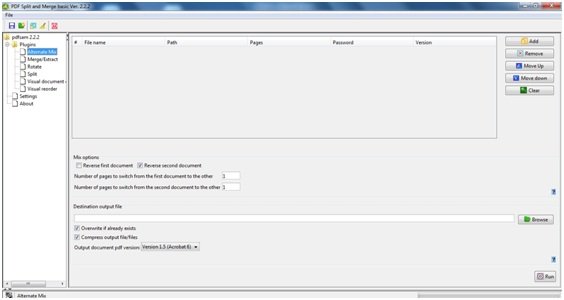
You should note that this app requires Java to be installed.
Installing Java is something I like to avoid.
Thanks for your comments
Why I mentioned it. There are other free utilities with the same functionality that are not programmed in Java :)
I only wonder why the author insists on calling PDFSam a freeware. It is actually open source, free software, which is something completely different.
You are right. I agree. It is open source software – but the terms ‘freeware’ or ‘free software’ are used loosely these days.We have explained the difference here:
https://www.thewindowsclub.com/difference-freeware-free-software-open-source
Thanks for the comment.