The new Microsoft Edge Chromium browser includes a built-in inking tool that allows users to mark, highlight, draw, add text, and share text from the PDF file. In this post, I will share how you can use PDF Tool and Inking Features in Microsoft Edge Chromium. These tools will keep updating as the work matures and should match what legacy Edge has offered.
The PDF Tool & Inking Feature in Microsoft Edge
When we say PDF tool, it also includes the Inking feature. Since it is a heavily used function, it gets all the highlights. Here is the list of tools that are currently available
- Inking on PDF files
- Text highlight support
- Add text to PDF
Microsoft Edge doesn’t support eBooks as it moved to the Chromium engine. You will have to use third-party apps to read ePUB files.
1] Inking in PDF files
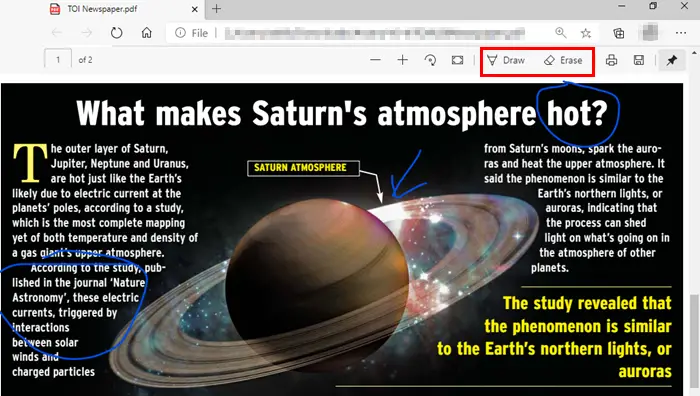
When you open the PDF file in Microsoft Edge, the PDF toolbar launches along with it. The toolbar includes two significant mechanisms for inking: Draw and Erase. The draw tool allows you to take notes on the PDF files, draw on them, and also sign the PDF forms.
Click on the Draw button from the toolbar. You can then write and draw using a mouse, a digital pen, or just your touchpad. To select a color, click on the draw button and choose the color and thickness of the pen.
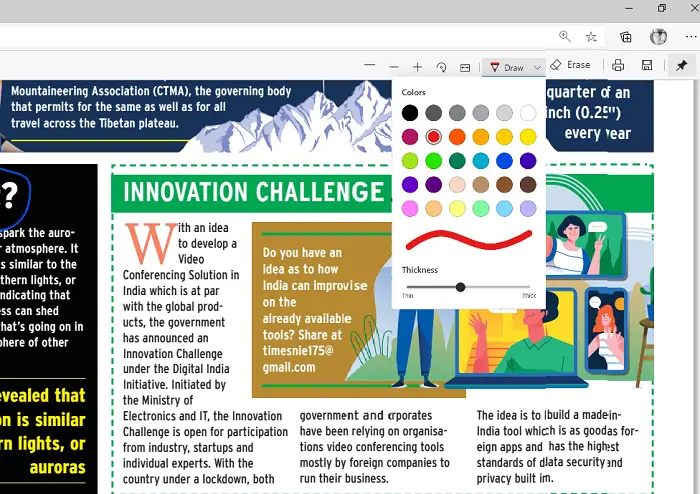
If you drew something wrong, you can always use the erase tool to undo it. If the digital pen has a back button, you can customize it to delete what you drew last.
2] Text highlight support
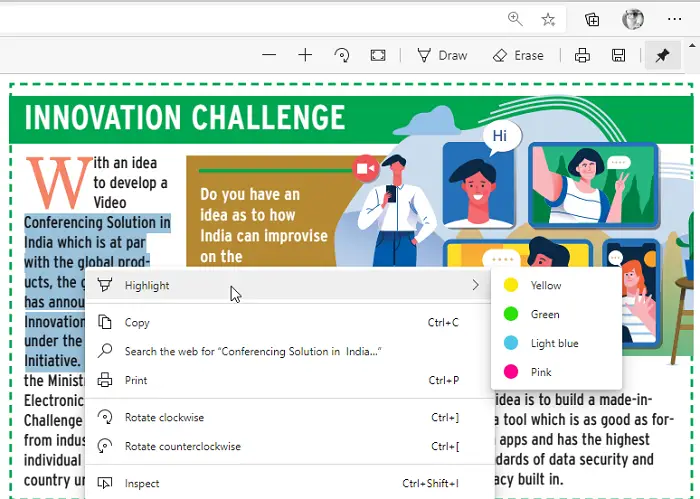
Next in the line is Text highlight. If part of the text in the PDF is important, and you want to re-read it later, you can highlight it with different colors. To highlight a single word or complete paragraph, select it, and then choose a color under the highlight menu. The highlight will also become available in the toolbar in a future update and will let you directly enable the mode to avoid using the draw function.
3] Add text to PDF
Microsoft is also going to improve the experience of reading text notes already present in a PDF, and the ability to add text notes on a PDF. It will help you add comments to part of the PDF files. So if you are sharing it with someone else, these comments can include an explanation, or if the document is still work in progress, the author can further modify based on your feedback. They will work the same with a bit of modification as compared to Legacy Edge to annotate webpages and eBooks.
That said, as of now, the inking tools to annotate are not available on web pages. It is only available for PDF files. Maybe in the future we will have it too. I hope the post was easy to follow, and you could quickly understand how to use the inking tools on PDF files and text highlighting.
Leave a Reply