This post will show you how to count words in PDF. We have covered some free and simple PDF word counter tools. While there are some very good PDF reader tools available to use, they don’t help to count the number of words in a PDF file. Only the total number of pages is visible in such tools. Therefore, we have created this list to help you find how many words are in PDF files.
Do note most of these PDF word counter tools won’t help if a PDF is scanned or text is present in images. In that case, you first need to convert scanned PDF to searchable PDF to count numbers of words.
Free PDF word counter software and online tools
This post covers two free online services and three freeware to count words in PDF. These are:
- CountWordsFree
- Kennis Counter
- Count Anything
- Foxit Reader
- Windows PowerShell.
1] CountWordsFree
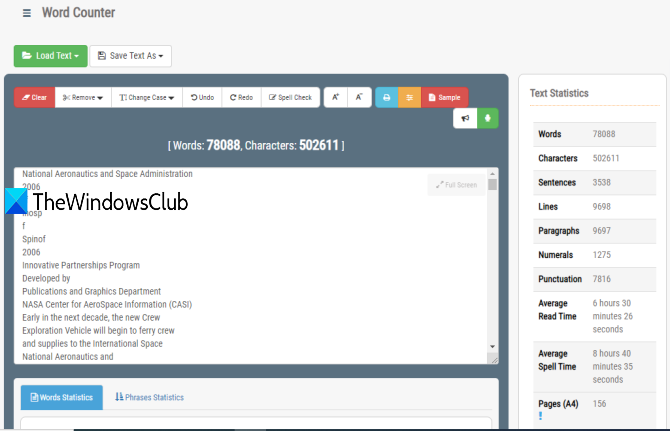
CountWordsFree service brings a lot of options. This online PDF word counter also lets you count words of ePub, DOCX, DOC, Excel, HTML, TXT, XLSX, XLS, JSON, XML, and other format files. It shows detailed text statistics for a PDF or another uploaded document. You can check the number of words, sentences, characters, punctuation, lines, numerals, and paragraphs. Average read time and spell time is also provided by this service. You can also see the number of times a word has occurred in the document. So, pretty good options are present.
Open the homepage of this PDF word counter and use the Load Text button to add a PDF from disk. You can also add the URL of an online PDF. Once the PDF is uploaded, it processes that PDF and then shows the results. On the right-hand side, it shows text statistics, and on the bottom, it shows statistics for words and phrases.
One more feature that I find very useful is you can edit the text of an uploaded PDF, and then use Save Text As button to save it as Word, ePub, PDF, TXT, or FB2 format file.
2] Kennis Counter
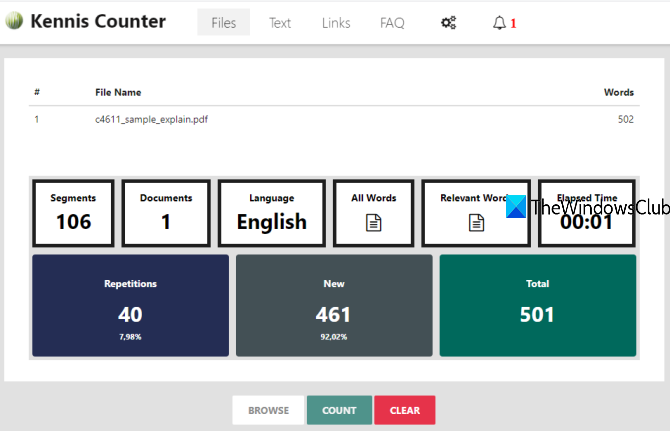
Kennis Counter also helps to count words in PDF, DOCX, DOC, RTF, TXT, XLSX, XML, etc. It can also show the number of words present in PPT, PPTX, HTML, ODT, ePub, and zip files. A feature that makes it a bit more useful is that you can count words in multiple PDF documents together. This online PDF word counter also provides a list of all words, word length, and occurrence of every word.
It can also show the number of paragraphs, the language of the PDF document, the repetition percentage of words, and relevant words in the PDF or another uploaded file.
This link will open its word counter page. There, use the BROWSE button to upload single or multiple PDF documents. When the PDF is uploaded, press the COUNT button. After that, it will show the statistics.
3] Count Anything
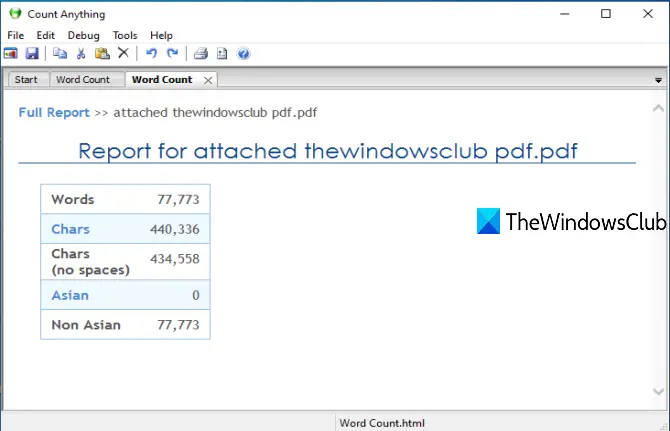
Count Anything is a bulk PDF word counter tool. You can drag n drop multiple PDF files and it will show the total number of words in each PDF file separately. It also supports CSV, DOC, XLS, PPT, ODT, TXT, ODS, ODP, and XML format files.
Apart from that, it shows other stats, including the total number of characters (with or without spaces), Asian, and non-Asian words. A unique feature also lets you export word count stats as HTML or text file.
Grab this software from ginstrom.com. and install it. On its interface, add a folder, URL, or PDF using the available buttons in the Start tab. When the files are added, press the Count button. It will generate stats in a separate tab. Now you can view those stats and then save stats for later use by clicking on the Save button.
4] Foxit Reader
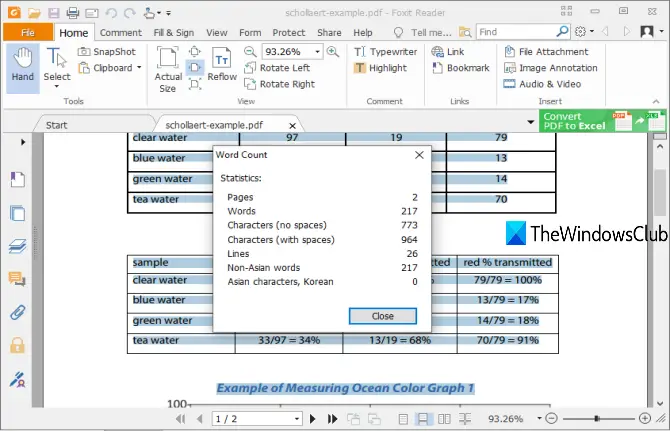
Foxit Reader is a popular PDF reader software that comes with tons of features. You can use it to highlight PDF, add notes and comments to PDF, read out loud PDF, extract highlighted text from PDF, protect PDF, and more. PDF word count feature is also present. It shows the total number of pages, words, characters (without space and with space), lines, Non-Asian and Asian words used in PDF.
Download it and begin the installation. Use the custom installation option to prevent installing unnecessary components. Launch the software and add single or multiple PDF files in separate tabs.
To count words in PDF, use Ctrl+A to select all the text, right-click, and select the Word Count option. A small box will open. That box will show all the stats such as the number of words, characters, lines, etc.
5] Windows PowerShell
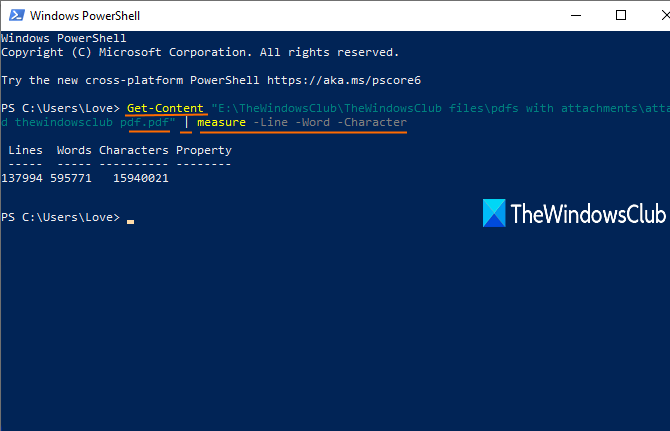
This might come as a surprise, but yes, the Windows built-in PowerShell tool is also helpful for counting words in PDF files and text files. It shows the total number of lines, words, and characters in a PDF. It includes spaces in words, so the output will be different from other tools. Also, it can count words from images and scanned PDFs, so you will see the difference in the output.
To count words in PDF using this tool, type powershell in the search box and press enter. When the PowerShell window is opened, execute the command which would be like:
Get-Content “path of input PDF” | measure -Line -Word -Character
This will show the result.
These are simple ways to help you count words in PDF files. The software always has an advantage over online tools because you don’t need to worry about file size and use them offline.