When I started searching for free software to modify my PDF documents, I came across several of them. You will find reviews on several PDF editors and PDF mergers here on TWC. We often need to change our PDF (Portable Document Format) files. For instance, we may need to make duplicate pages in a PDF file or split the PDF documents. A popular document like Word or Excel is easily editable, and can be modified quickly, but the same thing does not apply to PDF files. You can perform such edits with PDFTK Builder.
Rearrange, merge, modify & split PDF files & documents
PDFTK Builder is Windows freeware to rearrange, merge, modify, collate, reorder, duplicate, password-protect, stamp & split PDF files & documents. Some of the features of PDFTK Builder are as follows:
- It allows you to rearrange or merge pages from multiple PDF documents to a single document.
- Each page of a PDF document can be separated
- Ability to move pages from one document to another
- It allows you to add a background to each page
- It also allows you to rearrange, delete and rotate a range of pages in a document
- The PDF document can be password protected by providing the user name and password.
How to use PDFTK Builder software to modify and split PDF
Merge PDF files together:
PDFTK Builder allows you to merge your PDF files.
1. Open the PDFTK Builder application then click on collate menu at the top of the screen.
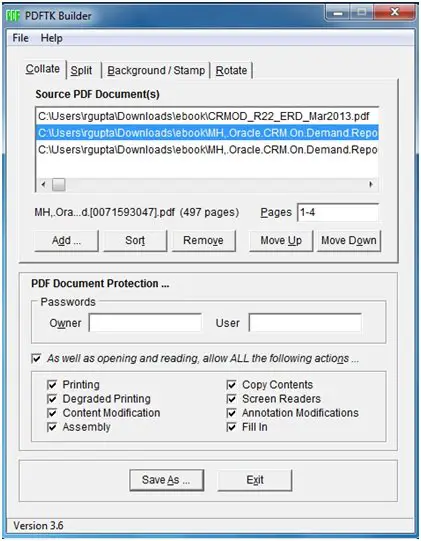 2. Add all PDF files that you want to merge.
2. Add all PDF files that you want to merge.
3. After merging the two files, click save as and give your PDF file a name. Click save and check the result.
Split the PDF file:
PDFTK Builder works excellently if you want to split the PDF file. Following are the steps that need to be performed:
1. Select the ‘Split’ button that is there on top of the window.
2. As soon as you click on the split button, split operation-related options will appear. Select the PDF file by clicking on ‘Source PDF File’.
3. Finally, click on the ‘Save’ button to end the operation
Similarly, other operations like Background/Stamp and Rotate can be performed with the help of PDFTK Builder. Other than the above functions you can also provide a password to your document, which will help to provide security to your document. There are two types of passwords that you can give. The first one is the ‘Owner’ password which restricts the action that can be performed on the document by that user and the other one is ‘User’ password which restricts everyone without an Owner or User password from opening the document. By this, you can protect your document from invalid access and operation.
PDFTK Builder free download
PDFTK Builder for Windows 11/10, is available as freeware and you can click here to visit its home page. It is a portable software which means you can carry or move this to your tablet or portable hard drive and use it anytime and anywhere.
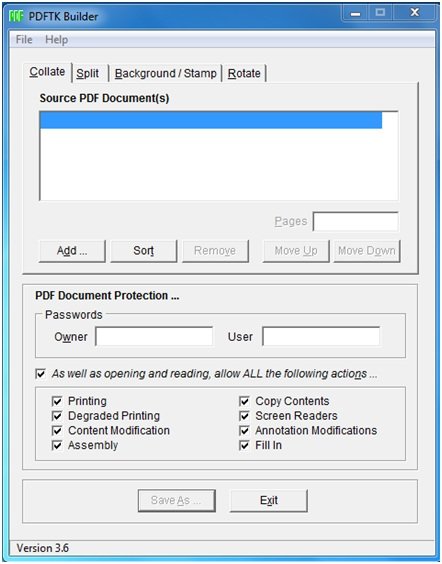
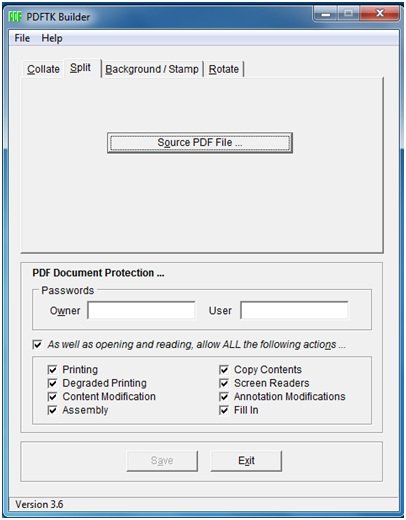
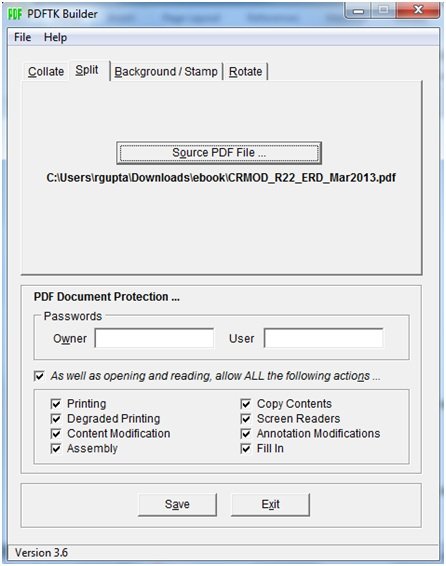
The best PDF tool ever that I’ve used. The command line version offers full control over PDFs in a way that I can lock it frm others copy pasting, signing, printing etc. Highly recommended