Education took a big shift and everything became online. The classes, the notes, and everything. Many apps came into existence with this and each subject has a dedicated app available. Even the concepts of some subjects have standalone apps as those concepts form the basics of that particular subject like the periodic table for Chemistry. A lot of apps are available for Periodic Table. In this guide, we review the Periodic Table app for Windows 11/10 PC that is available for free on Microsoft Store.
Download Periodic Table app for PC
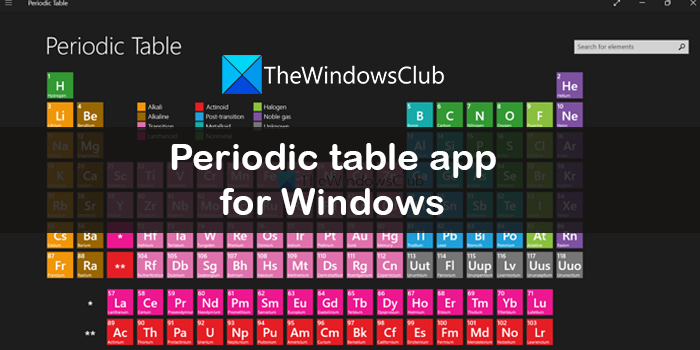
The periodic Table app on Windows comes with a lot of features for the users. The following are the best things about this app.
- Clean UI
- Customizable Table
- Detailed data with images
- Can Pin an element to the Start menu
Let’s get into the details.
1] Clean UI
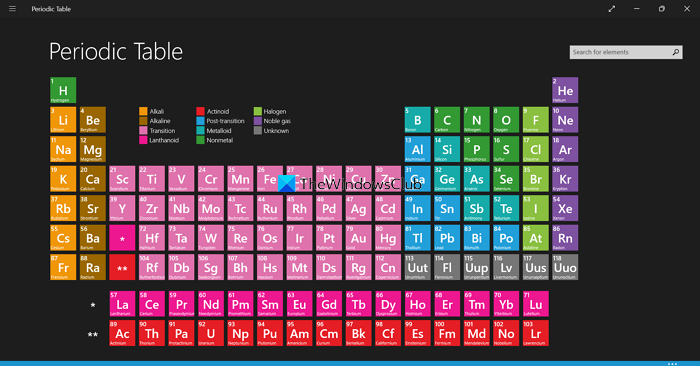
The Periodic Table comes with a clean UI like a physical chart we see on the paper. You just have to click on the element to know more about it. Each element is color-coded according to the element’s nature for easy remembering of the user. Even the detailed section comes with a very simple and clean UI that has all the data about the element we select to see the details. There are no overlaying ads or distracting content on the app.
2] Customizable Table
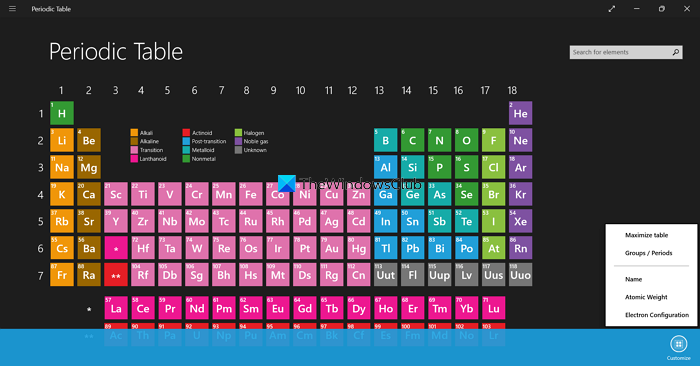
The Periodic table even has the option to customize how the periodic table should look. You just need to click on the three-dot button at the bottom of the app to see the Customize button. If you click on that you’ll see options to resize the table by clicking on Maximize table, see groups of different elements by clicking on Groups/Periods, see names of the elements by clicking on the Name, see atomic weight by clicking on the Atomic weight, and Electronic Configuration. You can adjust them according to your need and make the periodic table work for you as you like.
3] Detailed data with images
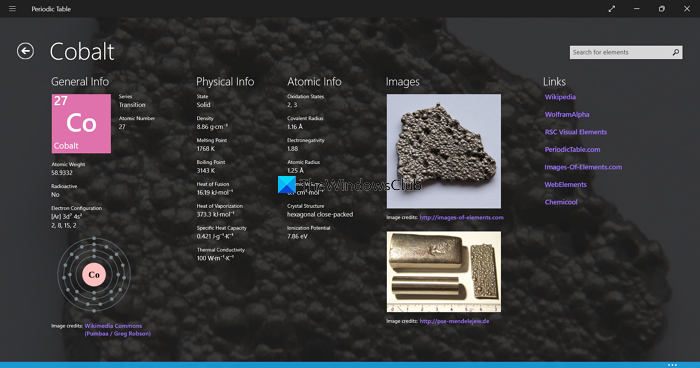
When you click on a particular element in the Periodic Table, it opens a new page with all the details and images of that particular element. They are sourced from Wikipedia and other trusted sources that can help gain more knowledge and understand them better. There are even links provided in the details page under the Links section to read more about that particular element.
4] Can Pin an element to the Start menu
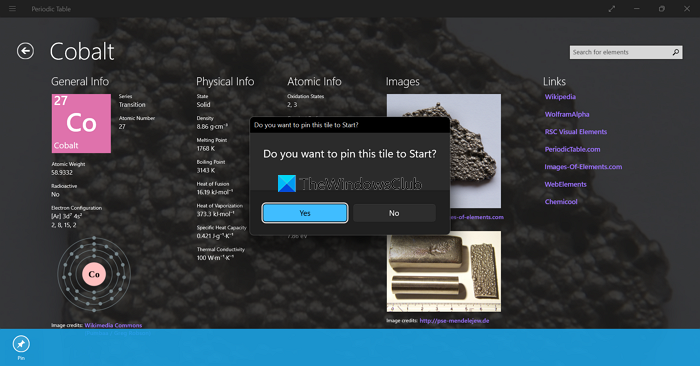
If you want to add a shortcut of an element to the Start menu for easy accessibility, the Periodic table has the option to add an element or pin as a tile to the Start. You can do it easily by clicking on the three-dot button on the details page, then on the Pin button. You will see a prompt where you need to click on Yes to add the element as a tile to Start.
These are the different features that make the Periodic Table app stand out from the others on the Microsoft Store.
Read: Best essential & useful apps & services for Students
What is the best periodic table app?
There are many Periodic table apps that are available on the Microsoft Store for free and premium. We have zeroed on the Periodic Table by Revolution Software which is available for free with the best features that can help you customize the table for easy understanding and learning.
Read: Best e-Learning Apps, Websites & Tools to educate Kids at Home
What is an interactive program for the periodic table?
Periodic Table by Revolution Software is an interactive periodic table app that has a lot of customization features for better understanding and easy learning. You can click on each element to know more about it, increase the size of the table, and click on the links provided in the app for further reading.
Related read: Chem4Word is a Chemistry Add-in for Microsoft Word.