PFN_LIST_CORRUPT is a blue screen error that indicates that the Page Frame Number (PFN) list is corrupted. PFN is an indexing number that is used by the Hard Drive to know the location of every file on the physical disk. This error is typically caused by a driver passing a bad memory descriptor list, and it could be temporary or permanent. In this post, we suggest solutions that may help you fix this Blue Screen on your Windows 11/10 computer.
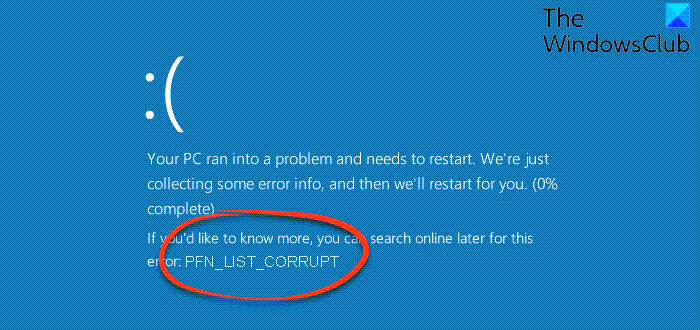
Let me first tell you that, when you get a BSOD error, the power connection to your computer must not be interrupted. But if creating a dump from 0% to 100% takes more than 5-10 minutes, you should force shut down your computer by pressing and holding the Power Key for 10 seconds or until the CPU lights go off.
What is a PFN list?
A PFN (Page Frame Number) list in Windows refers to an index that the operating system uses to track all of the physical memory pages. This essential database enables the OS to efficiently locate and manage physical memory for running processes and system stability.
TIP: If your computer does not boot, then Boot into Safe Mode or Advanced Startup Options or use Installation Media or Recovery Drive to boot.
How do I fix PFN LIST CORRUPT Blue Screen?
If you receive the PFN_LIST_CORRUPT Blue Screen error on your Windows 11/10 computer, follow these suggestions to resolve the problem:
1] Use Online Blue Screen Troubleshooter
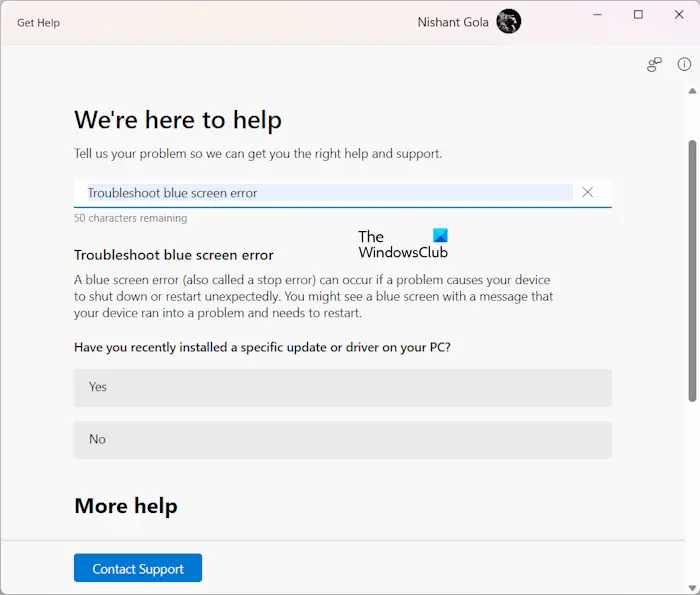
For your convenience, Microsoft has shipped a Blue Screen Troubleshooter for your specific issues that can be run in the Get Help app on Windows.
2] Scan the system for corrupted system files

Next, you can try to scan your system for errors using the System File Checker.
For this, you will have to run “sfc /scannow” from the Command Prompt.
3] Scan Hard Disk for errors
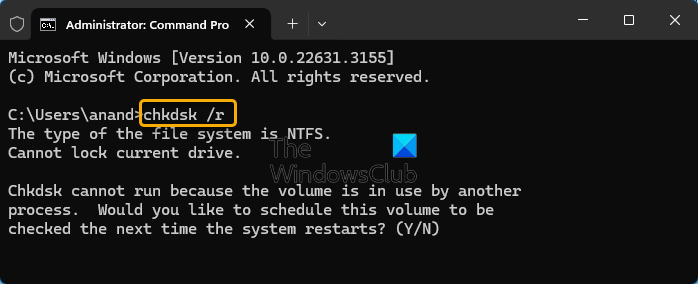
Run ChkDsk. In an elevated command prompt, you could run the following to check and repair disk errors on your C drive:
chkdsk c: /r
4] Update Device Drivers

You could update your drivers and see if that helps you. If it does not, then you may visit the manufacturer’s website, search for the driver and download and install it.
If the error appeared after you updated a driver, maybe you need to roll back the driver and see if that helps.
5]Try Disabling OneDrive
This issue can be encountered due to the fact that OneDrive is the culprit in the background.
So, first of all, you will have to disable OneDrive from starting when Windows boots up. For that, open Task Manager.
To do that you can hit the CTRL + Shift + Esc or just right click on the Taskbar and click on Task Manager. Now, click on More Details on the bottom left portion of the Task Manager window.
Now, navigate to the tab labeled as Startup. Select Microsoft OneDrive and then click on Disable.
In case, you use Windows 10 Pro or Windows 10 Enterprise, there are some additional measures that you can take to ensure that OneDrive is disabled permanently.
Start by hitting the WINKEY + R button combination to start the Run box and type in gpedit.msc and then finally hit Enter.
Now, navigate to the following path inside the Group Policy Editor-
Local Computer Policy > Computer Configuration > Administrative Templates > Windows Components > OneDrive
Double-click on the configuration listing named Prevent the usage of OneDrive for file storage to open the configuration page.
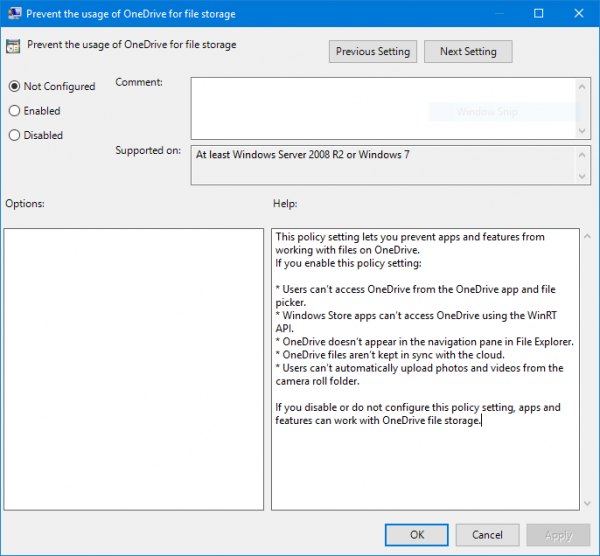
The Description of that page reads,
This policy setting lets you prevent apps and features from working with files on OneDrive.
If you enable this policy setting:* Users can’t access OneDrive from the OneDrive app and file picker.
* Windows Store apps can’t access OneDrive using the WinRT API.
* OneDrive doesn’t appear in the navigation pane in File Explorer.
* OneDrive files aren’t kept in sync with the cloud.
* Users can’t automatically upload photos and videos from the camera roll folder.If you disable or do not configure this policy setting, apps and features can work with OneDrive file storage.
Now, select the Enabled radio button. Then click on Apply and then click on OK.
Let us know if any of these potential fixes help in resolving your PFN_LIST_CORRUPT Blue Screen.
How do I fix PRN_LIST_CORRUPT Blue Screen?
PRN_LIST_CORRUPT BSOD in Windows 11/10 is usually caused if you have overclocked your RAM too high or it doesn’t have enough voltage. You need to either set a higher voltage or underclock it. If this does not help, it is best if you considered removing overclocking.
Can RGB fusion cause BSOD?
Yes, RGB Fusion, the software used to control RGB lighting on GPUs, can cause a Blue Screen. Users have reported seeing ‘PFN_LIST_CORRUPT BSOD when using RGB Fusion alongside other system software like Aorus Engine.