Does Phasmophobia keep on crashing or freezing on your Windows PC? Phasmophobia is an award-winning investigative horror game that is loved by many. However, some users have complained that the game doesn’t run smoothly on their PCs. Either the game keeps on crashing on startup or it crashes in the middle of the gameplay. A lot of users also reported that the game gets frozen in the middle and becomes unplayable.
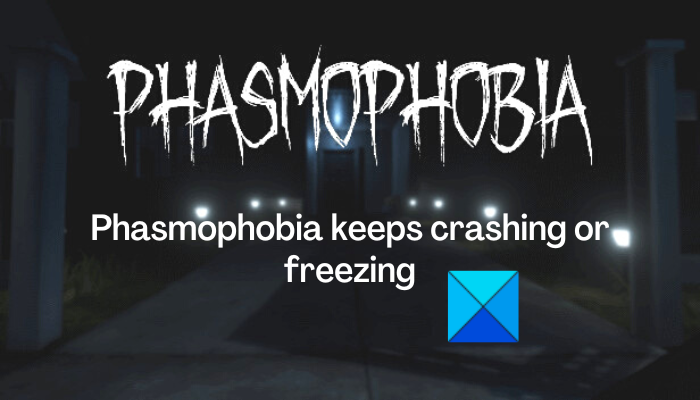
The problem at hand could be caused due to different reasons for individuals. Here are the potential causes:
- It could be caused because of out-of-date graphics drivers.
- If your Windows OS is not up-to-date, you are likely to experience Phasmophobia crashes.
- Damaged game files of Phasmophobia will also cause the game to crash or freeze.
- n case you have set very high graphics settings, the game will crash or freeze.
- If you have overclocked your CPU or GPU, it might result in game crashes.
- Another reason for the same issue can be the in-game overlay feature, software conflicts, fullscreen optimizations, etc.
Now, if you are experiencing the same problem, you can follow this guide and fix the issue.
Phasmophobia keeps crashing or freezing on PC
If the Phasmophobia game keeps crashing or freezing on your Windows PC, you can use the below fixes to resolve the issue:
- Update your graphics drivers and Windows OS.
- Verify the integrity of the game files of Phasmophobia.
- Lower your in-game graphics settings.
- Disable overlocking.
- Launch Phasmophobia with DirectX 10.
- Disable fullscreen optimizations for Phasmophobia.
- Opt for Phasmophobia beta version.
- Close overlay apps.
- Allow Phasmophobia through your firewall.
- Troubleshoot in a clean boot state.
1] Update your graphics drivers and Windows OS
This issue can be caused when your graphics driver and Windows are outdated. Hence, make sure that your graphics driver and OS are updated to their latest version.
To update the graphics driver, you can open the Settings app using Win+I and go to the Windows Update > Advanced options > Optional Updates option. Now, simply download and install all the pending device driver updates. You can use some other ways to update graphics drivers, e.g., the Device Manager app, official sources like Intel, NVIDIA, or AMD, and free third-party driver updater.
You can update Windows by going to Settings > Windows Update. And, press the Check for updates button to download and install the latest Windows updates.
If Phasmophobia still crashes or freezes, you can move on to the next potential fix.
2] Verify the integrity of the game files of Phasmophobia

Game files quite often get corrupted and infected, and affect the working of a game. Hence, it is recommended to check the integrity of game files if the game keeps crashing or freezing. Most game launchers provide a dedicated function to fix damaged game files. You can verify and repair game files of Phasmophobia on Steam. Here’s how:
- First, launch the Steam app and tap on Library to access your games.
- Now, right-click on the Phasmophobia game title and select the Properties option from the context menu.
- Next, go to the Local Files tab and press Verify the Integrity of Game Files.
- Once Steam is done verifying and fixing the game files, relaunch Phasmophobia to check if it works fine or not.
If the problem persists, move on to the next potential fix.
3] Lower your in-game graphics settings
If you have set your in-game graphics settings too high that your system can’t handle them, the game is likely to crash or freeze. Hence, lower your in-game graphics configurations, and then see if the game performs well. Here’s how you can do that:
- First, open the Phasmophobia game.
- Once you manage to enter the game, go to its Settings.
- Now, move to Options > Graphics and lower all available options.
- Finally, reopen the game and check if the problem is fixed or not.
4] Disable overlocking
Overclocking is done to achieve better and faster system performance. However, your apps and game might falter due to stability issues. Hence, if applicable, stop overclocking CPU/ GPU and then see if Phasmophobia still crashes or freezes.
5] Launch Phasmophobia with DirectX 10
You can try launching the Phasmophobia game with DirectX 10 and see if it works for you. This workaround is reportedly worked for several affected users. So, you can try your luck with this method. Here’s how you can do that:
- First, open Steam and go to Library.
- Now, right-click on Phasmophobia and choose the Properties option.
- Next, in the General tab, scroll down to the Launch Options section and enter the following command in the box: -force-feature-level-10-1
- Finally, open the game and check whether it has stopped crashing and freezing.
6] Disable fullscreen optimizations for Phasmophobia
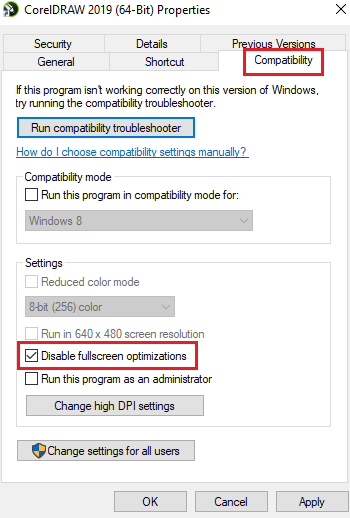
The next thing you can do to fix the issue is to disable fullscreen optimizations for Phasmophobia. It might cause game crashes, so disable this feature and then check if the problem is fixed. Here’s how you can do that:
- Firstly, open the Steam client and navigate to LIBRARY.
- After that, right-click on Phasmophobia and press the Properties option.
- Now, navigate to the LOCAL FILES tab and click on the BROWSE LOCAL FILES button to directly open the installation directory of the game.
- Then, right-click on the Phasmophobia executable file and select the Properties option.
- Next, move to the Compatibility tab and tick the checkbox called Disable fullscreen optimizations.
- Lastly, tap on the Apply > OK option to save the new setting.
You can now open Phasmophobia and see if the game is performing well without crashes or freezing issues. If not, apply the next potential fix.
7] Opt for Phasmophobia beta version
If the current version of Phasmophobia is not working fine, you can try running its beta version and see if the problem is fixed or not. Here’s how you can do that:
- First, open the Steam app and go to LIBRARY.
- Now, right-click on the Phasmophobia game and click on Properties from the context menu.
- Next, navigate to the BETAS tab in the Properties window.
- After that, choose a beta version under the Select the beta you would like to opt into option.
- Finally, open Phasmophobia and see if it runs smoothly or not.
8] Close overlay apps
In-game overlay apps are known to interrupt the normal working of a few games and cause them to crash. If you have such apps running in the background, disable the in-game overlay feature and then try running Phasmophobia to check whether the problem is resolved or not.
Steam:

- First, open your Steam app and choose the Steam > Settings option.
- After that, navigate to the In-Game tab and untick the Enable Steam Overlay while in-game checkbox.
Discord:
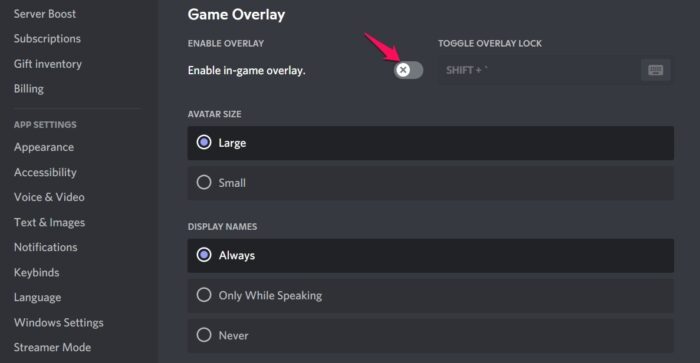
- Firstly, start the Discord app and click on the User Settings (gear icon) button from the bottom of the screen.
- Next, move to the Game Overlay section available under the ACTIVITY SETTINGS section and disable the toggle associated with the Enable in-game overlay option.
Nvidia Overlay:
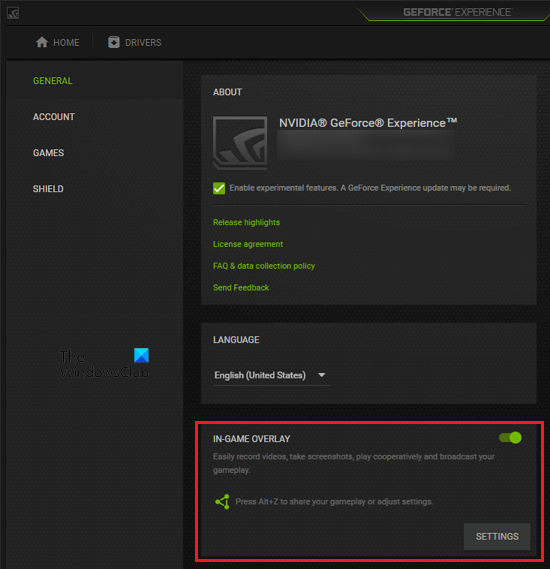
- First, open the Nvidia GeForce Experience app and press the gear-shaped icon to enter its main settings.
- Now, from the General tab, scroll down to the IN-GAME OVERLAY option and disable the toggle.
If this helps you, great. However, if the problem still persists, you can move on to the next potential fix.
9] Allow Phasmophobia through your firewall
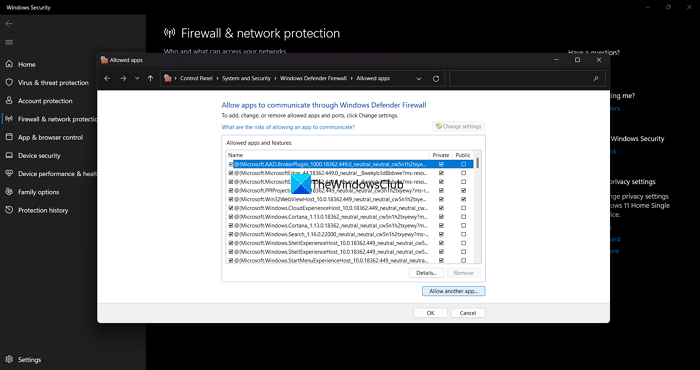
In multiple instances, your firewall and antivirus cause interference in your game causing it to crash or freeze. Hence, if the scenario is applicable, you can add an exception for Phasmophobia to your antivirus or allow the game through your firewall.
Here are the steps to allow Phasmophobia through Windows Firewall:
- From the Start menu, launch the Windows Security app by manually searching it.
- After that, navigate to Firewall & network protection and click on the Allow an app through firewall option.
- Now, click on the Change settings button and tick the Phasmophobia checkbox in the app list.
- If the Phasmophobia game is not listed, click on the Allow another app > Browse and select the main executable file of Phasmophobia. It will be available at the following location: C: > Program Files (x86) > Steam > steamapps > common > Phasmophobia
- Next, allow the game through Public and Private networks by ticking the respective checkboxes.
- Finally, reopen your game and see if the issue is fixed or not.
If your antivirus is causing the problem, you can add an exception for Phasmophobia in your antivirus settings.
10] Troubleshoot in a clean boot state
You might be dealing with the issue at hand due to third-party software conflicts. Hence, if the scenario is applicable, perform a clean boot and see if the Phasmophobia game still crashes and freezes. Rebooting a PC in a clean boot state basically forces Windows to start with an only essential set of drivers and services. Thus, it will resolve the issue at hand. Here’s how to do that:
- Firstly, press the Windows + R hotkey to evoke the Run command box.
- Next, in the Open box, type msconfig and press Enter to open the System Configuration window.
- Now, go to the Services tab and checkmark the Hide all Microsoft services option to make sure you don’t turn off any essential Microsoft service.
- After that, click on the Disable all button or manually disable all the services except for the services related to your GPU, and press the Apply button to save changes.
- Next, move to the Startup tab, click on the Open Task Manager button, and disable all your startup programs.
- Lastly, reboot your PC and open Phasmophobia to check if the game runs smoothly without crashing or freezing.
Hopefully, this will resolve the issue for you.
Why are my games crashing and freezing?
If any game or Phasmophobia gets stuck at 90 loading screen or keeps on crashing, it might be because of corrupted and broken game files. Apart from that, a lack of required access permissions, the corrupted SaveData file, network issues, and outdated graphics drivers can also cause this issue. Also, if your PC doesn’t meet the minimum system requirements for the game, this issue is likely to be caused.
What to do if a game keeps crashing on PC?
There are a number of factors responsible for game crashes. It is most likely to be caused due to system issues including outdated graphics drivers and Windows OS. Besides that, infected game files, overclocked GPU or CPU, in-game overlay apps, and fullscreen optimizations can also cause games to crash. In some cases, firewall and antivirus interferences also cause the same issue.
Now read: Cult of the Lamb keeps freezing or crashing on PC.