If the Phone Link app gives you an Invalid QR code error while pairing your mobile phone with a Windows 11/10 PC, these solutions will fix the problem within moments. There are multiple reasons why you might get this error and that is why we have listed all the possible solutions to troubleshoot the issue here.
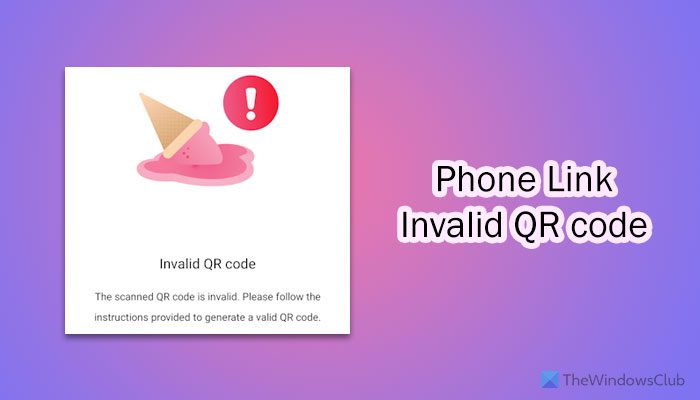
Before getting started, you must know two things:
- You shouldn’t wait for too long to scan the QR code after it has been displayed on your computer screen. There is an expiration time. Once it expires, you need to create a new code to be scanned.
- You must use the same Microsoft account on both devices.
Phone Link Invalid QR Code error
To fix the Phone Link Invalid QR Code error, follow these solutions:
- Restart the Phone Link app and pairing process
- Repair and reset Phone Link
- Clear app cache
- Update Phone Link app
- Allow Phone Link to access Camera
To learn more about these solutions, continue reading.
1] Restart the Phone Link app and pairing process
If you get a problem while pairing your devices, you just restart the pairing process. It is the most basic solution. If you think that you are making some mistakes, we recommend you follow this guide on how to pair and use the Phone Link app.
2] Repair and reset Phone Link
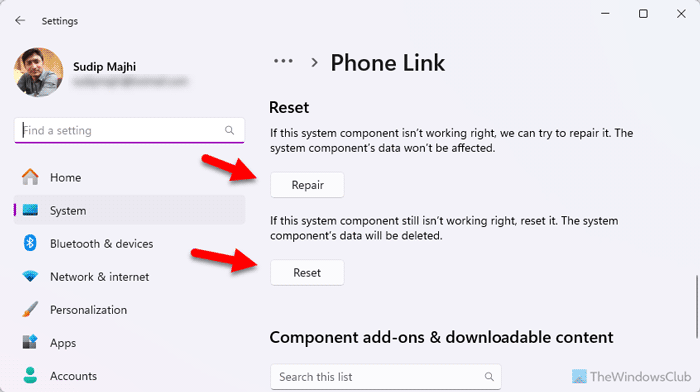
To restart and reset the Phone Link on Windows 11, follow these steps:
- Open Windows Settings.
- Go to System > System Components.
- Click the three-dotted icon of Phone Link and select Advanced options.
- Click the Repair button.
- If it doesn’t fix the problem, click the Reset button twice.
3] Clear app cache
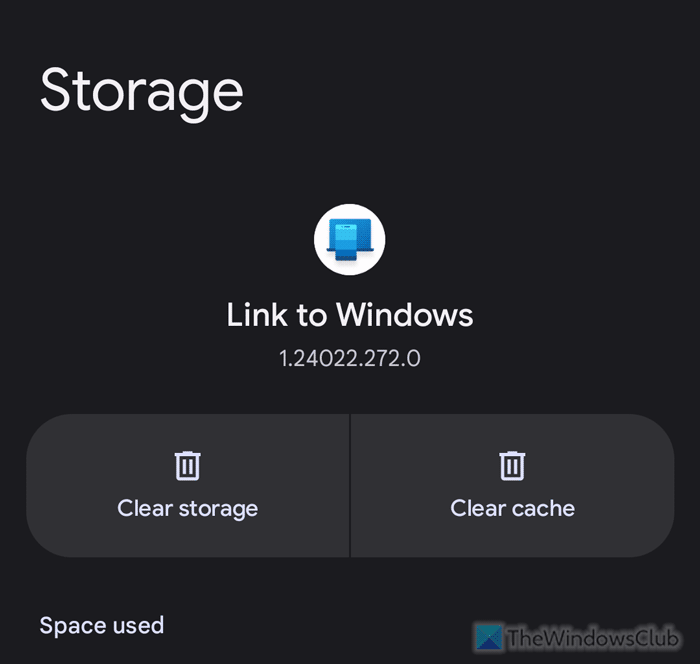
To clear the Phone Link app cache on Android mobile, follow these steps:
- Tap and hold the Phone Link icon.
- Tap on the info icon.
- Select the Force stop option.
- Go to Storage.
- Select the Clear cache button.
You can also reset the app by selecting the Clear data/storage option.
4] Update Phone Link app
If you use an old version of the Phone Link app, it is suggested to update it to the latest version. If you see an Update required message on your screen, you need to check for updates and install it accordingly.
If you use an Android phone, open the Google Play Store and search for the Link to Windows.
Open the app’s page and tap on the Update button.
5] Allow Phone Link to access Camera
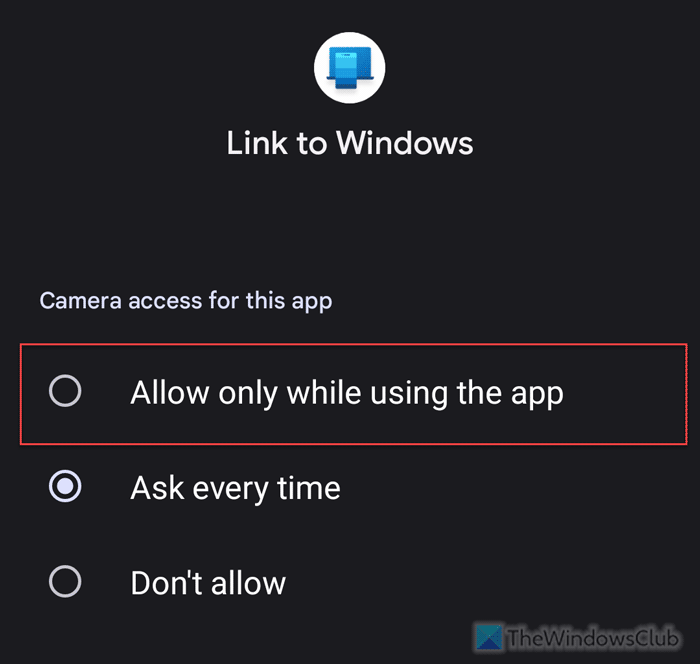
To allow Phone Link to access Camera, open the app’s settings page and go to Permissions.
Tap on the Camera and select the Allow only while using the app option.
That’s all! I hope these solutions have worked for you.
Read: Phone Link notifications not working or syncing
Why does it say invalid QR code?
If the Phone Link app says Invalid QR code on your mobile, it implies that the QR code is expired as you have waited too long to scan the code. You need to generate a new code by restarting the process. It applies to both devices, including PC and mobile.
Why is my Microsoft Phone Link not generating a QR code?
If there is an internet connection problem on your computer, the Phone Link app won’t generate the QR code. On the other hand, if the app has some internal file issues, you cannot find the QR code on your screen. In that case, you need to use a different internet connection, use the same Microsoft account, reset the app, etc.
Read: Phone Link app not working or will not open on Windows.
Leave a Reply