If you want to edit your images professionally, you can undoubtedly opt for Photopea. It is a free online tool to edit Photoshop and GIMP image files without purchasing those paid tools. Here is what is new in Photopea and how you can use this image editing software to give your images a better look.
Photoshop and GIMP are two industry leading software for professional as well as amateur graphic designers. No matter what kind of change you need in your image, you can make it using either Photoshop or Gimp. However, the problem arises when someone needs to edit a Photoshop (.psd) or GIMP file without having any of those tools. To solve this problem here is a tool called Photopea that helps users edit Photoshop and GIMP image files without Photoshop or GIMP.
Free Online tool to edit Photoshop & GIMP image files
Instead of purchasing Photoshop or downloading GIMP to your computer, you can head over to the Photopea website, which is free and easy to use. If you a have a basic understanding of any version of Photoshop (CS or CC), you can relate this tool, with that photo editing software. The user interface seems similar to Photoshop. However, features wise, ot is far away from Photoshop as well as GIMP – but it can fulfill your demand to edit Photoshop & GIMP files without any problem.
Talking about the features, you can get the following functions:
- Open and edit Photoshop and GIMP file
- Create new PSD file
- Photoshop like layer functionality to edit in a better way
- Color, and size adjustments
- Publish image online via Imgur
- Save for Web (similar to the Ctrl + Shift + Alt + S option of Photoshop)
- Free transform
- Create mask like Photoshop
- Filters i.e. Blur, Noise, Pixelate, Render, Sharpen, Stylize, and much more
- Different blending modes
- Opacity/Transparency management
- Other tools i.e. move, select, magic wand, crop, color picker, brush, clone, eraser, text, zoom in/out, etc.
To get started with Photopea, select whether you want to create PSD file or image or edit. According to your requirement, press either Ctrl+O or Ctrl+N.
It is also possible to open a file from a URL. In this case, you need to enter the exact image URL.
After you do this, you can edit your file and give it a better appearance. In case, you are using Google Fonts; you can get it right after uploading your PSD file. Some of the premium fonts can be synchronized with this tool. However, most of the fonts will not be working because of compatibility constraints.
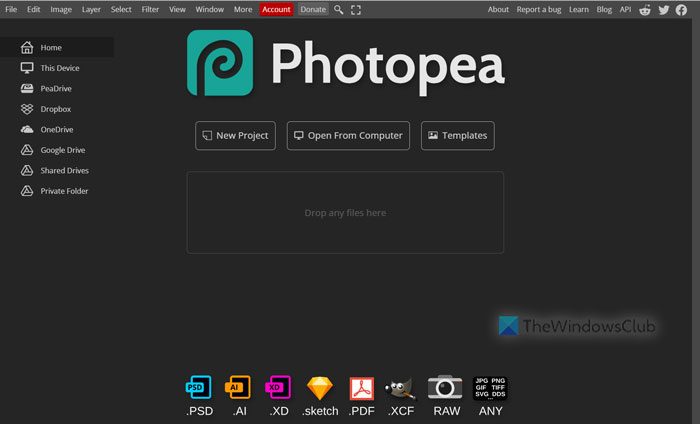
This tool is divided into four parts as follows:
The top menu bar contains all the options such as File, Edit, Image, Layer, etc. The very left part contains tools like Move, Clone, Brush, Gradient, etc. You can find your image or PDF file in the center of your screen. The very right-hand side consists of layer settings and editing history, where you can group layers, clone and more.
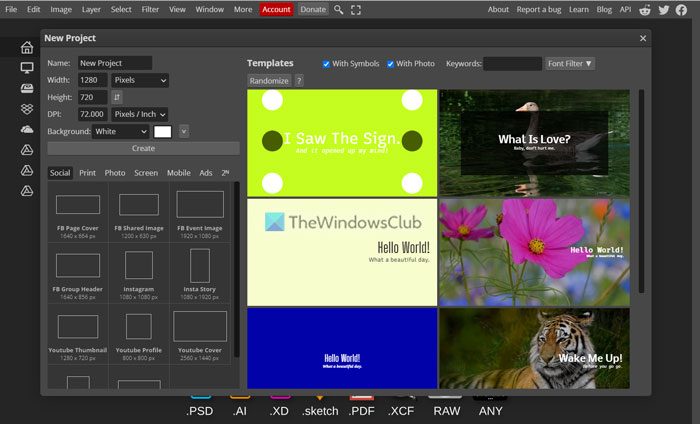
Considering everything, Photopea is a good substitute to Photoshop to open PSD files without Photoshop online. However, as it has fewer features than those original tools, you may sometimes face problems while editing a particular layer. But overall – still a good tool! Go give it a try at its home page.
Is there a free online image editor like Photoshop?
Although nothing can match Photoshop being the best photo editing tool, you can use Photopea to get a Photoshop-like experience on your computer. It comes with countless options and features that you can use to edit PSD files without any problem. However, it comes with some limitations as well.
Can you edit PSD files in Photopea?
Yes, you can edit PSD files in Photopea. You do not need to use Photoshop to edit PSD files as long as you have this online tool. Not only PSD files, but also you can edit AI, XD, SKETCH, PDF, RAW, and XCF files. The best thing is that you can edit all these files for free on Photopea.
That’s all! Hope it helped you.
Most of them seems like Ps. Very interesting start with Photopea!
Hi Sudip,
Well, you have shared an excellent free online tool called Photopea which make it easy for folks to edit their Photoshop and Gimp images files without having both of these tools in their computer.
Many thanks for sharing another quality share :)
Keep writing
Mairaj