Photo editing is always amazing and full of excitement, but you always have a question regarding the best program that will fit your needs. Many times, you may need to edit multiple images either for uploading to a social site or for some other purpose. So, will you edit these images individually? Perhaps Not, because you have Photopus, which allows you to perform batch image processing in a single operation.
Photopus Photo editing software
Photopus is a simple photo editing software for Windows 11/10, using which you can resize, convert, rename, add effects and transform your images. It allows you to customize your image in an easy way. It comes with many filters, effects, and adjustments that will raise the quality of your image. If you want, you can import an entire folder of photos and perform many operations. When using Photopus you have straightforward control over the button, which can take some time to learn, but once you are used to it the end product will be great.
Features of the application:
- Easily navigable interface
- A multi-page image supported
- Supports almost all image formats
- Batch editing for your photos
- Fast image processing
- Add an entire folder of photos
Using Photopus
This photo editing software has an amazing toolbox full of editing tools and options. It includes three major steps to enhance your images:
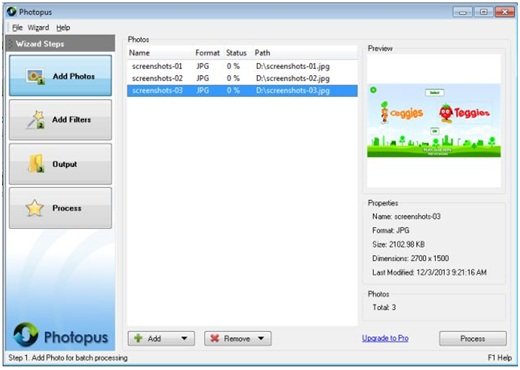
1. Add Photos – Photopus is simple to use photo editing software. You can import photos one by one or an entire folder by clicking on the add photos button. That will open a pop page from where you can select a particular image or an entire folder to edit.
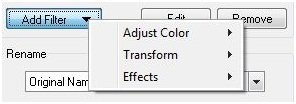 2. Add Filters – Photopus is capable of repairing an old or not so good photograph to a perfect image. Its process is quick even when you are applying filters to the image. It supports filters like a watermark, transform, adjust color and much more. You can apply all these filters to your image by clicking on the add filter button. You can crop, rotate, and resize photos with the help of Photopus, a speedy photo editing software.
2. Add Filters – Photopus is capable of repairing an old or not so good photograph to a perfect image. Its process is quick even when you are applying filters to the image. It supports filters like a watermark, transform, adjust color and much more. You can apply all these filters to your image by clicking on the add filter button. You can crop, rotate, and resize photos with the help of Photopus, a speedy photo editing software.
3. Output – Click on the output button to save your image after processing. Browse the location and mention the format in which you want to save your image.
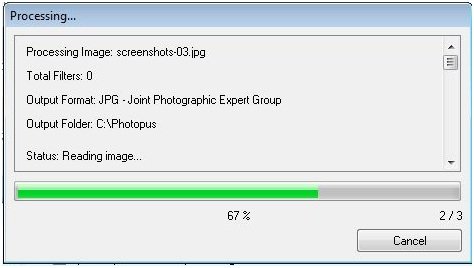 4. Process – By clicking on the process button, you can preview the changes made through every step before saving the images.
4. Process – By clicking on the process button, you can preview the changes made through every step before saving the images.
In the end, we can say that Photopus has some amazing features, such as the ability to add an entire folder of images, many filters and images, and a great image processing speed. On the other hand, this freeware would have been a clear winner had it included features such as image drag-and-drop, the ability to add a watermark, and support for RAW formats.
Photopus free edition download
Download Photopus free version from here and let us know your feedback.
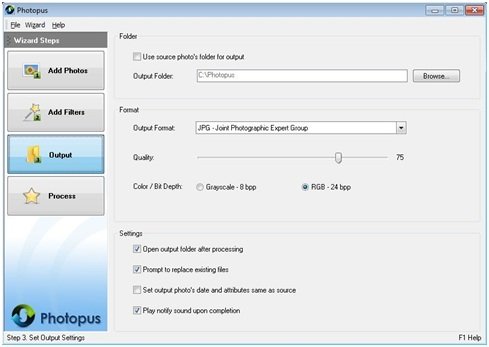
I’m already looking for a perfect replacement for the missing MS Office Picture Manager. What a wonderful little photo editing program it was. I’m currently using Photoscape and I have to admit that it’s a powerful program but Picture Manager was something else.
Could you try Photopus ?
Ok. I’m going to try it. It’s just 8MB and it’s free. But I’m just wondering why the free version doesn’t support PNG.
FROM THE ARTICLE: “Photopus is a simple photo editing software for Windows 8 | 7, using which you can…”
MY RESPONSE: Ohgod, here we go again. What is it going to take to finally get this website to accurately report things; and to not evidence that it so hates anything that’s not brand new that it’s willing to just ignore it. It says, right on the front page of the Photopus website, that the software is for “for Windows 7, 8, Vista, XP, 2000, 2003, 2008”. Not just Win7, and not just Win8.
So, then, what, really, is the message, here? That users of Vista and XP aren’t really welcome? Is that it? If so, then please just put it at the top of every page on your entire website, and on its “About” page, so that however many thousand of your readeers who use Vista and/or XP can know that they needn’t bother anymore.
I’ve called you guys on this before. It’s infuriating. At long last, please STOP it!
Sorry for getting so irritated. It’s just so frustrating. Why do you guys DO that?
__________________________________
Gregg L. DesElms
Napa, California USA
gregg at greggdeselms dot com
Veritas nihil veretur nisi abscondi.
Veritas nimium altercando amittitur.
TOPH WROTE: “But I’m just wondering why the free version doesn’t support PNG.”
MY RESPONSE: So that the software maker can manipulate you into buying the forty dollar commercial version. That’s not obvious?
Check-out xnView…
SEE | http://www.xnview.com/en/xnview/ (download the extended version)
…which is both superior, and free (at least for personal use), with no broken features to manipulate you into buying a commercial version. It does everything Photopus does, and more.
__________________________________
Gregg L. DesElms
Napa, California USA
gregg at greggdeselms dot com
Veritas nihil veretur nisi abscondi.
Veritas nimium altercando amittitur.
TOPH WROTE: I’m already looking for a perfect replacement for the missing MS Office Picture Manager. What a wonderful little photo editing program it was. I’m currently using Photoscape and I have to admit that it’s a powerful program but Picture Manager was something else.
MY RESPONSE: Microsoft intended the free “Windows Live Photo Gallery” to replace the “Picture Manager.”
SEE | http://bit.ly/1j6HApt
Sadly, if you’re using Vista or XP, none of the “Windows Live” stuff is available for it anymore. But Win7/Win8 users may certainly still use it.
SEE | http://photogallery.live.com/
If you’re willing to use a combination of two freeware products, then these two…
* xnView | http://www.xnview.com/en/xnview/ (extended version is best)
* Expression Design | http://bit.ly/1j6J9nt
….together, would easily out-perform either “MS Office Picture Manager” or “Live Photo Gallery.” It’s not that I actually like “Expression Design” as an editor that much (I can certainly recommend other better ones), but at least it’s Microsoft, which you seem to want.
If you want something that actually looks a bit more like “Expression Design” when on the screen, the freeware version of “Zoner Photo Studio” isn’t bad…
SEE | http://free.zoner.com/
…in fact it’s actually quite good; though it engages a bit in the off-putting thing of feature-crippling its free version a bit in order to get you to buy its commercial version… just like Photopus. But unlike the free version of Photopus, there’s very little that the free version of “Zoner Photo Studio” can’t do which its commercial version can; and so it’s fairly full-featured.
In a posting I make below, I list a few more free photo editors. I gave-up on the free ones years ago and finally popped for a copy of PaintShop Pro which I’ve just kept upgrading and upgrading over the years. It’s best-of-breed, in my opinion… but, of course, not free. In terms of just plain features and power, the open source GIMP and/or its PhotoShop-like derivative GIMPShop, are probably best-of-breed… but they’ve got a bit of a learning curve. Because of that, many prefer other photo editors with freeware versions like Vicman’s, or PhotoFiltre, or Paint-dot-net, or Ultimate Paint, or Pixia, or Serif Photo Plus SE, or Photo Pos Pro (that’s actually a pretty interesting one, right there… used to be commercial… check it out), or PhotoScape, etc.
I’m a PaintShop Pro man, though, through and through… since back in old Win 3.1 days! No, it’s not free, but it’s well worth it. Just my opinion, of course. Fortunately, one needn’t pay for a good photo editor.
Couple any good just plain editor with something like xnView, and you’ve easily replaced “MS Office Picture Manager.” Easily. Exceeded it, even.
Hope that helps.
__________________________________
Gregg L. DesElms
Napa, California USA
gregg at greggdeselms dot com
Veritas nihil veretur nisi abscondi.
Veritas nimium altercando amittitur.
Thanks for your reply and the list of similar programs. Unfortunately the Live Photo Gallery is a bloatware and lacks some essential features. I don’t like the so-called photo gallery feature. I keep my files well organized and even if I can’t find a specific photo, I simply search my computer for that file. So I don’t need Adobe Bridge, Picasa or Live Photo Editor to organize my photos.
Picture Manager was popular because of its simple interface, powerful editing tools, keeping EXIF data intact and showing the file size of the picture while editing.
I’m a graphic designer and I have Photoshop installed on almost all of my devices, but for simple edits such as copping, resizing or changing the file format, using a smaller and faster program is recommended, esp on a laptop. After trying several free photo editors such as GIMP, Picasa, Live Photo Gallery and Paint dot net, I found Photoscape the best alternative for the beloved Picture Manager.
PNG not supported in free version wtf! Deal breaker
Hi Gregg, We have mentioned it here earlier too. Since Windows 8 and Windows 7 are the latest and the predominantly used systems, we mention them. Sure all or most of these may work on Windows Vista, Windows XP, Windows ME, Windows 98, Windows 95, Windows Server, Windows 2000, Windows 2000, Windows 2003, Windows 2008, etc, too, but these OS comaptibility specifications can easily be checked out at the developers website.
And I’ve explained, earlier, too, that that’s bad journalism. Get a book on it, or go to school, or read an article: Do whatever it takes to learn that you must not expect the reader to know anything in advance, or force him/her to go out and find the missing facts. All articles must be complete and accurate. The phrase…
“Photopus is a simple photo editing software for Windows 8 | 7…”
…as written, is inaccurate. Please stop being inaccurate because of what you leave out. Please be complete. Every first year journalism student in any US high school or college learns this. You’ve deigned to enter the world of journalism. Do you want to do it well, or don’t you?
ANKIT GUPTA WROTE: “Sure all or most of these may work on Windows Vista, Windows XP, Windows ME, Windows 98, Windows 95, Windows Server, Windows 2000, Windows 2000, Windows 2003, Windows 2008, etc, too, but…”
MY RESPONSE: Oh, stop it! This particular situation has nothing to do with any of that. It’s not a situation wherein the software developer says on his site that it’s for WIn7/Win8, alone…
…but the site visitor is free to assume that oh, by the way, it might just happen to work on other versions, too. Quite the contrary: it’s right on the front page, in two places, of the Photopus website that it’ll work on “Windows 7, 8, Vista, XP, 2000, 2003, 2008”. Not just Win7, and not just Win8. And so your phrase is inaccurate. Period.
For you to write, then, that it’s for Win7/Win8 without mentioning the others is just plainj bad journalism; and no amount of your wishing otherwise, or making excuses, will change that. And if you were a man, you’d man-up to that mistake. We all make them. Only real men wear them.
This is why no serious publication (at least in the US) will even dare to hire a new, young writer who hasn’t been to journalism school, no matter how seemingly promising…
…because life’s too short for the editors to educate them. I used to be an editor at a serious publication, and I’m sorry, but I’d terminate your employment based on the writing I’ve seen you do; not so much because I wouldn’t be interested in teaching you as much as becauuse it’s just wrong, on principle, not to absolutely require that every new writer at least knows the basics that every single journalist on the planet should know. Every time we’ve gotten into one of these discussions, you are too proud and you refuse to learn. Even when it’s explained to you, by someone older and smarter and more experienced, you still fight it; and just won’t allow anyone to tell you anything.
You’re doing it again right here, right now. If someone older and far more experienced than I — who’s forgotten more about something I’m trying to do than I’ll likely ever even know — bothers to take the time to try to help me be better at it, for free, I’m sure as hell going to slow down, self examine, and listen and learn. That’s what grown-ups do.
Grow up.
Nothing you can say will change the incontrovertible fact that you wrote a provably and painfully obviously inaccurate thing when you wrote that “Photopus is a simple photo editing software for Windows 8 | 7…” And that’s bad journalism, just facially. Res ipsa loquitur. And nothing you can say will change that, either.
If that’s okay with you, then fine, I guess. I certainly can’t force you to want to be better at what you do; but it sure is hard for at least me to watch such an obviously intelligent young man require so little of himself.
I’m sorry if that offends you. I seriously am… no kidding. I’m not trying to do that. But if offends me that you just blow-off this very seriously important thing. Nothing — and I mean NOTHING — could be more important for a writer of non-fiction to ensure completeness and accuracy. That’s just intuitive; shouldn’t even have to be explained. So when you guys do it, and KEEP doing it, it just drives me to distraction. I want this site to be respected, and to succeed. But if you can’t even bother to BE ACCURATE when you write, then no one — and I mean NO ONE — is going to respect the work. Er… well… sure… slackers will; but is that really your intended audience?
[sigh] Oy. Why do I even bother. [shakes head in disbelief]
__________________________________
Gregg L. DesElms
Napa, California USA
gregg at greggdeselms dot com
Veritas nihil veretur nisi abscondi.
Veritas nimium altercando amittitur.