You may encounter Photos app error 0x80070020 when trying to export or save videos on Windows 11/10. If so, this post is intended to help you with the solutions you can try to successfully resolve the issue.
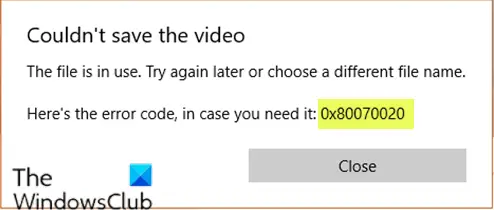
When you encounter this issue. you’ll receive the following full error message;
Couldn’t save the video
The file is in use. Try again later or choose a different file name. Here’s the error code, in case you need it: 0x80070020
Fix Photos app error 0x80070020
If you’re faced with this issue, you can try our recommended solutions below in no particular order and see if that helps to resolve the issue.
- Use a different file name
- Save in a different location
- Create a new video
- Save to the local hard disk.
Let’s take a look at the description of the process involved concerning each of the listed solutions.
As per the description in the screenshot, close all other instances of the Photos app and then try exporting the video.
If that doesn’t help, then you can follow the steps mentioned below:
1] Use a different file name
This solution requires you try using a different file name and see if that makes a difference. Try to keep the file name short.
2] Save in a different location
Here, you can try exporting the file in a different location and see if you are able to export it.
3] Create a new video
If the issue persists, you can try creating the video from scratch and check if that helps.
Read:
4] Save to the local hard disk
If you were trying to save to a Google Drive, OneDrive or any other cloud storage service, you can try saving to your local hard drive and see if the Photos app error 0x80070020 will reappear.
Hope this helps!
Related post: Oops! We couldn’t save that one – Windows Photos App.
Leave a Reply