Photos app on Windows is a great way to open photos and videos. We do not need any other app to view photos and watch videos. However, sometimes we may face issues with the Photos app too. Some users are seeing Photos can’t open this file because the format is unsupported or the file is corrupted error while trying to open a photo or video on the Photos app.
Users see the following error when they try to open photos or videos on the Photos app.
Sorry, Photos can’t open this file because the format is currently unsupported, or the file is corrupted.
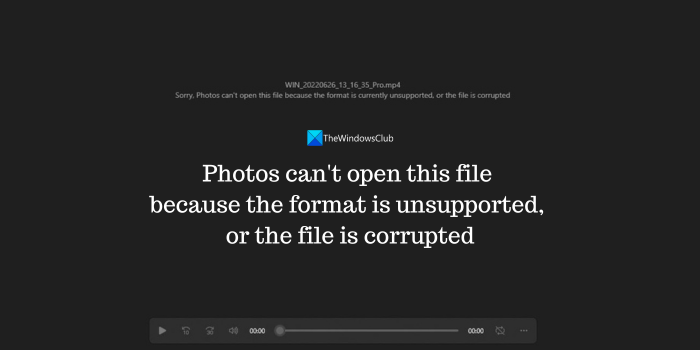
Photos can’t open this file because the format is unsupported or the file is corrupted
When you see the Photos can’t open this file because the format is unsupported or the file is corrupted, you can fix it in the following ways.
- Make sure the file format is supported
- Check if the file is valid and uncorrupted
- Repair the Photos app
- Update the Photos app
- Try another photo viewer or video player
Let’s know these fixes in detail.
1] Make sure the file format is supported
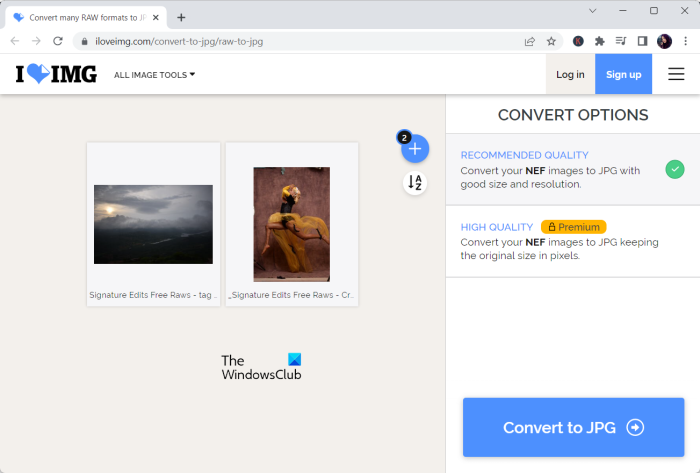
Photos app supports all the major image and video formats. In case you are trying to open image and video formats like .mxf or some other that are normally used except for professional purposes, you need to make sure the image or video is converted into common formats like JPG, PNG for images, and MP4 format for videos. Use free image conversion tools, and video conversion tools to convert them to supported formats.
2] Check if the file is valid and uncorrupted
If you have copied files from somewhere. the file might not be copied completely or the file is corrupted or the data is incomplete. Similarly, if you have recovered the files using data recovery programs, the files might be corrupted or not recovered properly. Make sure the files are legit and complete by trying to open them on other devices.
3] Repair the Photos app
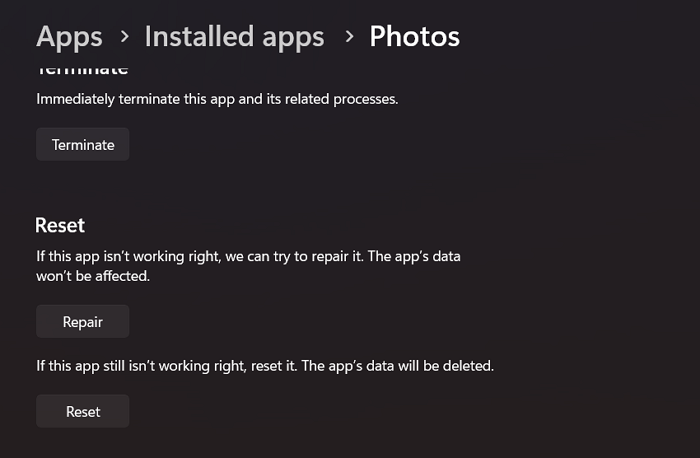
Programs do face issues sometimes for unknown reasons. It can be the cause of the issue for the Photos app to not open some files. You can fix the issue by repairing the Photos app in its settings.
To repair the Photos app,
- Open the Settings app and select Apps
- Click on Installed apps and find the Photos app in the list
- Click on the three-dot menu beside the Photos app and select Advanced options
- Scroll down and click on Repair under the Reset section.
- Wait for the repair process to complete and see if it has fixed the issue.
4] Update the Photos app
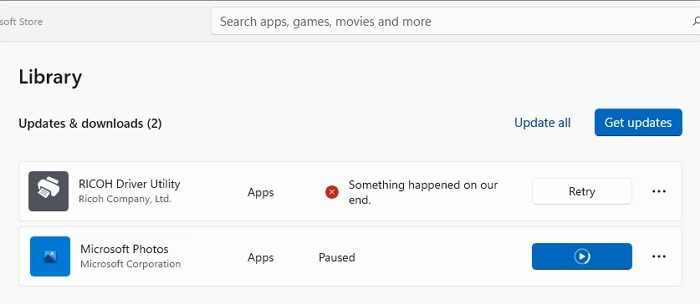
The issue might have been created by the bugs in the previous update of the Photos app. It can be fixed by updating it to the latest version. Open the Microsoft Store on your Windows PC and click on Library at the left bottom of the Store app. Click on Get updates on the Library page. It will check for updates for all the Microsoft programs and other programs installed via the Microsoft Store which includes the Photos app and install them automatically. Additionally, it will update additional features like VP9 Video Extensions that help default programs play multiple formats.
5] Try another photo viewer or video player
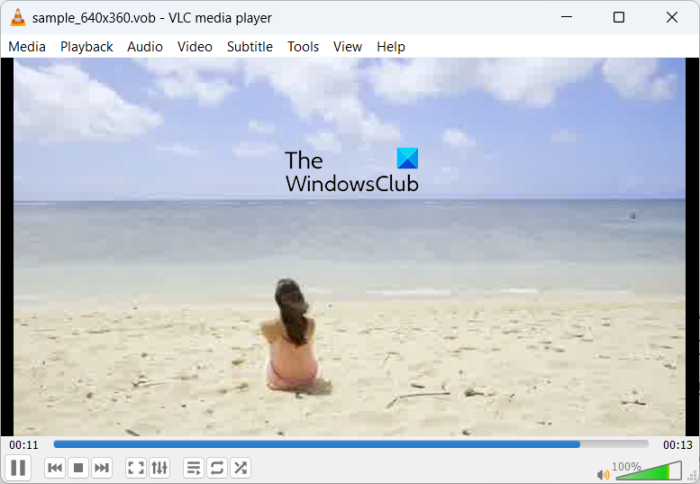
If the issue is not yet fixed, you can open the files with third-party free image viewer programs or free media player programs. You need to download them from their websites and install them on your PC to start using them. They come with great features and better support than the Photos app for different file formats, sizes, and resolutions.
Also read: Next or Previous arrows missing in the Photos App of Windows
Why does it say Photos can’t open this file because the format is currently unsupported?
You see this error when the image or video file you are trying to open on the Photos app is of the file format that the Photos app cannot open. You need to convert the file from the existing format to a general format like JPG or MP4 and open it on the Photos app. Even if the file is corrupted, you see this error. Make sure the file is full-size and not corrupted.
How do I fix an unsupported image format on my computer?
If you have an unsupported image format on your computer, convert it to other formats that are generally supported by all the image viewer apps including the Photos app like JPG, PNG, etc. Or you need to install a third-party free image viewer program that supports multiple formats.
Related read: Pictures turning black in Photos app of Windows.
Leave a Reply