Microsoft Photos enables you to create and share videos on Windows 11/10 with its built-in video editor. It has some really nice and handy features to generate stunning videos like 3D effects, motion, trim, add text, and more. However, some users have complained of getting an error code 0x887A0005 on Photos app. This error code is basically triggered while exporting a video through Microsoft Photos. When encountered, it prompts follow error message:
Update your driver to export video
We encountered an issue with your video drivers and were unable to export your video. Please install the latest drivers from your hardware manufacturer’s website and try again.
Here’s the error code, in case you need it: 0x887A0005
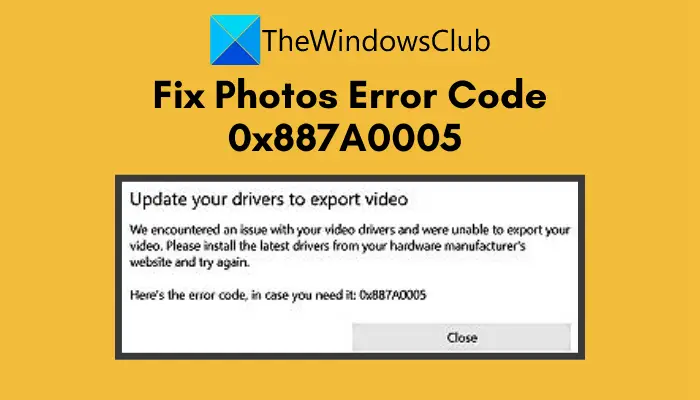
While the error indicates a problem with your video card drivers, there can be some other underlying reasons for this error. It can be caused due to corrupted settings on Photos, enabled hardware-accelerated video encoding in Photos, etc.
Now, if you are facing the same error code, you have landed on the correct page. In this post, we are going to show you different methods to fix the error code 0x887A0005 on Photos.
Fix Photos app error code 0x887A0005 in Windows 11/10
Here are the methods to resolve the error code 0x887A0005 that occurred while exporting a video on Photos in Windows 11/10:
- Update your graphics drivers.
- Run Windows Store Apps Troubleshooter.
- Repair/Reset Photos app.
- Disable hardware-accelerated video encoding in Photos.
- Clear the MS Store cache.
- Reinstall Photos.
Let us discuss the above fixes in elaboration now.
1] Update your graphics drivers
Since the error message prompts issues with your graphics or video driver, the first thing you should do is update all your graphics drivers. You can manually update GPU drivers by going to Settings > Windows Update > Advanced options > Optional updates.
Another method to get the latest versions of your graphics drivers is to visit the website of your device manufacturer. You can search on their website and download and install the latest graphics drivers on your PC.
After updating video card drivers, try exporting a video on the Photos app and then see if the error is now fixed. In case the error still occurs, move on to the next potential fix to get rid of the error.
2] Clear the MS Store cache
The error code 0x887A0005 on the Photos app might be caused because of the corrupted cache associated with the app. If the cache is corrupted, it prevents apps from working properly. So, try clearing the MS Store cache and then see if that enables you to get rid of the error. Here are the steps to do that:
Firstly, open the Command Prompt as an administrator.
Now, type the below command in CMD:
wsreset.exe
Next, press the Enter button and let the command execute.
When the process is completed, reboot your PC and relaunch Photos.
3] Run Windows Store Apps Troubleshooter
There might be some temporary issues with the Photos app that is causing this error. You can try running the Windows Store Apps troubleshooter; it might be able to address and fix the issues with the Photos app. To run this troubleshooter, you can follow the below steps:
- Firstly, open the Settings app using Windows + I hotkey.
- Now, go to the System tab and click on the Troubleshoot option from the right panel.
- Next, click on Other troubleshooters.
- After that, scroll down and locate the Windows Store Apps troubleshooter.
- Then, tap on the Run button present next to Windows Store Apps and follow the screen instructions to complete the troubleshooting process.
Try exporting videos in Photos after running the troubleshooter and see if the error is not fixed. If not, you will have to try advanced troubleshooting methods to fix the error.
4] Repair/ Reset Photos
You can try repairing or resetting the Photos app to resolve the error as it might be caused due to some corrupted settings or data on the app. Here are the steps to do that:
- First, launch the Settings app and go to the Apps tab.
- Now, click on the Apps & features option from the right-side panel.
- Next, locate the Microsoft Photos app from the list and then click on the three-dot menu button present next to it.
- Then, click on Advanced options.
- On the next page, scroll down to the Reset section.
- Click on the Repair button to repair the Photos app.
- Relaunch Photos and see if this works for you.
- If repairing the Photos app doesn’t work for you, you can use the Reset option to reset the Photos app to default.
Hopefully, this will fix the error code 0x887A0005 on Photos for you.
See: Microsoft Photos app missing or not working.
5] Disable hardware-accelerated video encoding in Photos
Try disabling the hardware-accelerated video encoding feature in Photos’ settings and see if that fixes the error for you. To do that, launch the Photos app and go to the Three-dot menu option present at the right-side panel. Then, click on the Settings option. After that, scroll down to the Video section and from here, disable the Use hardware-accelerated video encoding when available toggle.
After disabling the hardware acceleration option, try exporting your video in Photos and then check if the error is gone.
7] Reinstall Photos
If none of the above solutions works for you, the last resort is to reinstall the Microsoft Photos app. What reinstalling the app will do is that it will replace relevant program files, shortcuts, registry entries, and other data files with new files. So, uninstall and then reinstall Photos.
Here are the steps to reinstall Photos on your Windows 11/10 PC:
Firstly, open the Command Prompt with administrator privilege.
Now, enter the below command to uninstall Microsoft Photos:
get-appxpackage *Microsoft.Windows.Photos* | remove-appxpackage
After the command is executed, restart your PC.
Next, go to Microsoft Store and search for Microsoft Photos and install it from there.
Finally, launch the Photos app and see if you are able to export videos without the error code 0x887A0005.
Read: Fix There’s nothing to show here error in Photos app.
How do I fix the Photos app in Windows 11?
If the Photos app is not working on your Windows 11/10 PC, the reason might be the corrupted settings or cache files. To fix it up, you can try resetting or repairing the Photos app, reinstalling the app, or unlinking the OneDrive connection. It is possible to do both with the help of the Windows Settings. You can check out this guide to fix if Photos is not working on your PC.
How do I fix error 0x887A0005?
To fix the error code 0x887A0005 in the Photos app, you need to update your graphics driver first. Then, it is suggested to run the Windows Store Apps Troubleshooter. However, if it doesn’t work, you can repair the Photos app and reset it accordingly. Finally, you can turn off the hardware-accelerated video encoding and clear the Microsoft Store cache.
That’s it!
Leave a Reply