You took that lovely photograph of the sunset at the beach and went home to add it to your collection of background images for your PC. Unfortunately, someone was right in the picture so now you have to keep a total stranger in your photo. Well, you don’t have to, you can use Content-Aware in Photoshop to remove the unwanted object from the photograph.
Remove Unwanted Objects from Photographs with PhotoShop
It is not unusual to have a lovely photograph that has an unwanted object in it. Usually, you would have to re-take the photograph, delete the photograph, or live with the unwanted object. However, Photoshop makes it quite easy to remove unwanted objects from photographs using Content-Aware.
Open the photograph in Photoshop
Open Photoshop and go to File then Open search for the photograph that you want to have the object removed. You may also drag the image into Photoshop. Note that it is best to choose photos that are not too crowded as this could make it harder to have the object removed.
Prepare The Image
Now that the image is in Photoshop there is one important thing to do. Duplicate the photograph and make changes to the duplicate, so that you do not accidentally mess up the original photograph. Duplicating the original photograph will ensure that if you make a mistake, the original photograph will be safe.
Use Content-Aware
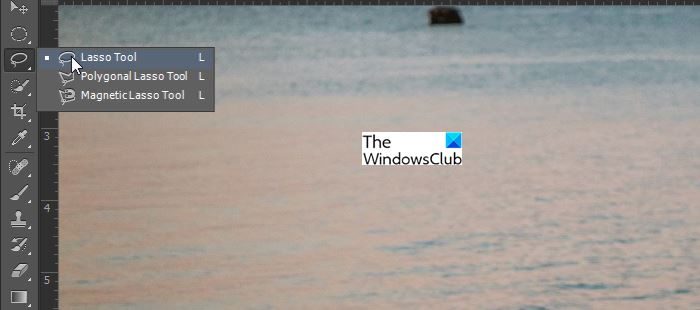
Go on the copy of the image, be sure that it is the copy and not the original then select the Lasso Tool or click L.

Hold the left mouse button and draw around the unwanted image. Use the Lasso tool to outline the unwanted Image. Draw around the image until both ends of the Lasso ends meet. This is what the outline should look like. Try to keep it as close to the image as possible without cutting any part of the image.

Go to Edit, Fill or press Shift + F5.

A Fill option window will appear, from the drop-down menu choose Content-Aware.
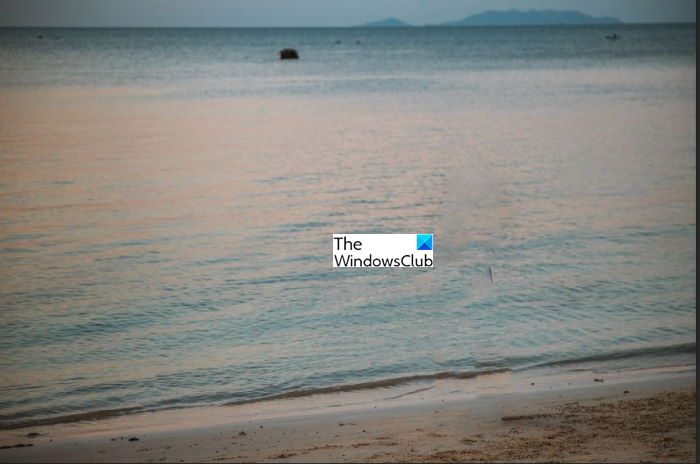
When you press Content-Aware Photoshop will process and then the unwanted image will disappear. See how clean it looks.
Read: Photoshop Tips and Tricks for Beginners
What is Content-Aware?
Content-Aware is an editing tool used in Photoshop to remove unwanted objects from Photographs. It is a Fill Option in Photoshop that fills a space that an image is deleted from. The Content-Aware action removes the unwanted Object and then fills the spot by taking note of what is around it and filling the spot to look like the surroundings.
What Other Tool in Photoshop is Similar to Content-Aware?
There is another tool that is called the Clone Stamp Stamp Tool. This tool is similar to the Content-Aware fill option and can be used in some cases. However, I find the Content-Aware method to be quicker, easier, and leaves a cleaner result. The Clone Stamp Tool can be an option to try if the Content-Aware option is not suitable for a certain photograph.
Read: 20 reasons why you should learn Photoshop
How Important is Using the Content-Aware?
Content-Aware is an important tool in Photoshop because it can be used to remove unwanted objects from photographs. It can save the user valuable time as the user will not have to re-take a photograph. The Content-Aware can also be used with other tools to make changes to photographs.
TIP: You can also remove unwanted Objects from Photos with free online tool
Can The Original Photo be Restored?
It is always advised that you work on layers in photoshop, so all major changes be made on a different layer. To avoid damaging the original photo, it is best to duplicate the original in the layers panel. You can then turn off visibility on the layer of the original photo. This will ensure that you will not mistakenly edit the original photograph.
Leave a Reply