Adobe Photoshop is one of the best image editors that give editor enormous options to edit images. It has become synonymous with image editing. Millions of users around the world pay for it to use for the image editing or manipulation requirements. Some users are seeing the Photoshop window zoomed or larger on their screens. In this guide, we show you what you can do if the Photoshop window does not fit on your laptop screen.

Photoshop window doesn’t fit on my laptop screen
If the Photoshop window doesn’t fit on your laptop or computer screen or looks bigger than what it used to look, the following fixes can help you resolve it.
- Check if your PC meets minimum resolution requirements
- Change UI Scaling
- Adjust your monitor’s resolution to fit
Let’s get into the details of each method.
1] Check if your PC meets minimum resolution requirements
There are certain PC requirements laid out by Adobe for Photoshop to run and function smoothly. Your monitor resolution may not be suitable for it. You should have a minimum of 1280×800 resolution display at 100% UI scaling. Make sure your display resolution meets or exceeds it.
2] Change UI Scaling
If your monitor meets the minimum requirements and still you are seeing a zoomed Photoshop, you need to adjust UI scaling in Photoshop itself.
To adjust the UI scaling in Photoshop,
Open Photoshop and click on Edit in the Menu bar. Scroll down and hover the mouse pointer over to Preferences and then onto Interface.

It opens the Preferences window. Under Presentation, you will see UI Scaling. Set it to 100% using the drop-down button. Then, clock on the OK button to save changes.
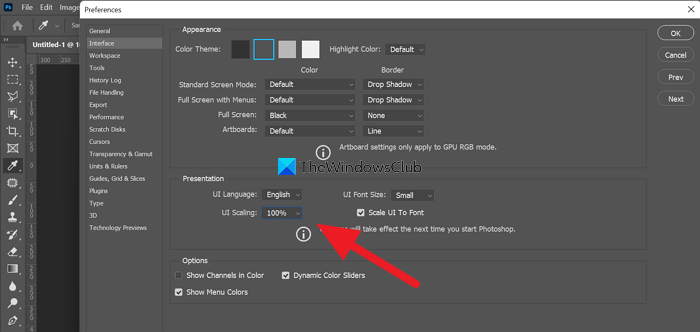
Now, close the Photoshop and reopen it to see the perfectly fit Photoshop on your screen.
3] Adjust your monitor’s resolution to fit
If none of the two methods above work, you need to adjust your screen’s resolution. You need to adjust it to see Photoshop perfectly by trial and error method.
To adjust the monitor’s resolution,
- Press Win+ I to open the Settings app
- Click on the Display tab in the System tab
- Scroll down to see the current display resolution under the Display resolution section. Click on the dropdown button beside it and change it.
- Now open Photoshop and see if it fits the display and change until you find a perfect fit.
These are the different ways using which you can make Photoshop fit on your screen.
How do I get my Photoshop screen back to normal?
If Photoshop is oversized or undersized on your screen, you can adjust it by changing UI scaling in the Preferences option. If the Workspace is messy with many tools and windows, you can reset it by clicking on Window in the menu bar, then selecting Workspace, and then, Essentials (Default). It will remove all the unnecessary tools and windows from the screen.
How do I get Photoshop to fit on my screen?
You can adjust UI Scaling in the Preferences and Interface section of Photoshop, check minimum requirements, and adjust your monitor’s resolution to make Photoshop fit on your screen.
Related read: Photoshop keeps crashing or freezing on Windows PC.
Leave a Reply