Composing MIDI music is still a thing, so it makes sense for developers to create several programs for doing so. Now, finding the right tool is no easy task because it requires a lot of time. PianoRollComposer is an app designed with MIDI creation in mind, so if that’s your thing, we suggest you continue reading along because it’s not bad.
Users will first notice how easy it is to understand what’s going on. Folks should have no problems adding notes and creating their own music, but it gets a bit annoying as time goes by. Here’s the thing: creating a short tune is no problem at all, but when it comes down to adding more notes for something longer, the Piano Roll Composer begins to do weird things.
Compose MIDI music with PianoRollComposer
When downloading the program, users will first notice its small size. The 32-bit version is well under 1MB; therefore, even the slowest internet connection should have zero problems.
1] User interface
OK, so the user interface is bland, which may be good. When creating music, we doubt composers are too interested in having a lot of distractions before their eyes, so this is good.
All keys are available on the screen, while other features and settings are at the very top.
2] Creating MIDI tunes
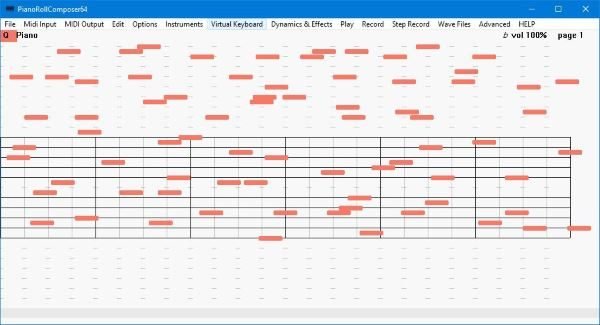
It’s not difficult to create your first tune, even if you’re an amateur with no previous experience. The music will likely turn out badly for amateurs, but it’ll be there nonetheless.
So, as stated, creating is simple. Just click any of the keys on the screen to get going. It would be best to have deep knowledge of the keys before going forward. We didn’t, so it was a random mess that turned out very badly in the end.
Check below the article for our finished product.
3] Adding a virtual keyboard
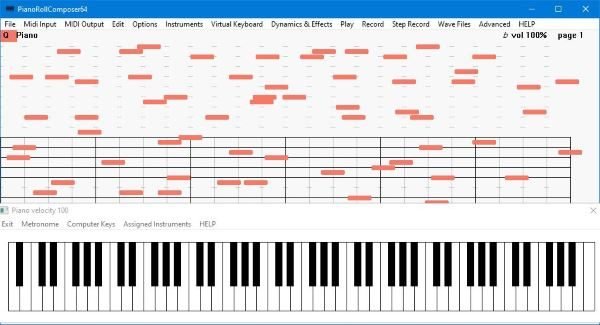
Some might need a virtual keyboard to get started, and PianoRollComposer gladly provides one. Just click on the Virtual Keyboard tab, and one should appear right away.
Clicking on the virtual keys will give you an idea of what things will sound like before pushing forward. Furthermore, for those who want to assign instruments, this can be done by clicking on the option of the same name.
There’s not much to say here in terms of the keyboard, so we’re moving on.
4] Instruments and Dynamic Effects
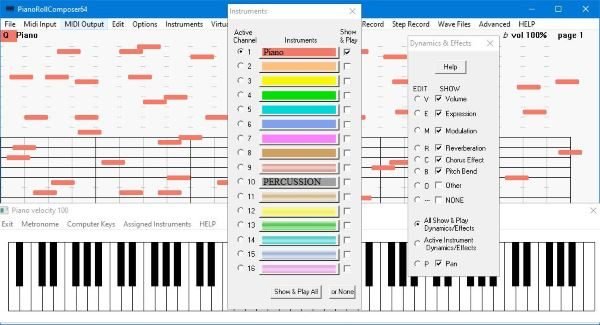
With these options, you’ll have the ability to change how instruments and dynamic effects work.
When the user clicks on the Instruments tab, they’ll see a small window with the option to change active channels and instruments. From our point of view, this is pretty straightforward, so users shouldn’t have a hard time understanding it.
Users can also create their own instruments file and use the plug-in option under the File tab to import it into their music.
Dynamic effects are a feature that enables the creator to add effects to their MIDI music. This is very important for anyone who takes music creation seriously.
Once you’re done, just hit the File tab, then click Save to complete your music creation.
Download the tool directly from the official website.
Read next: How to convert MIDI to MusicXML.
Leave a Reply