Now when Google has Google Photos as its standalone photo organizer app, it finds no point in continuing Picasa. The search giant recently announced that it would stop supporting Picasa from coming March. In an official blog post, Google suggested users convert to Google Photos, the online uploader, and photo organizer.
Google says, “After much thought and consideration, we’ve decided to retire Picasa over the coming months in order to focus entirely on a single photo service in Google Photos. We believe we can create a much better experience by focusing on one service that provides more functionality and works across mobile and desktop, rather than divide our efforts across two different products.”
While Google won’t let you operate the Picasa desktop album after March 2016, you can still use it locally on your Windows PC. In this post, we will learn how to download, install and use Picasa Desktop Application locally on your Windows 10/8 PC. However, some features might not work particularly those which require integration with your Google account.
Picasa Desktop Application
Picasa Desktop Application is a lightweight free desktop application that downloads and installs on your PC. The application starts scanning your computer for photos as soon as you are done with the installation. 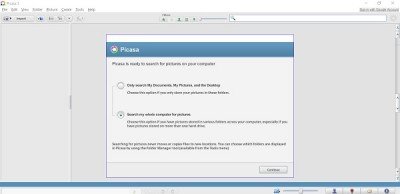
As per the announcement made by Google, the Picasa desktop application will not be developed or updated henceforth, but those who have already downloaded the application or do so before the final closure date will be able to use the application as it is.
Download the desktop application and install it on your PC.
Manage and Organize Your Photos– The application automatically scans all photos on your PC as well as those uploaded on your Google Plus account and Picasa Web Albums. The application categorizes your photos date-wise and folder-wise. You can move the pictures from one folder to another, create a new album, move them to Google Photos, mail them, and much more. Just select the photos and take your cursor to the File option in the top left corner. Choose the option you want.
Add effects to your photos- The Picasa desktop application comes with some good photo editing tools. Select any photos and transform them by adding different effects. The editing effects include some commonly needed fixes, lighting and color fixes, and some fun image processing effects. 
Check out the cropped and edited photo below- 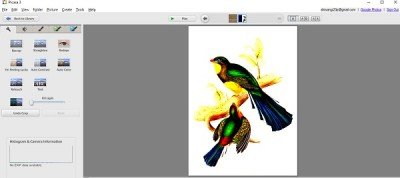
Click on Create, and you can create a collage, make a poster, add borders to the images, create a Gift CD, set an image as your desktop background, or can even make a movie taking different slides of images. The option also lets you post the image directly to Blogger; this feature might not be available after March 2016 though. 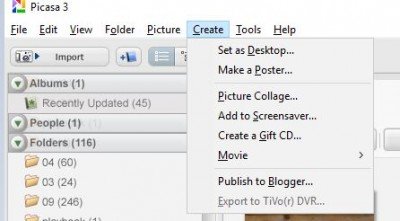
Upload Your Pictures to Google Photos- There is a green button Upload to Google Photos, which lets you upload your pictures to Google Photos, the online digital photo gallery of Google. Select any photo and click on the button to upload it. You can also tag people, faces or places in the pictures. 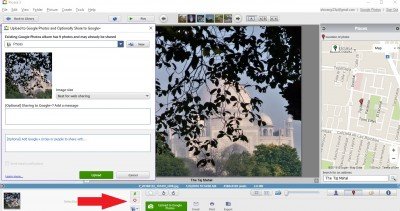
While all these features are available for now, some of them might not work after March 2016. As per the official blog post made by Google, the features which might shut down with the closure include-
- Flash support
- Community search
- Mutation operations other than uploads
- All support for tags, comments, and contacts
You will still be able to read photos, read albums, and upload new photos. Google says that it will keep us updated on any kind of small or big developments. Stay tuned for more updates on the same.
Picasa desktop application download
You could download the Picasa desktop application from picasa.google.com. The tool has been retired now. But you download it now by clicking here. Please be careful during installation as it may offer to install 3rd party software/toolbars.
You might want to see how to use Google Photos and maybe take a look at some alternatives to Picassa.
What are the best Picasa Alternatives?
Apart from the Google Photos app, you can check out apps such as Luminar, Adobe Lightroom, Darktable, Apple Photos, OneDrive, and so on. Most smartphones also offer a great way to edit the photos using their Album feature making it easy to customize the photos.
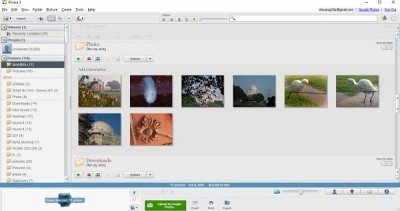
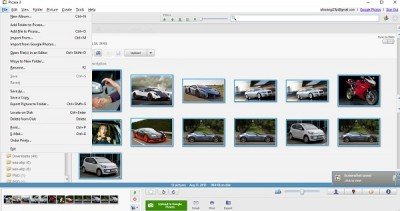
Real shame. This was a good program, and this push to move existing programs to online only apps is very frustrating to some folks.
Additionally, this will also mean the end of Google Screensaver, a far superior add-on to what is supplied within Windows personalization settings
Agree it was a good program… a very good program. I don’t like the Google.
My concern is that if I need to re-install Picasa some time after March from the file saved on my PC, I’ll be unable to so due to some online checking that may be required. Is this a valid concern?
This article needs an update; it is not possible to download the Picasa desktop application anymore from the stated download link.
The post has been updated with a new download link.
Not that I hated Google Photos, but come on… Picasa was much, much better and Photos doesn’t replace its functions… Terrible decision, big G…
I don’t like very much the default Windows photo viewer (even the W8-W10 ones), so my only hope is that those installers will circulate for long on the web.
Thanks for re-uploading the link a few days ago!
Picasa was also a photo editor. Google Photos is NOTHING but photo storage as far as I’m concerned.
This is a terrible move by Google. I used to love Google, now I don’t like them very much. They “retired” my favorite thing about Google. Picasa… Kiss my grits Google. I’ve finally decided to divorce Google. :o#kissmygritsgoogle
no more
I really love Picasa! I do use G Photos but I still keep thousands of photos on my hard drive so Picasa was perfect! Ihave it and use it on my old Sony Viao but I bought a new HP Laptop and I want to load Picasa on there…let me see if this will work….Google, if you ever read this, please bring back your desktop programs Picasa!! :)
I have recently bought a new computer, so am only today finding out Picasa is no longer available. So Google just assumes that the entire World has access to internet, and can afford the data payments required to use this internet? Where I live WiFi is unreliable and EXTREMELY S L O W, as is cell phone data (this is also very expensive – the cost of uploading photos to Google photos is prohibitive).
I (used to) use Picasa for editing, and the main thing I like about it is that I am (was) able to add a watermark to my pics before uploading them to my website; as far as I can tell, Google Photos does not have this facility. This is so disappointing! And infuriating.
The link now leads you to an extension which installs the horrible spammy Ask taskbar, thought I’d seen the back of that. DON’T TOUCH IT!