Picture Window Pro is a powerful image editing tool that offers multiple image editing tools, supports large, high-resolution monitors, and can be used in a dual-monitor configuration. If you keep looking for an alternative to paid tools, you can use it for image manipulation, retouching tool to modify your images. The best part is that this tool is free.
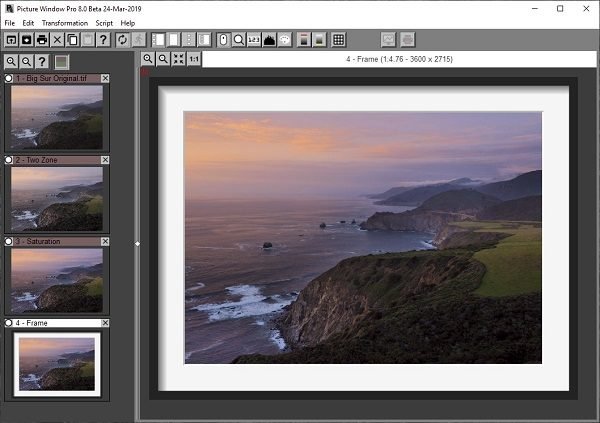
Picture Window Pro image editing software
Apart from supporting multiple monitors, it also supports 16-bit black and white and 48-bit color images, and using the Multi-core support results in faster editing. Here is the list of features offered by the software.
- Editing Workflow
- Sharpening and Blurring
- Masking tools
- Image compositing & comparison
- Geometry
- Color Comparison
- Retouching
- Color Management.
1] Editing Workflow
As you edit the images, it captures them and organizes the workflow. It makes it possible to modify any step at any time. You can also compare the result of different settings.
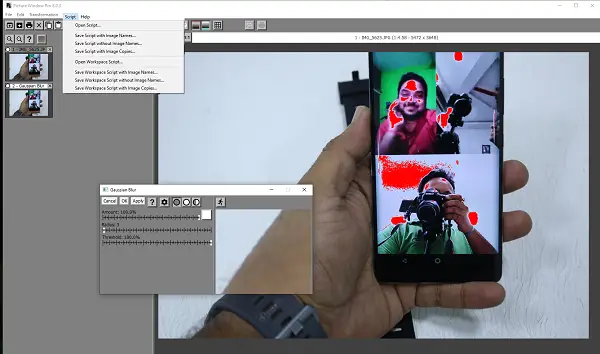
If there is a set of settings you apply for all your photographs, then you can create scripts and use them to any number of pictures. While you still need to take a look before finalizing, but the scrips can save a lot of time.
2] Sharpening and Blurring
While Blurr is offered by most of the cameras, if you have an image that needs more blur, then you can use the sharpening and blurring tools. Here is the list of types of Blurr and Sharpness you can achieve with it:
- Multilevel Bilateral Sharpening
- Advanced Sharpen
- Unsharp Mask
- Gaussian Blur
- Precise Gaussian Blur
- Motion blur
- Zoom blur
3] Masking tools
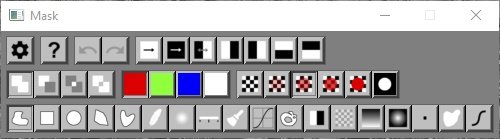
Mask is a way to apply something to a particular portion of an image. It allows you to change backgrounds, or even add something on top of an existing part of the picture. Here is a list of masking tools.
- Selectable mask mode, color, and transparency
- Freehand outline
- Rectangles or ovals
- Polygons or spline curves
- Feathering
- Blurring
- Masking by color range, brightness level, color similarity, texture, and more.
- Mask paint tool
- Flood fill (magic wand)
- Linear and oval gradients
- Pinhole removal
- Median filtering
- Mask curve adjustment
4] Image compositing & comparison
This technique allows you to combine parts of different images into a single image. They are usually used to create an illusion like adding an object which was not there.
If you were trying to change an image by far, you could use the inbuilt comparison tool techniques to compare. It includes
- Moving curtain
- Side-by-side Difference
- Blink
5] Geometry
This tool is essential if you want to correct the image which looks tilted, has lens distortion, needs horizontal leveling, and so on. You can even prepare stereo pairs for viewing as anaglyphs or side by side
6] Color Correction
Many a time, images don’t the same color as they look in reality. That’s where you need to color correct it by removing colors which should never have been there, or tinting black and white images and so on. Picture Window Pro offers the following correction methods:
- Basic and advanced color balancing tools
- Selective color correction
- Convert color to monochrome
- Remove purple fringe
- Dehazing
- Tinting black and white images
7] Retouching
It means to make a picture look good by removing all the imperfection. It can include brightening teeth, smoothing skin, and more.
Here you can use tools like Clone, Speck removal, Scratch removal, Redeye removal, and Line and Arrow to achieve retouching.
8] Color Management
The editor supports full-color management with support for gray and color ICC profiles, including monitor, scanner, printer and proofing profiles, and gamut alarm. It will make sure to create matching colors when they are printed.
Lastly, you need also to try out their particular effect, which includes Kaleidoscope. Posterization, conformal mapping, and watercolor. Picture Window Pro is available for free, and if you do not want to pay or don’t have a budget for a costly tool, give this one a try. You can download it from here.
Does Windows have a free photo editor?
Yes, Windows 11 and Windows 10 offer an in-built photo editing application for free. In fact, you can find two apps – Paint as well as Paint 3D on your computer. You can use either app to start editing your image. However, for more professional editing, it is always recommended to use Paint 3D instead of Paint.
What is Picture Windows Pro?
As said in the article, Picture Windows Pro is an image editing software that is compatible with Windows 11, Windows 10, and some other older versions. It offers countless options for adding effects, texts, etc., to your image. A detailed guide is mentioned above, and you can follow it to know more about the Picture Windows Pro app.
That’s all! Hope this guide helped you.
Leave a Reply