If your pictures are turning black in the Windows Photos app after opening, these solutions will help you fix the issue. Whether it is happening with JPEG, PNG, or any other format, you can follow these suggestions to troubleshoot the issue.
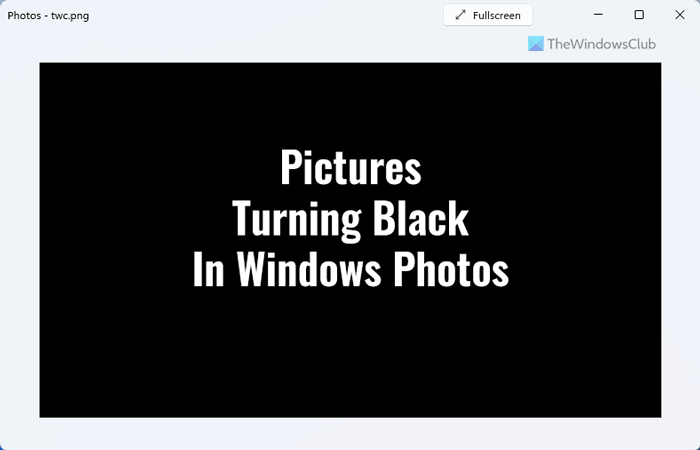
Pictures turning black in Photos app of Windows 11/10
If pictures are turning black in Windows Photos app, follow these suggestions:
- Check in another image viewer
- Install Windows & Driver Updates
- Repair or Reset Photos app
- Re-install Windows Photos app
- Use third-party image viewers
To know more about these in detail, continue reading.
1] Check in another image viewer
Before heading to the other solutions, it is recommended to verify if the image is fine or not. At times, the problem lies in the image and not the Photos app. For example, some people claimed that Photoshop and Illustrator images are turning black while opening in the Windows Photos app. It implies that the issue is with the third-party app and not the Windows Photos app.
In such cases, you need to take action differently. That is why it is highly recommended to open and check the image in another image viewer so that you can be ensured. If the image is opening fine, you need to follow the other solutions. Otherwise, you need to fix that third-party image processing application.
2] Install Windows & Driver Updates
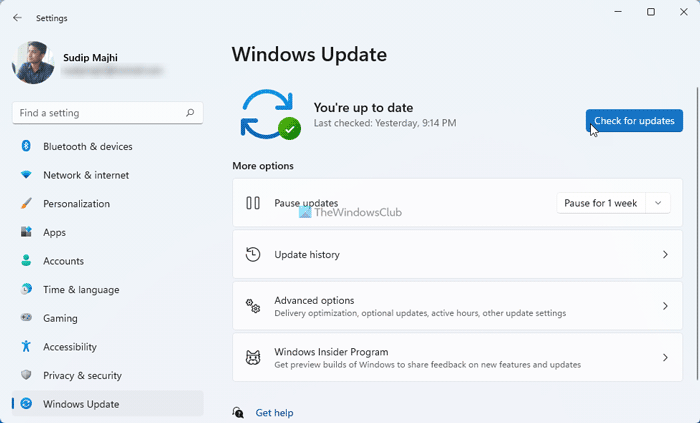
In most cases, this problem occurs on the Beta or Dev version of Windows 11. That being said, it could be a bug or glitch, which might be fixed as soon as Microsoft releases an update. Even if you have installed the latest build recently, it is suggested to check for updates and install it if there is anything available. You can follow this guide to check for updates in Windows 11.
You might want to ensure that your Graphics Drivers are up-to-date.
3] Repair or Reset Photos app
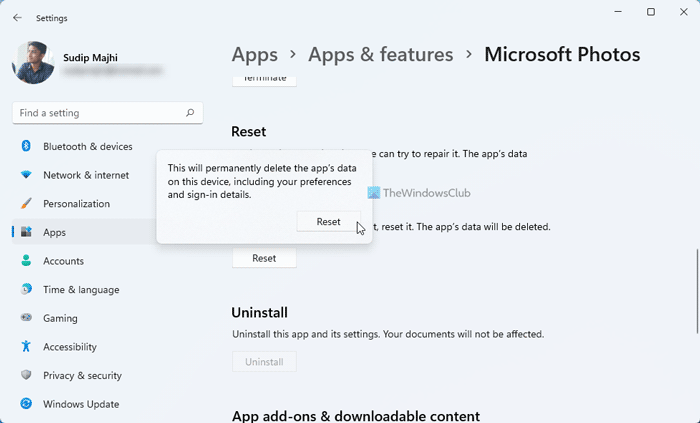
If the problem is not a bug, you can try repairing or resetting the Windows Photos app. At times, a corrupt system file could be responsible for this error.
If you repair the Photos app, this problem might be fixed. Follow these steps to repair Windows Photos app:
- Press Win+I to open the Windows Photos app.
- Go to Apps > Apps & features.
- Click the three-dotted button of Microsoft Photos.
- Choose the Advanced options.
- Click on the Repair button.
- Wait for a few moments.
- Restart the Windows Photos app.
If that does not help, try resetting it. Follow these steps to reset the Windows Photos app:
- Press Win+I to open Windows Photos.
- Navigate to Apps > Apps & features.
- Click the three-dotted button of Microsoft Photos.
- Click the Advanced options.
- Click on the Reset button twice.
Then, re-open the Windows Photos app and check if the problem remains or not.
5] Re-install Windows Photos app
There could be times when repairing and resetting also might not help at all to fix this issue. In such situations, you need to re-install the Windows Photos app. For your information, you can do that using Windows PowerShell.
To re-install the Windows Photos app, follow these steps:
- Open Windows PowerShell with administrator permission.
- Enter this command:
Get-AppxPackage *photos* | Remove-AppxPackage - Open Microsoft Store on your computer.
- Search for Photos app.
- Install it from there.
After that, check if you can open images normally or not.
6] Use third-party image viewers
If none of the aforementioned solutions has worked for you, you can opt for a third-party image viewer app. There are many free and paid image viewer apps available for Windows 11 and Windows 10. For example, you can download XnView, ImageGlass, Nomacs, etc. You can also enable the Windows Photo Viewer on Windows 11/10 PC. For your information, it is the same image viewer that you get on Windows 7, Windows 8/8.1.
Read: Cannot open JPG or PNG files in Windows.
Why are my pictures turning black in Windows?
There could be several reasons why your pictures are turning black in Windows 11/10. For example, it could be an issue with the image processing app. Secondly, you can find this problem due to a bug or glitch on your Windows PC. On the other hand, the Windows Photos app could be corrupted as well.
How do I fix black Photos?
If your images are turning black after opening in Photos app, you can go through the aforementioned tips and tricks. As it may happen due to a bug, you need to check for updates and install them first. Then, you can repair and reset the Windows Photos app. Finally, you can use a third-party image viewer app if nothing works.
That’s all! Hope these solutions worked for you.
Leave a Reply