Microsoft introduced a feature called My People or People Bar in Windows. This feature is a really quick way to connect with your loved ones using different communication apps built in for Windows. Unfortunately, this feature supports a maximum of 3 contacts to be pinned to the taskbar and if you are a very social person, you would need more than 3 contacts to be pinned there. In this tutorial, we will show you how you can Pin more than 3 Contacts in My People on Windows PC.
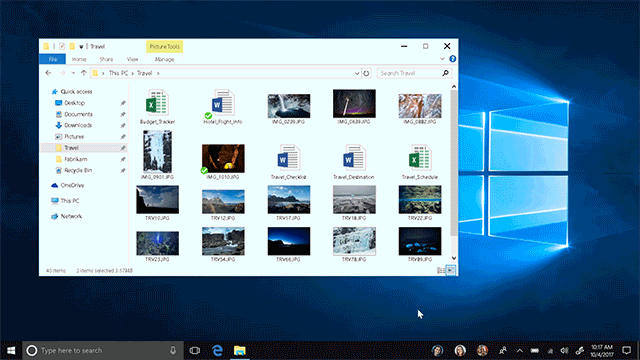
Pin more than 3 Contacts to Taskbar in My People
Before you begin, create a system restore point or backup the Registry first. Having done this, open the Run box, type regedit and press Enter and click on Yes on the UAC Prompt, to open the Registry Editor.
Now navigate to the following key:
Computer\HKEY_CURRENT_USER\Software\Microsoft\Windows\CurrentVersion\Explorer\Advanced\People
Next, right-click on the Shell folder and then New > DWORD (32-bit) and name the DWORD to TaskbarCapacity.
Now, double-click on the new DWORD and set its value to 10. This means that you will now be able to pin 10 contacts. So, choose that number according to what your needs are.
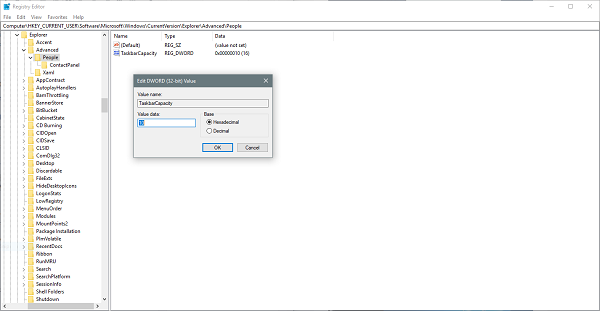
Select OK and reboot your machine.
Now, you will be able to pin more than 3 contacts on your Taskbar in the My People section.
Currently, My People supports very few applications, but as new communication apps are coming to Windows 10, we can see more apps being integrated directly into this feature. Facebook Messenger support is also expected to be coming very soon. Until then, you can use Skype or Mail apps integrated by default to get connected to those who matter to you the most.
NOTE: The People app in Windows now no longer appears as a standalone app in Start Menu.
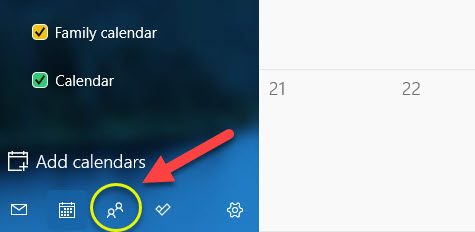
It remains as an Inbox app and can be launched to manage your contacts from the button in the Mail and Calendar apps.